
Why doesn't the ad block icon show up on my tool bar any more?
Firefox's ad block icon used to show up on my toolbar. Now it has disappeared and the only way to disable it for some sites is to go into ad-ons and turn it off completely. Where is the icon?
Выбранное решение
Hi Airebird,
I think your ad-block icon might be hidden on the overflow menu at some point. However, you can always make it visible from the Customize menu:
- Click the menu button
 and choose {button
and choose {button  Customize…}.
Customize…}.
- A special tab will open which allows you to drag and drop items in or out of the overflow menu and the toolbar. Feel free to experiment with what works best for you. You can always start over by clicking the {button Restore Defaults} button at the bottom of the screen.
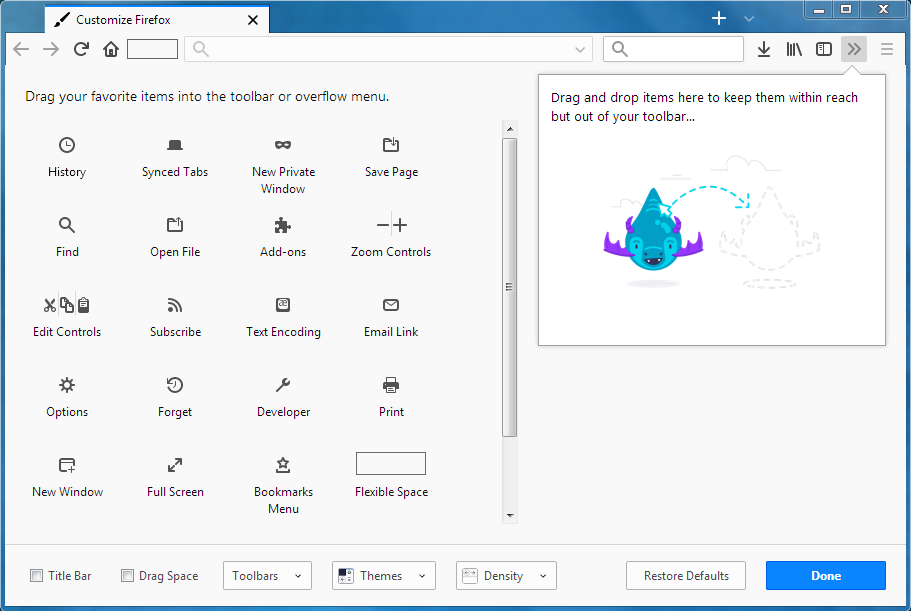
- A special tab will open which allows you to drag and drop items in or out of the overflow menu and the toolbar. Feel free to experiment with what works best for you. You can always start over by clicking the {button Restore Defaults} button at the bottom of the screen.
- When you are done, click the {button Done} button.
For more information, please take a look at the following article: https://support.mozilla.org/en-US/kb/customize-firefox-controls-buttons-and-toolbars
Прочитайте этот ответ в контексте 👍 1Все ответы (1)
Выбранное решение
Hi Airebird,
I think your ad-block icon might be hidden on the overflow menu at some point. However, you can always make it visible from the Customize menu:
- Click the menu button
 and choose {button
and choose {button  Customize…}.
Customize…}.
- A special tab will open which allows you to drag and drop items in or out of the overflow menu and the toolbar. Feel free to experiment with what works best for you. You can always start over by clicking the {button Restore Defaults} button at the bottom of the screen.
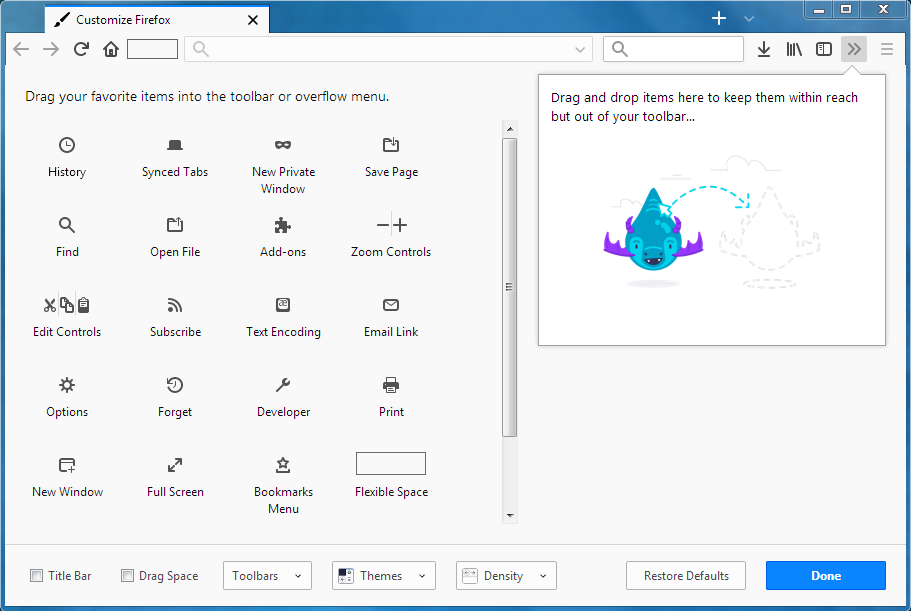
- A special tab will open which allows you to drag and drop items in or out of the overflow menu and the toolbar. Feel free to experiment with what works best for you. You can always start over by clicking the {button Restore Defaults} button at the bottom of the screen.
- When you are done, click the {button Done} button.
For more information, please take a look at the following article: https://support.mozilla.org/en-US/kb/customize-firefox-controls-buttons-and-toolbars
