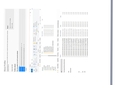Can't find bookmarks from before last update
Firefox did an auto update last week and since that time I have not been able to restore any of my prior bookmarks. Tried all the methods suggested and nothing provides the correct methodology for not only restoring but even finding them. There has to be a simple solution for this unwanted change.
Все ответы (12)
Hi raymie, sorry to hear about this problem. Some things to check:
(1) Restore menu?
So probably you went to the Restore menu described in the following article. Did the menu list any backups from a useful date with about the right number of items?
Restore bookmarks from backup or move them to another computer
(2) Old Firefox Data folder?
If the Restore menu doesn't go back far enough, did you check for an Old Firefox Data folder on your desktop? If Firefox's Refresh feature ran, your old profile folder would have moved to that folder. If you double-click into that folder and then into the bookmarkbackups folder, you can tell from the file names when the backups were made and how many items are in them.
Note: files in that folder are compressed, so don't bother trying to open and read them. Firefox can do that if needed.
Can you find anything like that?
Tried the restore, did not produce any results. The old firefox data file is on my desktop but there is only one file listed, dated after the update and apparently contains only the default bookmarks, none of the only makes. Any other suggestions?
Oops, bad spelling. Tried the restore, did not produce any results. The old firefox data file is on my desktop but there is only one file listed, dated after the update and apparently contains only the default bookmarks, none of my personal or older bookmarks. Any other suggestions?
Did the Restore menu show any files old enough to be relevant? If so, did you get any error message when restoring it?
To convert a backup file to an importable HTML file, you can try this:
Open your current Firefox settings (AKA Firefox profile) folder using either
- "3-bar" menu button > "?" Help > Troubleshooting Information
- (menu bar) Help > Troubleshooting Information
- type or paste about:support in the address bar and press Enter
In the first table on the page, on the Profile Folder row, click the "Open Folder" button. This should launch a new window listing various files and folders in Windows Explorer.
Double-click into the bookmarkbackups folder and set this window aside for later reference.
Open this tool on my website: https://www.jeffersonscher.com/ffu/bookbackreader.html
Position the window with the bookmarkbackups folder so you can see the white box on that page and drag and drop a backup file there. Then try the HTML conversion and see whether it works.
If you are able to save the HTML-format file, this article has the steps to import it back into Firefox: Import Bookmarks from an HTML file.
Importing may put all the bookmarks in a new folder called "Imported Bookmarks" instead of placing them in their original locations, so if you don't see the imported bookmarks immediately, check the menu for that folder.
Nope, no results. There are no pre-update backups. Its as if I just started using Firefox for the first time and never had it on my computer before. Not the case, it's been here for several years and I've had dozens of bookmarks come and go through that period, intentionally. This time they all just went on their own, all at the same time w/o saying good bye.
Hi raymie, this is what I needed to understand:
raymie said
There are no pre-update backups.
Now, one possible reason you don't see any backups is if Firefox wasn't able to re-use your earlier profile folder. This can leave it "orphaned" in the Profiles folder. It may take some digging to check on that, but here's the process:
Does the Profile Manager list additional profile folders?
To check on that, inside Firefox, type or paste about:profiles in the address bar and press Enter/Return to load it.
This page should list all the profiles Firefox is currently aware of. If you see a profile that is not currently set as default that looks promising, scroll down to it and click the Set as default profile button below that profile, then scroll back up and click the Restart normally button. (There are some other buttons, but I think those are still "under construction" so please ignore them.)
Firefox should exit and then start up using the other profile. Does that one have any recent data?
After checking any additional profile folders, please use the about:profiles page to switch back to your regular profile.
If the Profile Manager didn't help:
Do you have any unlisted profiles?
Here's how to check whether there are additional profile folders in the standard location in addition to the one you're using. Select and copy the following shortcut path:
%APPDATA%\Mozilla\Firefox\Profiles
Paste that into the Windows 10 system search box or into the Run dialog (Windows key + R will call that up) and press Enter to load it. That should expanded to this hidden path:
C:\Users\username\AppData\Roaming\Mozilla\Firefox\Profiles
Here you will find one or more folders, each of which is a separate Firefox profile folder. Your currently active profile folder should have very fresh time stamps on the file. Are there any other folders here that might have data from recent days?
If you've got any promising looking folders, we can discuss next steps to recover use of them.
As far as I can tell there is only one profile for me listed as the default, the one currently in use.
Relative to the possibility of additional profiles, I did find seven files all dated 11/01/2018 but opening them did show other dates prior to the update in the bookmarkbackup file. Any help?
raymie said
Relative to the possibility of additional profiles, I did find seven files all dated 11/01/2018 but opening them did show other dates prior to the update in the bookmarkbackup file. Any help?
In the Profiles folder, you have seven or eight folders? I wonder what happened; that's definitely very unusual.
So first, how is the health of your Places database now? Can you save new bookmarks?
Next, if your Windows 10 updated last month, there may be a shadow copy of your profile folder in a restore point. To avoid massive data damage, do not use system restore. Instead, you can go mining for files this way:
(1) Set Windows to show hidden files and folders:
https://support.microsoft.com/en-us/help/14201/windows-show-hidden-files
(2) Download and run one of these programs:
- ShadowExplorer: http://www.shadowexplorer.com/
- System Restore Explorer: http://nicbedford.co.uk/software/systemrestoreexplorer/
Within the most recent restore point shown in the program, you can explore along this path to see whether you can find a timely shadow copy of your profile:
\Users\your-user-name\AppData\Roaming\Mozilla\Firefox\Profiles\
(3) Within your profile folder, double-click into bookmarkbackups and Export any recent files you want to check to a convenient location such as your currently live desktop (not the desktop inside the restore point).
Did you find anything promising for possible restoration?
If you can't restore an old .jsonlz4 file or you don't want to because it will overwrite your existing bookmarks, you could convert it to an importable HTML file. This adds to and doesn't replace your bookmarks.
Open this tool on my website: https://www.jeffersonscher.com/ffu/bookbackreader.html
Position the window with your exported backup files so you can see the white box on that page and drag and drop a backup file there. Then try the HTML conversion and see whether it works.
If you are able to save the HTML-format file, this article has the steps to import it back into Firefox: Import Bookmarks from an HTML file.
Attached is a jpeg of what I am seeing.
As the image suggests there are multiple JSONLZ4 files and sub files w/ dates of presumable backups in the 94tf..... folder. They are not hidden and if they are backups as suggested the hunt for hidden profile info seems inappropriate at this time.
I've started to rebuild the bookmarks in Firefox and it seems to accept than and they seem to work as expected. Apparently multiple profiles are accepted by Firefox. Can I restore one of these listed to a separate profile as my new rebuild will only hold my most used bookmarks?
What is your preference at this point:
(A) Restore the 10/25 backup. If it works, that will roll back your bookmarks to that date, replacing what you have now.
(B) Add the bookmarks from the 10/25 backup without replacing your current set. This preserves what you have now but typically requires more work to reorganize them back to their proper locations.
For option (A):
I suggest copy/pasting the 2018-10-25 backup file to the Desktop for convenience. Use the steps in the following article to open the Restore menu, click "Choose File..." and point Firefox to the backup file.
Restore bookmarks from backup or move them to another computer
For option (B):
I have a tool to convert the .jsonlz4 backup to an importable HTML file:
https://www.jeffersonscher.com/ffu/bookbackreader.html
After saving the HTML-format bookmarks file, you can import it using the steps in this article:
Import Bookmarks from an HTML file
The bookmarks might end up back where they were before, or they might all be under an "Imported Bookmarks" folder at the end of the Bookmarks Menu. You can click around in the Library window to find it, and then cut/paste bookmarks and folder to where you want them.
Regarding working with multiple profiles, Firefox can only run in one at a time. It is possible, but a bit of a pain, to run two instances of Firefox in two separate profiles simultaneously. Unless you need a high degree of isolation of settings and data, it's probably not worth it.
Choose option A, followed the guide and all are back where they should be. After looking at all of them I now realize they need a little house cleaning anyway.
Thanks for all your time and suggestions. I'm going to keep all the links you sent.
Ray M.