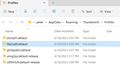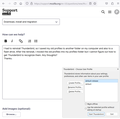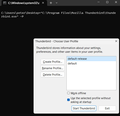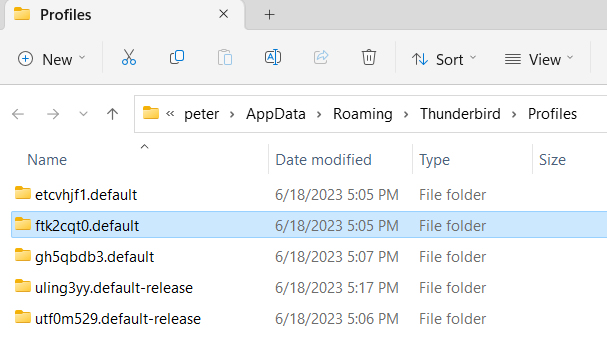New Thunderbird install does not recognzie my old profile.
I had to reinstall Thunderbird, so I saved my old profiles to another folder on my computer and also to a flash drive. After the reinstall, I moved the old profiles into my profiles folder but I cannot figure out how to get Thunderbird to recognize them. (ftk2cqt0.default is the one I want to use.)
(Note: I asked this a couple of days ago and received a reply, "Have you checked the profiles.ini file in the folder above the profiles?" I inadvertently checked "problem solved", when in fact I was unable to find to find a profiles.ini anywhere on my computer and thus the problem remains.)
Chosen solution
Your answer (above) helped me understand the issue, and it took a lot of trial and error, but I now see that when you said "Create a Profile and then find THAT folder, and copy everything that is under your good stuff to under the NEW profile's folder," you probably meant what I describe below:
(1) Create a new profile in profile manager, (2) make sure it will open, (3) delete all the files INSIDE that new profile, (4) compress the 30 GB of files in my old profile, (5) move them into the now empty new profile, and (6) decompress them. It was then possible to open this new profile, which now contains all the files from my old profile.
Thanks for your help!
Read this answer in context 👍 0All Replies (6)
Maybe you can Create the folder first by using the Profile Manager, THEN once it's created move your stuff into it?
Another possibility would be trying to import your profile. Might even be easier, plus you may be able to select JUST what you want, and no other old junk.
Modified
"You might want to use the profile Manager to first create the folder you want to use, then move your stuff over." I don't see anything in Profile Manager that allows me to create a folder. All it allows me to do is Create Profile, Rename Profile, and Delete Profile, and none of my old profiles show up in the list to the right. My address books and POP 3 emails are all in my old profile ftk2cqt0.default, and everything I could find on reinstalling Thunderbird said to save my old profile and then move it back into my profile folder after reinstalling, which I did. (See attached Profiles folder.) Do I have it in the right folder, and is the Profile Manager in my attached file the one I should be using?
I think you're confusing Thunderbird.
The folder is not the Profile. The profile is what is after the first "." Before the "." is a random name created by Thunderbird.
example: etcvhjf1.default = etcvhjf1 + "." + default (ONLY "default" is a profile name")
So you have 3 with the same Profile name "Default" and there should only be ONE of those, and you also have two "default-release" Profiles.
I'd probably move them ALL out (back them up) and start with one.
Create a Profile and then find THAT folder, and copy everything that is under your good stuff to under the NEW profile's folder. I haven't done that myself.
Also, Maybe Uncheck the "Use the selected profile without asking at startup" Box on ALL of them, until you decide the one you want to start up.
Or maybe just Create a NEW Profile and try to import from the the OLD profiles folder?
Modified
Chosen Solution
Your answer (above) helped me understand the issue, and it took a lot of trial and error, but I now see that when you said "Create a Profile and then find THAT folder, and copy everything that is under your good stuff to under the NEW profile's folder," you probably meant what I describe below:
(1) Create a new profile in profile manager, (2) make sure it will open, (3) delete all the files INSIDE that new profile, (4) compress the 30 GB of files in my old profile, (5) move them into the now empty new profile, and (6) decompress them. It was then possible to open this new profile, which now contains all the files from my old profile.
Thanks for your help!
Anytime!
I'm not sure if you read THIS thread, but I go into how I had issues and actually started a NEW Profile. I kept both profiles and made shortcuts. It was a little work but the NEW profile is clean and wicked fast, while I still have access to the OLD Profile. I could actually look at both at the same time....
https://support.mozilla.org/en-US/questions/1415937#answer-1586887
Glad I could help. Take Care!!!
Modified
No, I had not seen your other thread because I had only searched for questions that contained the word "Profile." In any case, I don't need the extra profiles, just the one I had imported from my old computer.