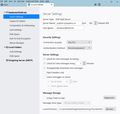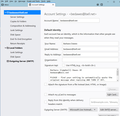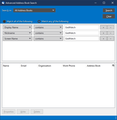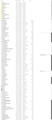Thunderbird 78.2.2 "From" (name) changed on all sent messages to 'GEDmatch'
I didn't do anything except my TB just did an update. My name in all sent emails has been changed to 'GEDmatch' from 'Bob Dawes' and I can't find where to fix it. I have gone through the server settings and my name is correctly displayed in all fields including the SMTP settings. Not only have new emails been affected but all the messages in my Local Folders have been changed. How can I fix this?
Thanks again for all your help, this forum is really great.
Bob Dawes [email]@gmail.com
Modified
Chosen solution
If you are interested to back-up old mails, filters and address book then: 1. In TB - click the Application menu button, then go to the Help menu and choose Troubleshooting Information. A new tab will open with information about your setup. Click on "open folder" - this will send you to your profile folder. To back-up address book copy on some other outside folder (desktop?) the files: abook.mab & history.mab (and just to have it, not related with address book you might copy also prefs.js file) 2. Still in TB - click the Application menu button, then go to the Options and choose account settings. Select "server settings" from the list scroll down to "local directory" (appear also on your 1st picture from the 3rd post) and select that path (which start with C:\Users\b....) copy (ctrl +c). Open explorer and paste on address bar - that should send you where the emails are stored. Copy all those files and folders from that location on some folder
Uninstall, delete everything was on those folders - or use a software to clean it up. Download latest version and install - set that email account as POP (the same as it was) and when the account is set go to file menu - offline - work offline (to not start to download mails). Then go to a. Help - Troubleshooting Information - open folder - and keep that folder opened in explorer b. account settings - server settings - local directory and select the folder where you have saved the files/folder from above point 2. OK. It will ask to restart - restart. c. Once it is reopened closed it back. Now copy abook.mab & history.mab from above point 1 to the folder from point a. (that folder still opened) All done. Open TB.
Before to proceed think about what else would you like to back-up and mention here... As you can see also @sfhowes mentioned same procedure :)
Read this answer in context 👍 0All Replies (14)
Can you add a screenshot of that email account settings from Thunderbird - server settings page?
Here are the server settings images as requested
OK, there is nothing suspicious. Can you search for your email address on address book and check if there you can see that text (if you find it multiple times you need to check all of them)
p.s. you can now delete those pictures with personal data (you should have an X on top-left corner for each of them)
Modified
Thanks for the help I found one instance of GedMatch in the address book with the [email]@bell.net email address where it was used to save account credentials. I removed it although all of the old messages throughout the Local Folders still show the "From" address as GedMatch. This seems to have happened with the recent update which I also had problems with having a message that I was using the wrong profile. I did not want to create a new profile as I have tens of thousands of messages imported from Outlook Express and Outlook going back to 1999. I only got the profile error when using the quick launch icon but when I used the desktop icon everything worked except for the From address issue. The From address in each email message is correct it is only in the view list for the folder that it picks up the GedMatch name for Barbara Dawes so where is it getting this from?
Very confusing...
Bob Dawes
Modified
The second picture indicates that mail is sent from Barbara Dawes. If you change it to Bob Dawes, do outgoing messages show the correct name? You can also open Config. editor in Options/General and look at the value of mail.identity.id2.fullName (it might be id3 or id4 or...). Right-click, Modify, and enter the correct name.
Sorry it's my wife's address so it needs to be Barbara Dawes. Now some of her messages show her name while others still show GedMatch. I will check the config editor.
More. I checked the Tools/Options/General Config Editor and the Mail Identity id1 (there is only one) specified her correct name so that's not it.
Now we have some messages showing GedMatch in the From field and others showing Barbara Dawes. Doesn't make sense! When I hover over the GedMatch her correct name shows up.
Since we have been using Thunderbird for years... with multiple upgrades from 32 bit to 64 bit and migration through computers from Windows 2000 to 10, is there any way to do a clean install and only bring back the messages and address books rather than all the profile settings? Or, would it be better to try to move to another program like eM Client?
Thanks
Yep, it might be a good idea to start a new profile or a clean installation (removing all profile files - NOT mails - and installing a fresh version) Do you know how to make a back-up of mails/address book and to restore them on a new installation?
Modified
I suggest you search Config. editor for GedMatch, and also All Address Books from Edit/Find/Search Addresses.
In the 32 bit days I used MOZ backup successfully for years but it doesn't work with the 64 bit version. I have tried moving profiles but without success and it would just recreate a lot of the crap in the existing profile. Can you explain or direct me to a good backup and restore instruction for messages and address books?
Thanks a lot
After you create a new profile, add your accounts; the IMAP accounts will resync with the server and download messages. For POP accounts, open the Mail subfolder of the old profile and then the account subfolder, e.g. pophm.sympatico.net. In the account folder, find the mbox files - the large files with no extension, named after folders - and copy them to the Mail\Local Folders location of the new profile (all with TB closed). Same for any mbox files in Mail\Local Folders in the old profile.
For address books, copy abook.mab and history.mab (Personal AB and Coll. Addr.) from the old to the new profile. If you have other address books, export them to LDIF files with TB using the old profile, then import them to TB running the new profile.
The profile folders are in C:\Users\username\AppData\Roaming\Thunderbird\Profiles by default (hidden by default in Explorer).
Chosen Solution
If you are interested to back-up old mails, filters and address book then: 1. In TB - click the Application menu button, then go to the Help menu and choose Troubleshooting Information. A new tab will open with information about your setup. Click on "open folder" - this will send you to your profile folder. To back-up address book copy on some other outside folder (desktop?) the files: abook.mab & history.mab (and just to have it, not related with address book you might copy also prefs.js file) 2. Still in TB - click the Application menu button, then go to the Options and choose account settings. Select "server settings" from the list scroll down to "local directory" (appear also on your 1st picture from the 3rd post) and select that path (which start with C:\Users\b....) copy (ctrl +c). Open explorer and paste on address bar - that should send you where the emails are stored. Copy all those files and folders from that location on some folder
Uninstall, delete everything was on those folders - or use a software to clean it up. Download latest version and install - set that email account as POP (the same as it was) and when the account is set go to file menu - offline - work offline (to not start to download mails). Then go to a. Help - Troubleshooting Information - open folder - and keep that folder opened in explorer b. account settings - server settings - local directory and select the folder where you have saved the files/folder from above point 2. OK. It will ask to restart - restart. c. Once it is reopened closed it back. Now copy abook.mab & history.mab from above point 1 to the folder from point a. (that folder still opened) All done. Open TB.
Before to proceed think about what else would you like to back-up and mention here... As you can see also @sfhowes mentioned same procedure :)
Modified
Thanks for the detailed backup instructions. I decided to try a back up on my PC first before I try to fix my wife's. I also have a spare computer on a KVM switch that I can build a new TB offline installation on with my backup files to make sure I do it properly.
Except I have a problem - there are no .mab files in my profile to copy, see screen shot.
My address book works so they're somewhere but where?
You have abook.mab.bak and history.mab.bak, which were created as backups when 78 was installed and mab files were converted to sqlite files. Remove the .bak and copy the mab files into the new profile, or copy abook.sqlite and history.sqlite into the new profile, if they are correct, overwriting the existing (empty) files.