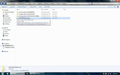How do I restore a user profile?
I deleted my user profile via Profile Manager (I clicked "Don't Delete Files"). I then created another profile via Profile Manager & all info is gone. I want to restore a profile, which is still installed on my computer, but don't know how. On the attachment photo, the bottom profile is the one I am using now. The one I want to restore and to use that one ONLY on this computer is shown above it which is dated 5/19/2019. What are my options to do this? The hyperlink below is what I used to delete the "original" profile.
Thank you as alwayshttps://prod-cdn.sumo.mozilla.net/uploads/images/2019-05-27-07-24-06-a6b778.png
Modified
Chosen solution
You can use the "Choose Folder" button in the Profile Manager to register a profile that currently isn't listed.
Note you should never use "Choose Folder" to specify a folder that already contains files and that isn't a Firefox profile folder. Only use "Choose Folder" to recover an profile that isn't listed in the Profile Manager.
Read this answer in context 👍 1All Replies (3)
The easiest thing to do is to change the bottom folder to oldstuff or really anything you want. Then change the folder name of the profile folder that you want to restore to wb2hu450.Default User
For profiles, Firefox just loads the folder with the name that matches it's setting file. Renaming the folder will mean that's the folder that Firefox will access.
This should restore your old profile without having the do the messy work of manually rebuilding the file that points Firefox to the correct folder.
Hope this helps.
Hi hgw53t, the Profile Manager reads from a file called Profiles.ini so another option is to update that file with more information about your old profile(s).
In the old days -- before Firefox 67 -- I would have recommended using "Method 2" in our support article on the missing profile issue. That is to rename Profiles.ini to something like ProfilesOLD.ini and then let Firefox generate a new one at startup. However, a user who tried that in a different thread said it didn't work and instead he had to update the file by hand.
Whatever you end up doing, I suggest making backups of your more recent profile folders just in case: Back up and restore information in Firefox profiles.
Chosen Solution
You can use the "Choose Folder" button in the Profile Manager to register a profile that currently isn't listed.
Note you should never use "Choose Folder" to specify a folder that already contains files and that isn't a Firefox profile folder. Only use "Choose Folder" to recover an profile that isn't listed in the Profile Manager.
Modified