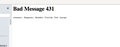On login to AOL webmail getting "bad message 431 request header fields too large"
Just started yesterday. Unable to login to AOL webmail. Get "bad message 431 reason: request header fields too large"
Appears to be specific to Firefox, as I am able to login successfully with Brave.
FF68.9 esr. Mac 10.13.6 High Sierra
Nothing has changed on my end. No idea how to fix or if it's just something at the AOL end suddenly objecting to Firefox.
선택된 해결법
Thanks, discovered that Smart Referrer Add-on was responsible. For domain name matching strictness, had been set to "strict" for all the years I've been using it. Suddenly it seems AOL no longer liked that. Setting to "Lax" was the solution.
문맥에 따라 이 답변을 읽어주세요 👍 0모든 댓글 (2)
This issue in normally caused by corrupted cookies.
Clear the Cache and remove the Cookies for websites that cause problems via the "3-bar" Firefox menu button (Options/Preferences).
"Remove the Cookies" for websites that cause problems:
- Options/Preferences -> Privacy & Security
Cookies and Site Data: "Manage Data"
"Clear the Cache":
- Options/Preferences -> Privacy & Security
Cookies and Site Data -> Clear Data -> Cached Web Content: Clear
You can try steps like these in case of issues with web pages:
You can reload web page(s) and bypass the cache to refresh possibly outdated or corrupted files.
- hold down the Shift key and left-click the Reload button
- press "Ctrl + F5" or press "Ctrl + Shift + R" (Windows,Linux)
- press "Command + Shift + R" (Mac)
Clear the Cache and remove the Cookies for websites that cause problems via the "3-bar" Firefox menu button (Options/Preferences).
"Remove the Cookies" for websites that cause problems:
- Options/Preferences -> Privacy & Security
Cookies and Site Data: "Manage Data"
"Clear the Cache":
- Options/Preferences -> Privacy & Security
Cookies and Site Data -> Clear Data -> Cached Web Content: Clear
If you use extensions ("3-bar" menu button or Tools -> Add-ons -> Extensions) that can block content (Adblock Plus, NoScript, Disconnect, Ghostery, Privacy Badger, uBlock Origin) always make sure such extensions do not block content.
- make sure your extensions and filters are updated to the latest version
- https://support.mozilla.org/en-US/kb/troubleshoot-extensions-themes-to-fix-problems
Firefox shows a blueish highlighted shield icon at the left end of the location/address bar in case Tracking Protection is blocking content. You can click shield icon for more detail and possibly disable the protection. You can check in the Web Console what content is blocked.
- "3-bar" menu button or Tools -> Web Developer
- https://support.mozilla.org/en-US/kb/enhanced-tracking-protection-firefox-desktop
선택된 해결법
Thanks, discovered that Smart Referrer Add-on was responsible. For domain name matching strictness, had been set to "strict" for all the years I've been using it. Suddenly it seems AOL no longer liked that. Setting to "Lax" was the solution.