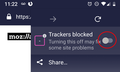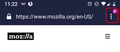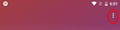Firefox not 'remembering' a site after i select 'trust this website'
Hello, I have searched for this specific question a number of times, but i just cant find an answer that relates directly to my problem. sorry if i'm dense. when I visit a site, usually a financial site but not always, and I sign in and go thru the two factor authentication, then select 'trust this website'... the next time i visit, I have to go thru the process again. it doesn't remember that we've been thrugh this already. I've reset the browser a couple of times, but I'm obviously missing the problem.
any suggestions would be appreciated. thanks, bk
All Replies (6)
Hii
You can inspect and manage permissions for the domain in the currently selected tab via these steps:
Click the "Site Identity Button" (globe/padlock) on the location/address bar Click "More Information" to open "Tools > Page Info" with the Security tab selected Go to the Permissions tab (Tools > Page Info > Permissions) to check the permissions for the domain in the currently selected tab
Clear the cache and remove cookies only from websites that cause problems.
"Clear the Cache":
Firefox/Tools > Options > Advanced > Network > Cached Web Content: "Clear Now"
"Remove Cookies" from sites causing problems:
Firefox/Tools > Options > Privacy > "Use custom settings for history" > Cookies: "Show Cookies"
If clearing cookies didn't help then it is possible that the cookies.sqlite file that stores the cookies got corrupted.
Rename (or delete) cookies.sqlite (cookies.sqlite.old) and delete other present cookies files like cookies.sqlite-journal in the Firefox profile folder in case the file cookies.sqlite got corrupted.
You can use this button to go to the currently used Firefox profile folder:
Help > Troubleshooting Information > Profile Directory: Show Folder (Linux: Open Directory; Mac: Show in Finder) http://kb.mozillazine.org/Profile_folder_-_Firefox
Hi bkingman,
Add websites to your Allow list Go to the site you want to add to your Allow list. Tap the menu button next to the address bar. Tap the switch next to Trackers blocked to turn it off. That website will be added to your Allow list and Tracking Protection will turn off when you visit that site.
Tracking Protection will remain off only while you're on a trusted site. It will turn on again when you visit a site with known trackers unless you add it to your Allow list.
Manage trusted websites To see and manage your allowed websites:
Tap the menu button next to the address bar:
Tap Privacy & Security. Tap Advanced. Tap Exceptions. (Exceptions will be greyed out if you haven't added any allowed sites.)
thanks for taking the time to reply you guys. I'll problem solve this weekend and let you know what happens. I did however read about disabling Adblock on the webpages that I'm having an issue with and did that after i submitted the question, so that may muddy the waters. thanks, bk
You can inspect and manage permissions for the domain in the currently selected tab via these steps:
Click the "Site Identity Button" (globe/padlock) on the location/address bar Click "More Information" to open "Tools > Page Info" with the Security tab selected Go to the Permissions tab (Tools > Page Info > Permissions) to check the permissions for the domain in the currently selected tab
Clear the cache and remove cookies only from websites that cause problems.
"Clear the Cache":
Firefox/Tools > Options > Advanced > Network > Cached Web Content: "Clear Now"
"Remove Cookies" from sites causing problems:
Firefox/Tools > Options > Privacy > "Use custom settings for history" > Cookies: "Show Cookies"
If clearing cookies didn't help then it is possible that the cookies.sqlite file that stores the cookies got corrupted.
Rename (or delete) cookies.sqlite (cookies.sqlite.old) and delete other present cookies files like cookies.sqlite-journal in the Firefox profile folder in case the file cookies.sqlite got corrupted.
You can use this button to go to the currently used Firefox profile folder:
Help > Troubleshooting Information > Profile Directory: Show Folder (Linux: Open Directory; Mac: Show in Finder) http://kb.mozillazine.org/Profile_folder_-_Firefox
The 'two factor authentication' is a website issue. Got to your profile at the site.
A detail like a website remembering you (log you in automatically) is stored in a cookie.
You can create an allow exception to keep cookies for specific websites, especially when cookies expire when Firefox is closed (Delete cookies and site data when Firefox is closed).
- Options/Preferences -> Privacy & Security
Cookies and Site Data: "Manage Permissions"
In case you use "Clear history when Firefox closes" or otherwise clear history.
- do not clear the Cookies
- do not clear the Site Preferences
- Options/Preferences -> Privacy & Security
Firefox will: "Use custom settings for history":
[X] "Clear history when Firefox closes" -> Settings - https://support.mozilla.org/en-US/kb/delete-browsing-search-download-history-firefox
- clearing "Site Preferences" clears exceptions for cookies, images, pop-up windows, and software installation and exception for password and other website specific data
- clearing "Cookies" will remove all selected cookies including cookies with an allow exception you may want to keep