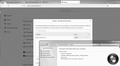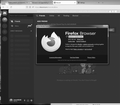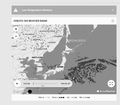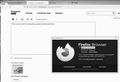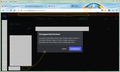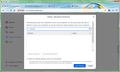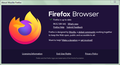Browser is not supported by Discord web application
I cannot turn on the audio input and the audio output in Discord web application when running Firefox for desktop PC. The advice from Mozilla Support knowledge base regarding how to enable microphone did not help, since there is always no access request from discord.com detected in "Preferences" -> "Privacy & Security" -> "Permissions".
I am using the latest version of Firefox (94.0.1) on Windows 7 SP 1 and Windows 10 20H2. In Discord Support knowledge base the app is claimed to support Firefox version 80+.
გადაწყვეტა შერჩეულია
(Despite the fact I am far late with this comment, I ought to properly close this thread.) Some time ago I have succeeded to find the cause of my issue. I am using the "Disable WebRTC" add-on, and Discord used to work improperly because I normally kept WebRTC disabled. Switching the add-on to the "WebRTC not disabled" state solves the whole issue. Just that!
პასუხის ნახვა სრულად 👍 0ყველა პასუხი (12)
Let boot to Win 7 and test.
Can you post a screenshot showing the issue? It works for me. see screenshots
ჩასწორების თარიღი:
This is just to test if screenshot upload is black and white again.
jonzn4SUSE сказал(а)
Can you post a screenshot showing the issue? It works for me. see screenshots
Yes, I can. I have attached my screenshots to this message.
You should have include the About Window showing the version of Firefox.
jonzn4SUSE сказал(а)
You should have include the About Window showing the version of Firefox.
I guessed that the Firefox version which I ran was obvious from my initial message.
Well, I have updated my browser to version 94.0.2 recently (it is shown on the attached screenshot). Though, I am still experiencing the initially described issue with Discord.
What model computer?
Note that there is Troubleshooting Information present in the System Details that shows the OS (osVersion: Windows_NT 6.1 7601).
You can also inspect and modify the microphone permissions via "Tools -> Page Info -> Permissions".
jonzn4SUSE сказал(а)
What model computer?
HP ProBook 4340s.
P. S. Honestly, I doubt whether this detail can be useful.
cor-el сказал(а)
Note that there is Troubleshooting Information present in the System Details that shows the OS (osVersion: Windows_NT 6.1 7601). You can also inspect and modify the microphone permissions via "Tools -> Page Info -> Permissions".
My Troubleshooting Information contains exactly "Windows_NT 6.1 7601". I would like to add that I face the same issue on another device with another Windows OS version.
I have already tried adjusting permissions via "Tools -> Page Info -> Permissions". The issue remains the same. As I see, the browser does not receive any access request for microphone.
I would suggest you download this, let it run and find updates.
შერჩეული გადაწყვეტა
(Despite the fact I am far late with this comment, I ought to properly close this thread.) Some time ago I have succeeded to find the cause of my issue. I am using the "Disable WebRTC" add-on, and Discord used to work improperly because I normally kept WebRTC disabled. Switching the add-on to the "WebRTC not disabled" state solves the whole issue. Just that!