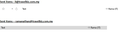Sent Items - Shared Mailbox Office 365 Issue
Dear Sir / Madam,
I manually configure the office365 shared mailbox on thunderbirds. The shared mailbox name is IT (it@travelbiz.com.my). After configuration, I do send a test email from it@travelbiz.com.my to my office personal email ramanathan@travelbiz.com.my and I received one copy on my personal office sent items which led me to have two same emails on my send items of it@travelbiz.com.my and ramanathan@travelbiz.com.my. This issue happen after I set up my shared mailbox via IMAP.
Later, I untick/uncheck the options place a copy under it@travelbiz.com.my copies and folder settings, and try to send a new test email from it@travelbiz.com.my to ramanathan@travelbiz.com.my and the same issue happened again. Please Help. Thanks.
Semua Balasan (1)
I would check the Outgoing SMTP server settings.
In the Write message window, you might have the 'FROM' set up as the 'it' email address, but perhaps you are actually sending using the ramanathan smtp settings.
In 'Account Settings': In left pane, scroll to the bottom and click on 'Outgoing Server (SMTP)' It will show you a list of your outgoing servers. You should have one for each email address. Select the first one in list and click on 'Edit' The 'username' will show email address I'm assuming the first in the list is for ramanathan@ In 'Description' type that user name - eg: RAMANATHAN the 'Description field is so useful when you have to choose the correct smtp for the account - particulary if all other settlings are the same. It makes life so much easier. click on OK to save
Now choose the other smtp in list and click on 'EDIT' (if it does not exist then create one by clicking on 'Add') I'm assuming this one is for the 'it@' email address. Set the 'Description' to be same as username - IT the Server Name will be the same and so will the Port, Authentication Methods and Connection Security. But the 'Username' will be for the 'it@' email address. Click on OK to save.
Now you need to make sure the it@ mail account is actually using the IT outgoing smtp server.
Select the 'it' email address mail account in left pane Look bottom Right - for the 'Outgoing Server (SMTP)' to see what the account has been set up to use. DO NOT click on 'Edit SMTP_Server' button as you could mess this up. Click on the drop down options and select the one which says 'IT'
Check the other ramanathan@ email address to make sure it is using the outgoing server smtp called RAMANATHAN.
Then exit Thunderbird and allow a few moments for background processes to complete. Start Thunderbird and test sending.