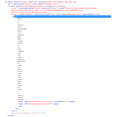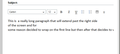word wrap not working in office 365
After the latest version upgrade to Firefox 28, word wrap functionality is not working correctly in office 365 owa. Email tries to compose all on one line. Have tried updating Java and resetting Firefox back to default settings.
Összes válasz (20)
This probably isn't directly related, but... I've actually noticed some odd word wrap behavior on this site after a deletion. It's really random, so I haven't tried to figure out what causes it. (And if I press the End key to go to the end of the line and press space, then it wraps, so it's easily cured.)
Back to Office 365 Outlook Web App. Unfortunately, I only have access to an earlier version, so I can't easily test this myself.
In case it's a combination of Firefox 28 and one of your extensions, could you test the same function in Firefox's Safe Mode? That's a standard diagnostic tool to deactivate extensions and some advanced features of Firefox. More info: Diagnose Firefox issues using Troubleshoot Mode.
You can restart Firefox in Safe Mode using
Help > Restart with Add-ons Disabled (Flash and other plugins still run)
In the dialog, click "Start in Safe Mode" (not Reset)
Any difference?
(While a Reset removes the extensions you installed, often external software advertises extensions in the Windows registry for Firefox to load. Safe Mode will deactivate those temporarily.)
Thanks for the reply. Starting in Safe Mode does not correct the issue.
Thanks,
Jason
Assuming this is caused by a change in Firefox, hopefully Microsoft will roll out an update to address it. In order to ensure that Firefox uses the latest files for the site, you may want to clear your cache now and then.
You can use Ctrl+Shift+r to reload the page and associated files fresh from the server.
Alternately, you can clear Firefox's cache completely using:
orange Firefox button (or Tools menu) > Options > Advanced
On the Network mini-tab > Cached Web Content : "Clear Now"
If you have a large hard drive, this might take a few minutes.
Since I don't have access to the application, I don't have any suggested interim workarounds that I can test.
In some cases, you can prompt Firefox to correct a display glitch by changing the zoom up and down: hold down Ctrl and press + then - to enlarge one step and shrink one step. No idea whether that would help in this case.
I didn't see anything in a quick search on Microsoft's forums (http://answers.microsoft.com/); you could report this there and see whether they have a solution.
Another test to see whether current settings could be an issue is:
Create a new Firefox profile
A new profile will have your system-installed plugins (e.g., Flash) and extensions (e.g., security suite toolbars), but no themes, other extensions, or other customizations. It also should have completely fresh settings databases and a fresh cache folder.
Exit Firefox and start up in the Profile Manager using Start > search box (or Run):
firefox.exe -P
Any time you want to switch profiles, exit Firefox and return to this dialog.
Click the Create Profile button, and give it a name like Test. For best results, skip the option to change the folder location. Then start Firefox in the new profile you created.
Does Office 365 OWA work any better in the new profile?
When returning to the Profile Manager, you might be tempted to use the Delete Profile button. But... it's a bit too easy to accidentally delete your "real" profile, so I recommend resisting the temptation. If you do want to clean up later, I suggest making a backup of all your profiles first in case something were to go wrong.
Hello. Thanks again for the reply. None of these suggestions work. I have an open ticket with Microsoft by they are stating it is a Firefox issue and not them since this does not happen in any other browser.
Firefox 29 is scheduled to be released next Tuesday. Someone should test the site in the final beta version of Firefox 29 to see whether this is a fixed bug or is likely to continue.
If you want to do that test by installing the beta now, please be aware that the user interface is changing in Firefox 29 to a more modern look with a different menu (although the classic menu bar remains available if you prefer). Here are some links to check out:
- Learn more about the design of the new Firefox version 29
- Common questions after updating to Firefox version 29
- Beta downloads: http://www.mozilla.org/firefox/beta/all/ (when you install, it replaces your current "release" version of Firefox and imports your existing settings)
- Release downloads: http://www.mozilla.org/firefox/all/ (after Firefox 29 is released, install this to replace the beta version and avoid continuing on to the beta of Firefox 30)
There also is a "portable" version of Firefox 29 beta as of March 20th, which does not contain all the fixes in the current beta, but can be tested without any disruption to your current Firefox 28 install. (You do need to close Firefox 28 while running the portable edition.)
If you want to try that one, you can download it here: http://portableapps.com/apps/internet/firefox_portable/test
Hate to say but this does not correct the issue.
I noticed we've had over 20 clicks in the "I have this problem, too" button.
Is Office 365 OWA for accessing an Exchange account, or a Microsoft account (e.g., Hotmail, Live, or Outlook.com account), or for any POP/IMAP account?
If it's a Microsoft account, do you notice the same problem using the classic (non-Office) interface (https://mail.live.com/)? Or maybe that's not an option after you sign up for Office 365.
Office 365 is an entire suite inlcuding outlook. Outlook Web App light version does work because the interface uses frames.
I wasn't sure whether I could use the free trial of Office 365 to experience this issue, but it seems you need a business edition.
Someone filed a report in the bug tracking system last Thursday, and I have updated it with a link to this thread: 1002255 – OWA word-wrap with Office365 HTML email. So far, it doesn't seem to have been assigned to anyone.
If you are a mail administrator and are in a position to offer a test account to the developers for hands-on analysis, please post a comment to that effect in the bug (separate registration from this forum).
Otherwise, it's generally not helpful to add "me too" or "hurry up" comments to bugs, but you can register on the Bugzilla site and "vote" for them to be fixed. See:
Doing a little further research on this, some threads on Microsoft's support:
- Word wrapping not working for some Office 365 users at our company - Microsoft Office 365 Community - may be something inserted by a particular mailbox server that sticks with the message even in replies and forwards (unsolved)
- Word Wrap in Firefox not working - Microsoft Office 365 Community - all affected users have the same mailbox version (unsolved)
If it is specific to a particular version of the server software (script files, style sheets, etc.), then hopefully Microsoft can patch it quickly from a working server.
Thanks for all of the feedback in this thread. It would be nice if the issue was on the Microsoft server side but the problem is I see the word-wrap issue in Firefox only. IE11 and Chrome does not have the word-wrap issue on the same Office365 email account. I am not a programmer but it seems like there is a style sheet on Microsoft's side that Firefox does not handle correctly but Chrome and IE11 does.
I don't know what the issue is, but it seems that most people suffering this problem were hit well after the March 18th release of Firefox 28 (closer to April 24th), and one poster on Microsoft's forums said the same problem now exists for him in Firefox 21. I think we are at Microsoft's mercy on this one.
(If I had access to the site I would try masquerading as a different browser to see whether it changes the behavior. It's generally easiest to use an extension to switch the user agent string if anyone wants to try that. It may well lead to different problems.)
I have opened a ticket with my Office 365 support and they are claiming it to be a mozilla issue since it is only affecting Firefox.
Hi durham23jd, I can see where Microsoft is coming from on this, but it doesn't help anyone.
Maybe I can get an account somewhere to examine it for myself, but absent that, I don't have anything for you. Other than the "Light version" workaround.
If it's helpful, been looking at this and found the following:
The issue is that the text is housed something like this: <iframe>
<html>
<body>
<div>
<div>
<p>Text</p>
And the text is extending beyond the boundaries of the p block. I've tried messing with word-wrap, margins, widths, etc and the only things I've found so far are:
- 'word-wrap: break-word;' on the p block fixes the issue, but obviously breaks the text incorrectly.
- Adding several spaces near the end of the line doesn't fix the work, however adding several spaces and then pressing backspace once does fix it. After the backspace, the text reflows and breaks on the spaces as it should.
Playing even more, it seems like the editor just doesn't treat a space as being an actual edit. Maybe it doesn't trigger any updates on the edit box or something that causes reflow. On the parent div, there's a property rtedirty="false". Adding a space to the text causes rtedirty="false" but adding any no-space character causes rtedirty="true".
Based on that, playing with text insertions, it seems that inserting text into that div will cause it to reflow, but inserting a space, which I assume is treated as nothing, will not. If you type a long line, it will not reflow on any characters added at the end of the line. If you go back to a previous spot in the line, inserting a space does nothing, but inserting a character will then cause the line to break at that character, even if more words would fit on the previous line.
Another finding (sorry, playing as I type this ;) is that clicking on the text causes the insertion of two span divs, one tagged with cursor-start class of some sort and the other adjacent one with cursor end. After that, pressing characters will cause them to be inserted into the p before the cursor start div. Pressing space, though causes nothing to happen at all to the contents of the p tag (at least according to firebug) but does show in the editor visibly.
Pastebins of computed styles:
- Style on p tag: pastebin<dot>com/qsxqGABR
- Style on it's parent div pastebin<dot>com/77Ppi9bh
- Style on the div's parent div pastebin<dot>com/YNg5nmy6
- Style on the body pastebin<dot>com/GyuGHYgN
- Style on the html pastebin<dot>com/2D1pgLSi
- Style on the iframe pastebin<dot>com/DjpkrfAf
Módosította: clpalmer,
Hi clpalmer, thank you for the interesting results.
If you inspect the <p> element (right-click > Inspect Element (Q)) and check the Rules and/or Computed list on the right side, is there any custom value for white-space?
If the white-space property is normal, is the editor inserting non-breaking spaces between the words??
element { } P {
margin-top: 0px; margin-bottom: 0px;
}
Inherited from div#MicrosoftOWAEditorRegion
element {
font-size: 12pt; color: #000; font-family: Calibri,Arial,Helvetica,sans-serif;
}
More even more odd behaviour ;) Not sure how I didn't see it before, but it seems to do really odd things with the text. I created a new mail and started typing one long paragraph. It decided to work wrap and odd places and then if you look at the dom, it's all broken into words, each on its own line. Below are two screenshots of it.
picpaste<dot>com/dom-aQJC6Nzn.png picpaste<dot>com/view-bBitbfzz.png
meh, didn't see I could upload images right here :)
Hi clpalmer, what Firefox normally does when there are extra line breaks or other "white space" within a run of text is to collapse them to a single space, and then wrap at the spaces to fit the dimensions of the element.
Could you try creating a new rule for the p element in the Inspector:
white-space: normal !important
The easiest way is to first copy normal !important to the clipboard. Then when you type wh you should get white-space suggested. Press the tab key to auto-complete the property, then paste and press Enter.
Any difference?
Or in case there is a problem with the width of the element being far too large, perhaps you could try something small enough to notice the change, such as:
width: 400px