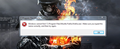How to fix problem "windows cannot find.... firefox.exe Make sure you typed correctly, adn then try again"
Whne I start Mozilla Firefox it says "windows cannot find.... firefox.exe Make sure you typed correctly, adn then try again", I don't have any virus and I have windows 7, Internet Browser and other apllications are working fine... Just not MOZILLA !
Svi odgovori (9)
Not sure this will help, but I use Win 7 also and my firefox.exe is in:
"C:\Program Files (x86)\Mozilla Firefox"
If you right click on the FireFox Icon and then click "properties" (at the bottom of the menu) then the location of FireFox.exe should be in the top "Target" box.
Hi, the firefox.exe file is in that folder where it said :(
P.S It's bug with version or what ? Do mozilla even wath these forums and helps people ?
watch*
Did you check that the file is in the location that is specified in the target line of that shortcut?
Yes, I said that before :) I'm sure - mozilla is in right place
Did you try to create a new shortcut via the right-click context menu of that file?
You can do a disk check with the chkdsk.exe program.
If you run the chkdsk.exe program from a cmd.exe Command window then you can read the response from the chkdsk.exe program.
Open a cmd.exe window: Start > Run: cmd.exe <press Enter>
At the command prompt (>) type or Copy&Paste: chkdsk.exe /f /r <press Enter> (put a space before /f and /r)
If you get something like: Would you like to schedule this volume to be checked the next time the system restarts? y/n then answer the question with "Y" and close all programs and reboot the computer.
Do a malware check with some malware scanning programs on the Windows computer.
You need to scan with all programs because each program detects different malware.
Make sure that you update each program to get the latest version of their databases before doing a scan.
- http://www.malwarebytes.org/mbam.php - Malwarebytes' Anti-Malware
- http://www.superantispyware.com/ - SuperAntispyware
- http://www.microsoft.com/security/scanner/en-us/default.aspx - Microsoft Safety Scanner
- http://www.microsoft.com/windows/products/winfamily/defender/default.mspx - Windows Defender: Home Page
- http://www.safer-networking.org/en/index.html - Spybot Search & Destroy
You can also do a check for a rootkit infection with TDSSKiller.
See also:
- "Spyware on Windows": http://kb.mozillazine.org/Popups_not_blocked
Sorry, but It's not working...
Do a clean reinstall and delete the Firefox program folder before reinstalling a fresh copy of Firefox.
- (32 bit Windows) C:\Program Files\Mozilla Firefox\
- (64 bit Windows) C:\Program Files (x86)\Mozilla Firefox\
Download a fresh Firefox copy and save the file to the desktop.
- Firefox 18.0.x: http://www.mozilla.org/en-US/firefox/all.html
Uninstall your current Firefox version, if possible, to cleanup the Windows registry and settings in security software.
- Do NOT remove personal data when you uninstall your current Firefox version, because all profile folders will be removed and you will also lose your personal data like bookmarks and passwords from profiles of other Firefox versions.
Remove the Firefox program folder before installing that newly downloaded copy of the Firefox installer.
- It is important to delete the Firefox program folder to remove all the files and make sure that there are no problems with files that were leftover after uninstalling.
- http://kb.mozillazine.org/Uninstalling_Firefox
Your bookmarks and other profile data are stored in the Firefox Profile Folder and won't be affected by an uninstall and (re)install, but make sure that "remove personal data" is NOT selected when you uninstall Firefox.
If you keep having problems then also create a new profile.
@eimatam. i also face this same problem. but i want to know do you install tuneup utilities???? i have a snapshot of my problem