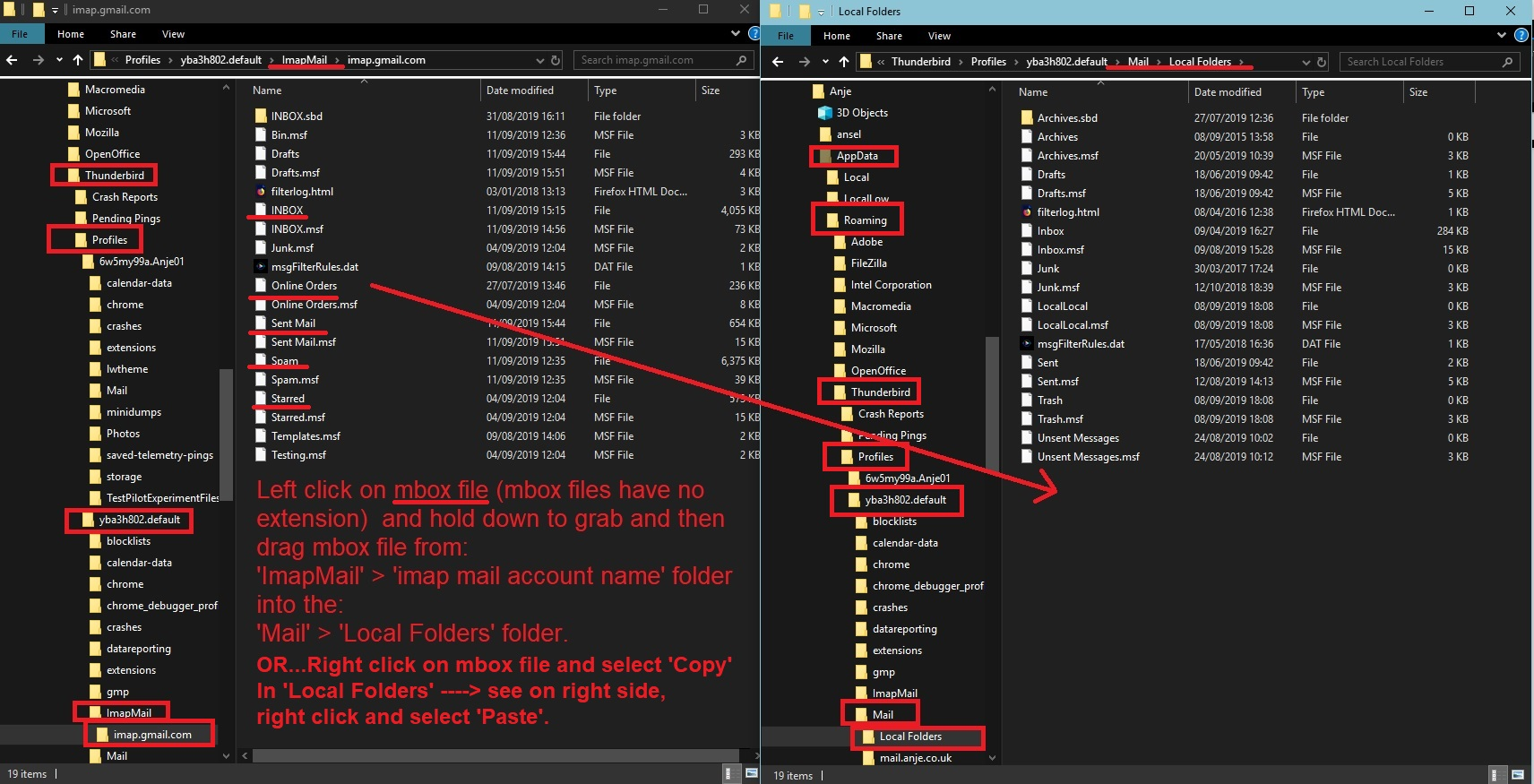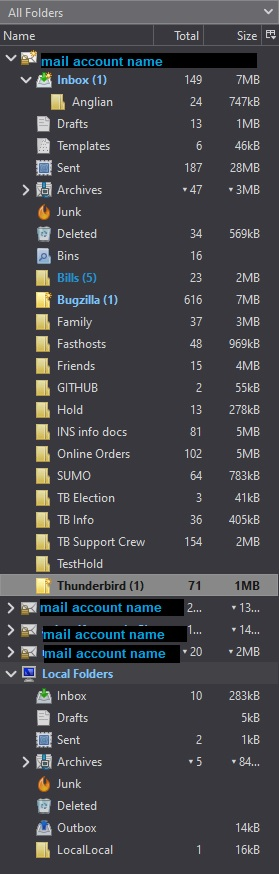setup and connect to mutliple IMAP servers?
While searching for ways to migrate a legacy email account to Thunderbird, it occurs to me that I can connect to the legacy system via IMAP and "archive" the desired messages via Thunderbird.
But, I cannot readily see how to create multiple profiles, if that is the proper term, to allow connection to more than a single IMAP server/account.
Is there a way? Multiple installs of Thunderbird?
joea-too द्वारा
All Replies (8)
I am not sure what you want to do. On your other question, you may have any number of accounts in one instance of Thunderbird. On your first concern, is this a POP account and you want to convert to IMAP? Please share more info on that. Thanks.
david said
I am not sure what you want to do. On your other question, you may have any number of accounts in one instance of Thunderbird. On your first concern, is this a POP account and you want to convert to IMAP? Please share more info on that. Thanks.
On the first question, it is a legacy proprietary system that provides IMAP access, so their native mail store can be accessed by any proper IMAP client.
My intent is simply to retire that legacy system but preserve and continue to access the messages it contains.
To that end, it appears one may access that mail store with Thunderbird, set up to store "locally", (or elsewhere, perhaps) then either "archive" those messages and "Start fresh", or with appropriate operational changes, to begin using Thunderbird as a replacement for the legacy system, in a user by user fashion.
Now that I discovered how to create multiple "profiles" in Thunderbird (in Windows, run "~thunderbird -p to access the profile manager) and manged to access one mailbox in the legacy system, my mad plan certainly seems feasible.
If I have made an invalid leap of imagination here, please feel free to correct me.
If you access via IMAP, and want to keep them local, I suggest clicking File>offline>download to get 100% of the messages downloaded. Then, create a local folder and copy the messages there. After verifying that you have saved all the messages, you could delete the account. True, with profile manager, you can have an infinite number of profiles.
Thanks. I had to search a bit to fine "File", from there was good.
Did notice along the bottom ("chyron"?) where it shows folder download progress, headers, then messages, the number of messages downloaded seems to end up greater than the number displayed as being in the folder.
Just an observation.
Whilst you can use more than one profile, it's not necessary. Depends upon your point of view, but it's just as easy to have those email available in the profile you are curently using. Profiles can have many mail accounts.
Create IMAP account to access server. Make sure all folders are selected to download full copies.
- Account Settings
- Synchronisation & Storage for the account
- Select 'Keep messages for all folders for this account.....'
- click on 'Advanced' button
- make sure every folder AND subfolder has been selected to download full copies of emails.
- Under 'Disk Space'
- Select 'Synchronise all messages locally regardless of age.'
- select 'Don't delete any messages'
Use the 'Local Folders' mail account to store copies of emails. You could go through the process of highlight a batch of email - right click on them and select Copy to' and choose the folder in Local Folders mail account... and repeat until all is copied over. OR do a manual copy of entire mbox files. In Local Folders mail account create new folder - call it something like 'Old Acc Archive'
Then access profile storage location:
- Help > More Troubleshooting Information
- Under 'Applications Basics' - half way - Profile Folders - clickon 'Open Folder'
A new window opens showing the contents of your current profile name foldre.
- Exit Thunderbird now
You will see 'ImapMail' folder and 'Mail' folder. 'Mail' folder contains 'Local Folders' mail account.
- Click on 'Mail' Folder
- Right click on 'Local Folders' folder and select open in new window.
- I should have a folder called 'Old Acc Archive.sbd' - click on it to open and see contents which at this point is nothing - keep on this folder as it will receive copied files.
Back in original profile window...
- Click on 'ImapMail' folder shows imap accounts.
- click on the relevant imap account folder.
You will see: mbox files - they have same name as folders and they do not have any extension. They contain emails. index files - same name as folder with a .msf extension - they do not contain any emails and are used by thunderbird. folders with .sbd extension - if you see these folders then it means you created subfolders. so these .sbd folders may also contain mbox files etc.
- Copy all the mbox files and all the .sbd folders
- paste the copies into the 'Local Folders' > 'Old Acc Archive.sbd' folder.
This means when you restart Thunderbird all the folders you originally saw in the imap account are now displaying in the 'Local Folders' mail account 'Old Acc Archive' folder.
See example image showing how I had two opened windows side by side - one is the maila ccount folder and the other Local Folders.
This method is really quick for getting a lot of folders and emails copied over to the Local Folders mail account.
Thanks for such a detailed "how to" and the notated screen shots. Had considered having them all in one profile, under local folders, but it was not clear how to access multiple IMAP accounts within one profile. Still isn't actually, but now that I know it can be done I'll try again.
It may be a day or two before I can mull all this over and consider the "big picture", which includes, new or increased storage space, do I want profiles or an "all in one" solution, and, do I want to setup an IMAP server, to "drop in" in place of the legacy system, to preserve, in part, the AV and SPAM scanning already set up. I tend to think I do, as I'm not really comfortable relying only on the hosting provider for those services.
Thanks for all the assistance. Look forward to any additional insights on this.
re : but it was not clear how to access multiple IMAP accounts within one profile.
A Profile is a bunch of preferences and files - a containing folder which contains everything required within that profile. That includes Address Books, Calendars, mail accounts, emails, filters etc etc. A Profile can have many mail accounts. Very useful because you can see all emails for all folders in all accounts in the same view and all have access to the various address books.
Each mail account is for an email address which can be set up as either Pop or Imap. Each mail account gets displayed in the left Folder Pane along with it's own set of folders.
Below is an example images showing how the left Folder Pane displays various mail accounts - one per email address. Some are pop and some are imap and of course at the bottom is Local Folders. I'm using the Thunderbird dark theme and do not worry about the folder icons because I had altered them.
- The first image shows 4 mail accounts plus Local Folders. I have collapsed 3 of them, thus decluttering the area.
- The second image shows those 'collapsed' accounts now expanded to see all their folders, the top main account is just showing part of it's folders - I would need to scroll up to see them.
- The third image is slightly different, I've selected some folders to be 'Favourite' folders then abled the Favourite view so those folders get displayed at the top.
- The fourth image is different again. This time I've switched on 'Unified' view. At the top you see all the default folders. These are virtual display folders. eg: Inbox now contains all the emails from all the various account Inboxes. Note how it has a > chevron on the right of Inbox - click on it and then you see all the individual Inbox for each account. Below all the Unified default folders then comes all the separate accounts and all the folders I created display within each account.
Hopefully this will explain how several mail accounts get displayed within the Folder Pane. You can expand or collapse them as required. You can set up different types of view.
To create a new mail account:
- Menu icon > New > Existing Mail account.
OR if using the top Menu Bar toolbar :
- File > New > Existing Mail account.
I have an email address provided by my ISP. I have an email address which is provided by the company who hosts my website. I have a free gmail email address which is just so useful when you do not want to use your ISP address for everything and it also gives you an alternative if something goes temporarilly wrong. It's also handy for quick logon to various websites. I also have an email address for my other half.
Having more than one email address which is not provided by ISP is very handy.