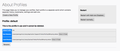after a Firefox update all of my browsing history was deleted and all my saved logins too!
I have read numerous articles on how I might restore or retrieve or find my history that Firefox deleted but none of these instructions make any sense to me. There seems to be an assumption that because I have a computer problem I must know the lingo and where things are and what they do. I tried to follow the instructions but I didn't know what they were referring to.
Can someone please help me with clear instructions on what I need to do to find the files where my history is stored and restore it along with my login information.
I am using a mac book air running 10.12.6
This is the second time a Firefox update has resulted in something being deleted. The last time it was all my bookmarks. What gives with Firefox updates doing this?
All Replies (8)
I never have that issue. It seems that the update is creating a new profile. This article may help: https://support.mozilla.org/en-US/kb/recover-user-data-missing-after-firefox-update See also: https://support.mozilla.org/en-US/kb/recovering-important-data-from-an-old-profile
Thanks for replying.
I had already looked at both those articles. They didn't clearly explain exactly what I was supposed to do and/or they didn't really address my problem. Actually I spent over 2 hours searching for and reading articles on Firefox support. Here's another weird thing: searching for "how to retrieve or restore deleted browsing history" only brought up articles on how to delete browsing history.
I am reluctant to use the Firefox updates in the future if there is no support for when things go wrong. Or maybe I need to use a different browser.
Do you have more than one profile? Alternatively, has the update placed the old folder on your desktop? If you can find the old profile folder, you need to close FF and copy the files you need from the old folder to the new one after renaming new equivalents. places.sqlite contains your bookmarks and history. You should also copy favicons.sqlite. Can you install from a source (such as your package manager) which does not nuke your profile? You should backup your profile in any case; if you don't know of software or a command line which does that, you can simply copy it to a different location.
I appreciate your willingness to offer solutions. Please understand that most of this just leaves me scratching my head.
I don't know how to tell if I have more than one profile. I am not at all familiar with fixing software and computer problems so often the instructions in the articles are making an assumption that I know more than I actually do. Maybe people who use this community support are proficient in how computers work.
I had already read an article that referred to a folder on the desktop call old Firefox. No folder appeared on my desktop after the update when my history was deleted.
I did follow some instructions that had me close Firefox and look at my profile. I think I did that. But what I saw did not look at all like what was described. I understand that something called places.sqlite has my old information but I don't know where that is or where I would copy it to. Where is my new folder?
What is "install from a source (such as your package manager)" mean? I don't have any idea what that is referring to. I don't know what a package manager is. And I don't want to do something that makes things worse than they already are.
Firefox has some weird problem with their updates. As I said earlier this is the second time an update has deleted some of my history; the last time it was my bookmarks. Also, it's not an uncommon problem if I google "Firefox update deleted my information". But if I search for it within Firefox there is no acknowledgement that this happens.
Sorry to hear about this problem. It is rare, but with millions of users, sh*t happens.
If you haven't already, could you close out of Firefox and do a normal MacOS shutdown and restart to complete any pending updates and release any file locks.
Next:
In your reading, did you discover the About Profiles page? This is an internal catalog of your Firefox profiles.
Profile Manager Page
Inside Firefox, type or paste about:profiles in the address bar and press Enter/Return to load it.
This page should list at least one profile and could list many. (Each profile has two folders and one or more buttons. Do not use any Remove buttons!)
The profile that Firefox is currently using will have this:
This is the profile in use and it cannot be deleted.
Do you have another profile listed on this page? If so, you can check whether it is the one you were using recently by clicking its Launch profile in new browser button.
If it isn't what you want, simply close that new window.
If it IS what you want, back on the about:profiles page, click the Set as default profile button for that profile so Firefox uses it automatically at the next startup.
Anything useful so far?
Thank you for your reply.
I think I got confused an tried to reply to you from my email and it may not have gone anywhere. I've pasted the same reply I wrote here.
I followed your instructions and what I found is that there is only one profile.
I've attached a screen shot of what came up.
I clicked on the two "Show in Finder" buttons and one of them (root directory) opened in Finder and showed the contents of a folder with "default" as the extension. I have found this folder before. I looked at the file names especially "places.sqlite". There are about 5 with that name but the one from the day my history was deleted is "places.sqlite.corrupt". The one that is "places.sqliteold" is from August of 2019.
Granted I am just guessing that this is the file I should be looking for. There are many files and subfolders in this main profiled default folder and I don't know what most of them are.
I guess I'm ready to move on and just forget about my lost browsing history. My concern with using Firefox is that this is the second time an update has deleted my information. The last time -- which was only a few months ago -- it was all my bookmarks that were deleted, which is common enough that I was able to find good instructions about how to retrieve them and I did. But having to go through this (it ends up taking up hours of my time) really puts me off from using Firefox. I don't really want to start over with a different browser. And of course there's the possibility that all browsers do this with updates. I know that phone and computer operating system updates often cause problems.
Thanks for your help and your suggestions.
Jeanie
You can check if there are profiles that aren't listed in the Profile Manager (profiles.ini) by opening the current profile and go up one level. Note that "~/Library" is a hidden folder, so best is to use "Show in Finder"
- ~/Library/Application Support/Firefox/Profiles/
Make sure you install Firefox properly and that you do not run Firefox from within the DMG (Disk Image) file.
Open the Firefox Disk Image file and drag the Firefox application to the Applications folder on your hard drive. You shouldn't double-click the Firefox application to run it from the Disk Image, but instead drag it out of the DMG folder.
Thank you for your reply.
What you are describing is confusing. Go up one level? Not sure how that works. In my last post I attached a screen shot of my default profile. Do you mean there are other hidden profiles somewhere?
I did click on show in finder and it opens the default profile folder - I think. I don't know how to get to the hidden library folder. I don't want to do anything that will make Firefox unusable.
Also I believe Firefox is installed properly although I'm not sure I understand what you mean about running Firefox from within the DMG disk image file. I don't think I'm doing that.