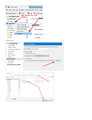folders gone
I have thundbird linked to an outlook account. Had no issues until this morning when my folders all disappeared except the one I created yesterday. The folders are still in outlook and my inbox works fine, but no folders.
I tried deleting the account and reinstalling it. I reinstall Thunderbird. Nothing works.
चुने गए समाधान
Hi ltroiano11, Let's check if you are subscribed to all of your folders.
Right-click on the account name and select select Subscribe. Make sure that all of the folders you are looking for are subscribed to.
संदर्भ में यह जवाब पढ़ें 👍 1All Replies (4)
Scam posting removed by moderator.
user01229325 द्वारा
चयनित समाधान
Hi ltroiano11, Let's check if you are subscribed to all of your folders.
Right-click on the account name and select select Subscribe. Make sure that all of the folders you are looking for are subscribed to.
Gents - I just had this folder-disappear happen when I deleted my account (T-bird didn't tell me it was going to wipe out all folders, but that's what I get for being ignorant). Anyway, this panicked the s**t out of me but I solved it. Steps by text (see attached shots too):
- assuming you have re-added your account, like I did, same email, etc, right mouse on account name at top of left pane, and click Settings in the popup menu.
- in Settings window, find the Local Directory path in the field near the bottom (this should still be the same), and click Browse. It will take you to where all your folder files are (you should be backing these up regularly). The folder path will take you to the account folder (e.g. "pop3.blah.com" or something) but your folder files aren't in there. Back up the path to the \Mail folder...e.g. mine is
C:\Users\Owner\AppData\Roaming\Thunderbird\Profiles\3881onei.default\Mail
...and you will see folder files there (filetype = File Folder), one of them being Local Folders, others named like above pop3.blah.com, or maybe imap.blah.com....whatever. Highlight the most recent (probably) of one of these, and click Select Folder.
When I did this, all my old folders showed right back up in the pane. If you have more than one File Folder files, you might have to try them all or something to get your right set of folders. Whatever, I've made a point of a) saving that folder path and b) backing up all the files under it for sweet occasions like this. Good luck.
I had the same thing happen, where all my folders disappeared and some strange ones popped up, including Archives and a 2018 subfolder. I deleted some of the new ones.
A suggestion found here was to search for a message, but Search in the menu bar only came up with the Google home page.
However, when I tried "Find" and put in some text from a known saved message, the messages showed. When I then clicked on "Open in Folder" in that dialog box, all my folders returned! Try it!
Spook74 द्वारा