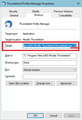how do I give an Extra Account its own profile
I don't want two accounts under the same profile, because I find it too confusing. When I set up the default account and looked for the add profile, what I found instead was add account and I thought that would create a new profile, but it didn't. I would like to move that whole account to a separate profile and wondered if there is a way to do this? Thanks!
כל התגובות (10)
Create a new profile with Profile Manager and add the account to the new profile. To start PM, close TB, Windowskey+R, type thunderbird.exe -p
You can also manage profiles from Help/Troubleshooting Information, click about:profiles.
To copy address books, mail etc. from one profile to another:
http://kb.mozillazine.org/Transferring_data_to_a_new_profile_-_Thunderbird
sfhowes,
Thank you for your reply!
I understand if I create a new profile, then both the old profile and new profile will reflect the folders and the state of the folders of the online account, but I will only see the profile I've opened.
Having created local folders in the old profile where the extra account was created, is there a way for me to move the folders in Local Folders from the default profile to the new profile I created for this account?
For intance, can I put all the Local Folders for that one account under a Single folder with that account's name and move that single folder using the import/export tool you mentioned?
Only one profile runs at any one time. You have to close a profile in order to open the other.
If you have one mail account per Profile, then you will only see the emails relating to that one mail account depending upon which profile you selected to open. eg: Profile A only contains mail account A Profile B only contains mail account B
re :I understand if I create a new profile, then both the old profile and new profile will reflect the folders and the state of the folders of the online account, but I will only see the profile I've opened.
When you start Thunderbird on profile A then only mail account A will access server.
Mail account B will only access server when Profile B is started.
So if you opened on Profile A and it had pop mail account then the Inbox of that account would access server to download mail to pop account Inbox. If account A was an imap mail account then any subscribed folder will synchronise with server. Whether you download headers or full copies will depend upon what setting you have selected in the Account Settings.
At this point in time Profile B is not being used and therefore is not accessing server and so will not be updating/downloading new emails, but it will have whatever you downloaded prior to closing.
re :Having created local folders in the old profile where the extra account was created
Are you saying you created a POP mail account and chose to set it up as a deferred account using a Global Inbox which is 'Local Folders' 'Inbox' ?
As you were looking for something less complicated, why did you not just set up pop mail account to use it's own mail account and own set of folders ?
I've read some of your other questions and you seem to be getting well confused and making life more complicated than it should be.
It would help to understand your situation. Please offer info on following... Do you have more than one person who uses your computer ? If yes, does each user have their own computer 'User Account' ? If no, then you should set up each user with their own 'User Account'. Each User Account can be accessed by a password.
Each user would then have their own Desktop. When they use Thunderbird, a profile is created and info/emails etc is stored within the Appdata/Roaming files with that User Account.
This means you need to have access to the 'User Account' in order to open Thunderbird to read that persons emails.
Are you the only person using your computer? Are ther others and does everyone have their own 'User Account' ?
Hi sfhowes and Toad-Hall
Thank you and sorry for the confusion. I have only IMAP. Within IMAP, I created one local folder for each active IMAP folder so they would match and I could later delete the emails from the IMAP folder. I suppose this is like using IMAP and having something like a pop backup which does not use POP but rather uses either the Move or the Copy function. So if I had an email folder under my online email address called A, I created a folder under TB Local Folders called A and copied (or moved) the email from the server to the Local folders.
The problem I have is that I wanted one profile for each email address. I only want to work with one email address at a time. A long time ago, before Yahoo required users to pay to use IMAP and POP, I used to have Thunderbird. At that time, profiles seemed to be easy to create.
When yahoo made IMAP and POP available again, I installed Thunderbird and expected it to be the same as it was many years ago, which asked you if you wanted to create a profile. In the new TB version, I could only find Add an Email and unfortunately tried to work with that, I only realized this when I opened the default profile and found that my emails were all together in one profile, because Add an Email Address did not create a new profile.
Unfortunately, I thought this meant that you couldn'c create new profiles anymore. So I tried to organize my emails for two different email addresses under one profile, which led to my creating two complete sets of folders under Local Folders, one set for each email address.
This doesn't work well to separate the emails, because ALL the emails are located under a single Local Folders folder. For me, this is a disaster. I had to then create another Folder under Local Folders to house each of the sets of Local Folders for the two different email addresses.
What I Want... is that when I open Thunderbird, I have a list of profiles that each relate to a single email address.
I hope now, that you have a better understanding of how I used IMAP and within IMAP, created a set of Local Folders for two different Email addresses which are now all under one Local Folders folder for the default profile.
Now ... What I need to know in order to correct this is to know if I create a new profile with the name of the 2nd email address, is there a way for me to move its associated set of Local Folders to the other profile within Windows Explorer.
Within the profile, the emails are stored, I believe under Roaming > Mail > Local Folder. In my case, they should be stored both as IMAP folders, which mirror the online content, and also as Local Folders which only change content when I manually change the contents.
My question is, can I separate out the 2nd subset of Local Folders (within the default profile within Roaming in Windows Explorer) and move them to the Local Folders of the newly created Profile for the 2nd Email address? Can I move these within Windows Explorer? Can I created a subfolder under Local Folders which houses all the email folders from one of the 2 email addresses, and then move this .sbd folder to the newly created Profile where they belong? Or, alternatively, can I create a new profile and move that one set of files (of which there are two, one called MSF File and the other simply called File) to the new profile?
Or do I have to re-create the whole set of Local Folders for that emai address one at a time and again copy or move them all out of the IMAP folders?
In other words, I would like a separate profile for each email address, because they are only used separately, and also, I would like a back-up on my computer of all the old emails which I don't want to keep online anymore.
Having caused this difficulty, I wondered if there is any easy way to move that one set under Local Folders? If I simply create POP, then I have the emails on the computer, but no longer on the server. I want to be able to select which stay on the server and which are stored elsewhere and POP won't work because then all of them are gone from the server.
I hope that's clear. Thanks very much for not giving up!
השתנתה ב־
Just a warning. moving IMAP mail to local folder is very prone to errors and data-loss. Do so on a regular basis at your own risk.
I suggest you create export folders of your imap mail using the import export tools and give up on the copy and move strategy.
re: If I simply create POP, then I have the emails on the computer, but no longer on the server. I want to be able to select which stay on the server and which are stored elsewhere
Pop accounts do download and delete off server, but you can select to leave them on server until you deleted them.
- Right click on pop mail account name in Folder Pane and select 'Settings'
- select: server settings'
- Select checkbox :'Leave messages on server'
- select checkbox: 'Until I delete them'
- click on OK
- restart Thunderbird to ensure they take effect.
re : I would like a separate profile for each email address, because they are only used separately - What I Want... is that when I open Thunderbird, I have a list of profiles that each relate to a single email address.
You can create an extra profile and then only put one mail account in it. You can then set up the thunderbird shortcut icon on desktop that opens 'Profile Manager' and this will allow you to select whatever profile you want to open.
Exit Thunderbrd if running.
Create a Thunderbird shortcut icon on the desktop ( if you do not already have one ) and modify to launch 'Profile Manager'; you need to modify the 'Target'. right click on Thunderbird shortcut icon and select 'Properties'. Select the 'Shortcut' tab the 'Target' needs to be modified to read as below - note the part after .exe": Target : "C:\Program Files\Mozilla Thunderbird\thunderbird.exe" -P
Basically add a space followed by -P see image click on 'Apply' and click on 'OK'
After creating the shortcut for Profile Manager...
- click on it to open Profile Manager
- click on 'Create Profile'
- click on 'Next'
- Give it a simple name eg: accountA
- click on 'Finish'
- Select accountA
- uncheck the checkbox 'Use the selected profile without asking at startup' - this will force Profile Manager to ask which profile to open.
- click on 'Start Thunderbird.
- then create mail account.
When you want to see other profile, exit Thunderbird, allow a short time for process to complete and click on shortcut icon to select other profile to open.
Thanks Matt and Toad Hall,
Matt: The import export thing I'll look into. I don't have any import export option at yahoo, so it would have to be a folder option on Thunderbird. I think I can read more about that.
One question about it: can I switch from POP to IMAP within a profile, once I've used POP to get all the emails out that I no longer want to keep on the server?
Toad Hall: Since I added a second profile, whenever I open Thunderbird it asks which profile I want to log into. So I think I did what you suggested when I created the second profile, which was this:
uncheck the checkbox 'Use the selected profile without asking at startup' - this will force Profile Manager to ask which profile to open.
I appreciate learning that the copy/move strategy for IMAP is prone to error, which I read about after the loss of some emails. I didn't notice right away that the transfer between the server and the computer was much slower than expected. From this loss, I also learned that Yaho will replace your emails without those from the last 7 days if you tell them you have been hacked. If you tell them you accidentally deleted emails, they will not react. You have to do this immediately when you notice you've lost emails, because 7 days after you've discovered an error, there is no chance to get them back. Also learned that by experience. lol
I will try testing the last part of my question to you which remains open, and that is whether I can use Windows Explorer to move or copy either the folders under the profile in Roaming which end with .sbd, or the individual file-folders themselves which are under the .sbd folders. These are the ones that are duplicate files, one ending with .msf and the duplicate without a visible suffix. I will try copying them to a new profile and see if they can be opened when I open Thunderbird using the new profile. This would save me a lot of time.
Thanks VERY MUCH for the help you've provided.
In new profile, you will need to create the POP or Imap mail account first. Then Exit Thunderbird.
If you created POP mail account in second profile: You can then copy and paste mbox files and .sbd folders from same pop mail account in first profile to same pop mail account in new/second profile. You can also copy and paste mbox files and .sbd folders from first profile 'Local Folders' to second profile 'Local Folders'. When you start Thunderbird, you should see all folders.
note: I say 'copy' - if an error occurs then you will still have the original which you can always remove later.
Please note the following as an example. In pop mail account name folder and Local Folders mail account..... If you have a .sbd folder lets call it 'Family.sbd', then in same mail account folder, it will also have an mbox file called 'Family'. In order for thunderbird to know about the 'Family.sbd' folder, it needs to have the 'Family' mbox file. So for every .sbd folder you copy, make sure you also copy the mbox file of same name.
If you are creating an Imap mail account in new second profile, then you will need to copy paste all necessary files and folders from first profile pop account and Local Folders only into the 'Local Folders' mail account. Do not copy paste into the imap mail account.
When you start Thunderbird, in second profile, you should see emails in Local Folders. You can then choose to leave them in Local Folders and only see new mail in imap account as they will be on server. If you want to get copies back on server so they appear in imap account, you can 'Copy' emails from Local Folders into subscribed folders. This must be done whilst Thunderbird is running and not via copy pasting from profile to profile. Do it in batches and check webmail account accessed via a browser to make sure emails are reappearing on server.