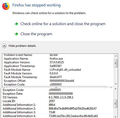Mozilla is not loading...
I use Windows 10 and Microsoft 365. When I double click on the Mozilla icon to load it, it just does nothing...
פתרון נבחר
Hi, see if Firefox starts by clicking on 'Mozilla Firefox' in the Start Menu. If it does, right click > Delete the original Desktop shortcut, then drag Firefox from the Start Menu to the Desktop to create a new one. (Doing that, will not remove it from the Start Menu).
If Firefox still doesn't start, try performing a Clean reinstall. This means you remove your Firefox program files and then reinstall Firefox. This process does not remove your Firefox profile data (such as bookmarks and passwords), since that information is stored in a different location.
To do a clean reinstall of Firefox, please follow these steps: Note: You might want to print these steps or view them in another browser.
- Download the latest Desktop version of Firefox from mozilla.org (or choose the download for your operating system and language from this page) and save the setup file to your computer.
- After the download finishes, close all Firefox windows (or open the Firefox menu
 and click the close button
and click the close button  ).
).
- Delete the Firefox installation folder, which is located in one of these locations, by default:
- Windows:
- C:\Program Files\Mozilla Firefox
- C:\Program Files (x86)\Mozilla Firefox
- Mac: Delete Firefox from the Applications folder.
- Linux: If you installed Firefox with the distro-based package manager, you should use the same way to uninstall it - see Install Firefox on Linux. If you downloaded and installed the binary package from the Firefox download page, simply remove the folder firefox in your home directory.
- Windows:
- Now, go ahead and reinstall Firefox:
- Double-click the downloaded installation file and go through the steps of the installation wizard.
- Once the wizard is finished, choose to directly open Firefox after clicking the Finish button.
More information about reinstalling Firefox can be found here.
WARNING: Do not use a third party uninstaller as part of this process. Doing so could permanently delete your Firefox profile data, including but not limited to, extensions, cache, cookies, bookmarks, personal settings and saved passwords. These cannot be easily recovered unless they have been backed up to an external device! See Back up and restore information in Firefox profiles.
Please report back to say if this helped you!
Thank you.
Read this answer in context 👍 2כל התגובות (8)
פתרון נבחר
Hi, see if Firefox starts by clicking on 'Mozilla Firefox' in the Start Menu. If it does, right click > Delete the original Desktop shortcut, then drag Firefox from the Start Menu to the Desktop to create a new one. (Doing that, will not remove it from the Start Menu).
If Firefox still doesn't start, try performing a Clean reinstall. This means you remove your Firefox program files and then reinstall Firefox. This process does not remove your Firefox profile data (such as bookmarks and passwords), since that information is stored in a different location.
To do a clean reinstall of Firefox, please follow these steps: Note: You might want to print these steps or view them in another browser.
- Download the latest Desktop version of Firefox from mozilla.org (or choose the download for your operating system and language from this page) and save the setup file to your computer.
- After the download finishes, close all Firefox windows (or open the Firefox menu
 and click the close button
and click the close button  ).
).
- Delete the Firefox installation folder, which is located in one of these locations, by default:
- Windows:
- C:\Program Files\Mozilla Firefox
- C:\Program Files (x86)\Mozilla Firefox
- Mac: Delete Firefox from the Applications folder.
- Linux: If you installed Firefox with the distro-based package manager, you should use the same way to uninstall it - see Install Firefox on Linux. If you downloaded and installed the binary package from the Firefox download page, simply remove the folder firefox in your home directory.
- Windows:
- Now, go ahead and reinstall Firefox:
- Double-click the downloaded installation file and go through the steps of the installation wizard.
- Once the wizard is finished, choose to directly open Firefox after clicking the Finish button.
More information about reinstalling Firefox can be found here.
WARNING: Do not use a third party uninstaller as part of this process. Doing so could permanently delete your Firefox profile data, including but not limited to, extensions, cache, cookies, bookmarks, personal settings and saved passwords. These cannot be easily recovered unless they have been backed up to an external device! See Back up and restore information in Firefox profiles.
Please report back to say if this helped you!
Thank you.
AlisonP said
I use Windows 10 and Microsoft 365. When I double click on the Mozilla icon to load it, it just does nothing...
Thanks this worked! Appreciate your help.
Sadly this does not solve my problem - still not loading. I'm using Windows7. I get the msg box that comes if a program is "Not responding", offering 'Wait' or 'Close down', The details are this Problem Event Name: BEX64
Application Name: firefox.exe Application Version: 56.0.1.6484 Application Timestamp: 59d2c74f Fault Module Name: LVPrcInj01.dll_unloaded Fault Module Version: 0.0.0.0 Fault Module Timestamp: 4be4c077 Exception Offset: 00000000003cbeb8 Exception Code: c0000005 Exception Data: 0000000000000008 OS Version: 6.1.7601.2.1.0.256.1 Locale ID: 2057 Additional Information 1: 866d Additional Information 2: 866d0a7bdb9f4d9f5a1f5420ad626147 Additional Information 3: 73d9 Additional Information 4: 73d91da35bc2812eebec8ac86db81e61
I've tried reloading the dll file and tried removing it (by renaming) - neither made any difference. Firefox loads ok with Windows in Safe mode.
Hi IanLove
Do a malware check with several malware scanning programs on the Windows computer.
Please scan with all programs because each program detects different malware. All these programs have free versions.
Make sure you update each program to get the latest version of their databases before doing a scan.
- Malwarebytes' Anti-Malware:
http://www.malwarebytes.org/mbam.php - AdwCleaner:
http://www.bleepingcomputer.com/download/adwcleaner/
http://www.softpedia.com/get/Antivirus/Removal-Tools/AdwCleaner.shtml - SuperAntispyware:
http://www.superantispyware.com/ - Microsoft Safety Scanner:
http://www.microsoft.com/security/scanner/en-us/default.aspx - Windows Defender:
http://windows.microsoft.com/en-us/windows/using-defender - Spybot Search & Destroy:
http://www.safer-networking.org/en/index.html - Kasperky Free Security Scan:
http://www.kaspersky.com/security-scan
You can also do a check for a rootkit infection with TDSSKiller.
- Anti-rootkit utility TDSSKiller:
http://support.kaspersky.com/5350?el=88446
See also:
- "Spyware on Windows": http://kb.mozillazine.org/Popups_not_blocked
I'll work through the anti-malware as nothing else has helped so far! I hadn't thought malware likely as Firefox comes up ok in Safe Mode, but doesn't come up at all in Normal. The Not Responding box appears instead of Firefox window appearing, not after Firefox appears.
Does the 'Problem Event Name: BEX64' mean anything to you?
@IanLove.
Hi, since it works in Safe Mode, disable any theme or add-ons you have - Add-ons Manager (Ctrl+Shift+A) > Appearance/Extensions, then if it's OK, re-enable them one by one until you find the culprit. You may need to restart Firefox after enabling some add-ons.
I didn't think of this since the only add-on I added this year was the PrintEdit_WE last week and there seemed to be no issues immediately. but now having done Disable, Firefox started ok, and after Enable for the others it is still ok... So it appears to be an issue with that PrintEdit_WE. Weird! Thanks for making the suggestion!
Still having the problem of Firefox not starting up - get a Windows error msg 'Firefox is not working' before Firefox loads. However, in Windows Safe Mode Firefox starts up ok. I've run anti-malware (nothing found), done a clean reinstall, and use a new basic profile - no improvement. See image. So is some other loaded driver causing a problem? How do I locate it?