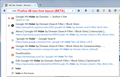Location bar drop down menu way too wide
The drop down menu that appears when I type in the location bar encompasses my entire screen from side to side, and it used to be just the width of the location bar. I have no idea how it got this way, and at first I thought I hit a shortcut by accident, but I looked up Firefox shortcuts and now it doesn't look like it. Image: https://puu.sh/qoVwJ.png
פתרון נבחר
Okay, it's late here, so I'll have to do it in brief:
(1) Install the Stylish extension: https://addons.mozilla.org/firefox/addon/stylish/
After you install the extension and use the link/button to restart Firefox:
(2) Click the new "S" logo on the toolbar, choose Write new style, then Blank style. A New style tab should open.
(3) Paste the following code in the large editing area next to the line number 1:
@namespace url(http://www.mozilla.org/keymaster/gatekeeper/there.is.only.xul);
#PopupAutoCompleteRichResult {
margin-left: 0 !important;
max-width: 750px !important;
}
(4) Click Preview, then test the address bar to see whether you like the size. It should be similar to the attached image.
You can edit the 750px to be wider (e.g., 775px) or narrower (e.g., 725px). Then click Preview to test again until it's right.
Unfortunately, I don't know of any way to set it to "size of URL bar".
(5) In the Name field, type something like URL Bar Narrower Drop-down and click Save. You're done with the New style tab.
Read this answer in context 👍 5כל התגובות (9)
Your screenshot doesn't have any entries from history or bookmarks. If it did, you would notice that instead of two lines, the title and URL are on the same line. That's why it was made much wider. This is a change in Firefox 48.
In another thread, a user posted a screenshot from a beta version of the Classic Theme Restorer extension that appears to roll back some of the changes autocomplete drop-down. I haven't tried it myself.
I anticipate a number of add-ons emerging in the near future to modify the display of the drop-down. You could check for one here:
https://addons.mozilla.org/firefox/extensions/
Alternately: Many parts of Firefox's interface can be modified by applying custom style rules, including this drop-down. For example, you can specify a max-width to make the bar use less than 100% of the available width. However, in that case, the URLs are truncated (...) so you wouldn't be able to see all of them. Not sure if that is an issue for you.
השתנתה ב־
jscher2000 said
Alternately: Many parts of Firefox's interface can be modified by applying custom style rules, including this drop-down. For example, you can specify a max-width to make the bar use less than 100% of the available width. However, in that case, the URLs are truncated (...) so you wouldn't be able to see all of them. Not sure if that is an issue for you.
Thank you for your answers. This sounds like the best option for now, although I don't know how to do it.
פתרון נבחר
Okay, it's late here, so I'll have to do it in brief:
(1) Install the Stylish extension: https://addons.mozilla.org/firefox/addon/stylish/
After you install the extension and use the link/button to restart Firefox:
(2) Click the new "S" logo on the toolbar, choose Write new style, then Blank style. A New style tab should open.
(3) Paste the following code in the large editing area next to the line number 1:
@namespace url(http://www.mozilla.org/keymaster/gatekeeper/there.is.only.xul);
#PopupAutoCompleteRichResult {
margin-left: 0 !important;
max-width: 750px !important;
}
(4) Click Preview, then test the address bar to see whether you like the size. It should be similar to the attached image.
You can edit the 750px to be wider (e.g., 775px) or narrower (e.g., 725px). Then click Preview to test again until it's right.
Unfortunately, I don't know of any way to set it to "size of URL bar".
(5) In the Name field, type something like URL Bar Narrower Drop-down and click Save. You're done with the New style tab.
Since the design of the bar is likely to get some tweaks in Firefox 49, I suggest also reporting this problem on the feedback site here:
My opinion, this explanation on how to reduce that menu is ":WAY TOO MUCH"! Why should I have to do all that to fix a problem I didn't cause, except using Firefox! Yes, I contacted the "feedback" site.
If you think it is too much, don't do anything - live with it the way Mozilla made it.
Yeah, I guess I will, but IT SUCKS!!!!! I don't HAVE to like it!!!!!
elainemacko said
My opinion, this explanation on how to reduce that menu is ":WAY TOO MUCH"! Why should I have to do all that to fix a problem I didn't cause, except using Firefox!
It takes less time to set it up than it took me to create this solution for you, so THANKS.
I created an experimental two-line autocomplete drop-down with pure style rules and incorporated it into my existing URL Bar Tweaks userstyle.
https://userstyles.org/styles/122394/url-bar-tweaks-remove-visit-search-scroll-bar
See attached screen shot.
I've only tried it on Windows 7 (Aero) so far, so it probably needs some edits for other platforms, but it's a start if anyone is interested.