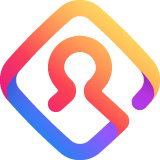
FF and/or Lockwise don't register passwords and id
Hello,
Don't find the solution for my problem, so here I go :
FF version 84, Windows 10. I authorised FF to register id and passwords, enabled a general password. In the Options section concerning passwords, all cases are checked.
When I enter FF, the general password is asked before visiting a website. Ok. On the website to visit I enter id and password and enter the site. OK. When I visit the site again, I must enter id and password again .... When I go in Lockwise, no id or passwords are registered.
So I don't understand this. If anyone could help ... Thanks.
All Replies (1)
Does Firefox offer to save the login (username and password) ?
Note that Firefox won't ask to save the password when you are in permanent Private Browsing mode (Always use Private Browsing mode; Never Remember History).
- https://support.mozilla.org/en-US/kb/private-browsing-use-firefox-without-history
- https://support.mozilla.org/en-US/kb/common-myths-about-private-browsing
Details like websites remembering you (log you in automatically) are stored in a cookie; You need to keep such a cookie, otherwise you need to login again.
- create a cookie allow exception with the proper protocol (https:// or http://) to make a website remember you
- use "Delete cookies and site data when Firefox is closed" to let cookies without allow exception expire when Firefox is closed
- Options/Preferences -> Privacy & Security
Cookies and Site Data: "Manage Permissions"
In case you use "Clear history when Firefox closes" or otherwise clear history.
- do not clear the Cookies
- do not clear the Site Preferences
- Options/Preferences -> Privacy & Security
Firefox will: "Use custom settings for history":
[X] "Clear history when Firefox closes" -> Settings - https://support.mozilla.org/en-US/kb/delete-browsing-search-download-history-firefox
- clearing "Site Preferences" clears exceptions for cookies, images, pop-up windows, and software installation and exceptions for passwords and other website specific data
- clearing "Cookies" will remove all selected cookies including cookies with an allow exception you may want to keep
