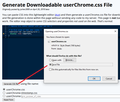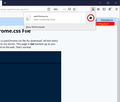how can i disable tab scrolling
Hi, is there a way to stop tab scrolling in firefox and is there any intention from firefox to add this feature
All Replies (11)
sinfulslave said
Hi, is there a way to stop tab scrolling in firefox and is there any intention from firefox to add this feature
Can you describe this in more detail?
When you have a lot of tabs open and you position the mouse pointer over the tabs bar and scroll with the mouse wheel or on a trackpad, the tabs usually slide left and right along the tabs bar. Is that the problem?
Ankit Kumar said
See:
- Custom Tab Width: https://addons.mozilla.org/firefox/addon/custom-tab-width/
That link isn't working for me. Could you check it?
custom-tab-width is likely an old Legacy extension that is no longer available
that's what i mean in GIF image I want to remove these borders I want to see full tabs I do open many tabs
hello sinfulslave,
please follow the few steps and instruction I hope its help you:
- Open and launch Firefox:
- Go to Firefox preferences editing page by keying in about:config in the Firefox’s URL bar at Navigation Toolbar, then press Enter or click on the green Go.
- Typing the name of the preference browser.tabs.tabMinWidth in the filter box or scroll down and browse the list of options to locate it.
- Double click on browser.tabs.tabMinWidth, or right click on it and then select Modify.
- Enter 0 as the new value on “Enter integer value” window. Press OK when done.
- Restart Firefox.
when resolved you problem reply me in reply section.
Thank you Asked the Question in Mozilla Support.
As a footnote to the last reply, for this value:
ARMAN KHAN said
5. Enter 0 as the new value on “Enter integer value” window. Press OK when done.
Firefox will not actually implement values lower than 50 -- that is, 50 pixels.
If you need a lower value, you can "hack" the user interface using an optional userChrome.css file. There are numerous recipes out there, so consider this an example that works for me and you can investigate other and further tweaks to suit your preferences.
It's a little bit involved, so please set aside 10 quiet minutes to work through it.
(For anyone who already has a userChrome.css file set up, you just need to add the rules under (A) to your file.)
(A) Select and copy the following style rule code
/*** Rules for Narrow Tabs - Firefox 77 ***/
/* Allow 16px for icon + 4px left and right */
.tabbrowser-tab:not([pinned]) {
--tab-min-width: 24px !important;
}
.tabbrowser-tab:not([pinned]) .tab-content {
padding-left: 4px !important; /* default is 9px */
padding-right: 4px !important; /* default is 9px */
}
/* Shift spacing between site icon and title, reduce from 6px to 4px */
.tabbrowser-tab:not([pinned]) .tab-icon-image {
margin-right: 0px !important; /* default is 6px */
}
.tabbrowser-tab:not([pinned]) .tab-label-container {
padding-left: 4px !important; /* default is 0px */
}
/* When tabs overflow, remove spacing between site icon and title */
#tabbrowser-tabs[overflow="true"] .tabbrowser-tab:not([pinned]) .tab-label-container {
padding-left: 0px !important;
}
(B) Generate and download a userChrome.css file
Open the following page and paste the above rules into the editor, replacing the sample rule:
https://www.userchrome.org/download-userchrome-css.html
Then click "Generate CSS File" and save the userChrome.css file to your computer. (See first attached screenshot)
Use the downloads list on the toolbar to open the downloads folder directly to the new userChrome.css file. (See second attached screenshot)
Minimize that file browser window for later reference.
(C) Create a new chrome folder in your profile folder
The following article has the detailed steps for that (#1, #2, and I recommend #3)
https://www.userchrome.org/how-create-userchrome-css.html
I have videos for both Windows and Mac in case the text is not clear.
(D) Move the userChrome.css file you downloaded in Step B into the chrome folder you created in Step C
(E) Set Firefox to look for userChrome.css at startup -- see step #6 in the above article.
The next time you exit Firefox and start it up again, it should discover that file and apply the rules. I'm attaching a third screenshot as an example.
Success?
Once you start tweaking the interface this way, you'll probably find more and more things you want to do. I suggest bookmarking the pages where you get the code for future reference because changes to Firefox may break them and it's easier to request an update if you can find the source.
ARMAN KHAN said
hello sinfulslave, please follow the few steps and instruction I hope its help you:when resolved you problem reply me in reply section. Thank you Asked the Question in Mozilla Support.
- Open and launch Firefox:
- Go to Firefox preferences editing page by keying in about:config in the Firefox’s URL bar at Navigation Toolbar, then press Enter or click on the green Go.
- Typing the name of the preference browser.tabs.tabMinWidth in the filter box or scroll down and browse the list of options to locate it.
- Double click on browser.tabs.tabMinWidth, or right click on it and then select Modify.
- Enter 0 as the new value on “Enter integer value” window. Press OK when done.
- Restart Firefox.
didn't work
jscher2000 said
As a footnote to the last reply, for this value:ARMAN KHAN said
5. Enter 0 as the new value on “Enter integer value” window. Press OK when done.Firefox will not actually implement values lower than 50 -- that is, 50 pixels.
If you need a lower value, you can "hack" the user interface using an optional userChrome.css file. There are numerous recipes out there, so consider this an example that works for me and you can investigate other and further tweaks to suit your preferences.
It's a little bit involved, so please set aside 10 quiet minutes to work through it.
(For anyone who already has a userChrome.css file set up, you just need to add the rules under (A) to your file.)
(A) Select and copy the following style rule code
/*** Rules for Narrow Tabs - Firefox 77 ***/ /* Allow 16px for icon + 4px left and right */ .tabbrowser-tab:not([pinned]) { --tab-min-width: 24px !important; } .tabbrowser-tab:not([pinned]) .tab-content { padding-left: 4px !important; /* default is 9px */ padding-right: 4px !important; /* default is 9px */ } /* Shift spacing between site icon and title, reduce from 6px to 4px */ .tabbrowser-tab:not([pinned]) .tab-icon-image { margin-right: 0px !important; /* default is 6px */ } .tabbrowser-tab:not([pinned]) .tab-label-container { padding-left: 4px !important; /* default is 0px */ } /* When tabs overflow, remove spacing between site icon and title */ #tabbrowser-tabs[overflow="true"] .tabbrowser-tab:not([pinned]) .tab-label-container { padding-left: 0px !important; }
(B) Generate and download auserChrome.cssfileOpen the following page and paste the above rules into the editor, replacing the sample rule:
https://www.userchrome.org/download-userchrome-css.html
Then click "Generate CSS File" and save the userChrome.css file to your computer. (See first attached screenshot)
Use the downloads list on the toolbar to open the downloads folder directly to the new userChrome.css file. (See second attached screenshot)
Minimize that file browser window for later reference.
(C) Create a new
chromefolder in your profile folderThe following article has the detailed steps for that (#1, #2, and I recommend #3)
https://www.userchrome.org/how-create-userchrome-css.html
I have videos for both Windows and Mac in case the text is not clear.
(D) Move the
userChrome.cssfile you downloaded in Step B into thechromefolder you created in Step C(E) Set Firefox to look for userChrome.css at startup -- see step #6 in the above article.
The next time you exit Firefox and start it up again, it should discover that file and apply the rules. I'm attaching a third screenshot as an example.
Success?
Once you start tweaking the interface this way, you'll probably find more and more things you want to do. I suggest bookmarking the pages where you get the code for future reference because changes to Firefox may break them and it's easier to request an update if you can find the source.
thanks for your reply, but i find it a bit harder for me to do or understand would you mind making a short video of that on the latest version of firefox
another innocent question? why firefox doesn't directly implement this feature as it is highly requested Iam really sorry for them
sinfulslave said
would you mind making a short video of that on the latest version of firefox
Maybe this weekend.
another innocent question? why firefox doesn't directly implement this feature as it is highly requested Iam really sorry for them
The minimum was previously hard-coded to 100 pixels, so the about:config preference was created to allow users to set that as they like within a range of 50 to whatever. Should that be allowed to go lower? Maybe, but I don't know how many people want it lower or what other changes that would be required to make it look attractive. I think my rules do the bare minimum to avoid the most obvious problems, and I've only tested on Windows 10. Every one of these preferences requires testing in every release because of numerous other changes affecting the toolbars, so I accept that a lot of wishes cannot be accommodated with built-in features.
jscher2000 said
sinfulslave said
would you mind making a short video of that on the latest version of firefoxMaybe this weekend.
another innocent question? why firefox doesn't directly implement this feature as it is highly requested Iam really sorry for themThe minimum was previously hard-coded to 100 pixels, so the about:config preference was created to allow users to set that as they like within a range of 50 to whatever. Should that be allowed to go lower? Maybe, but I don't know how many people want it lower or what other changes that would be required to make it look attractive. I think my rules do the bare minimum to avoid the most obvious problems, and I've only tested on Windows 10. Every one of these preferences requires testing in every release because of numerous other changes affecting the toolbars, so I accept that a lot of wishes cannot be accommodated with built-in features.
oki, thanks you . waiting