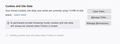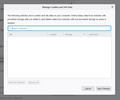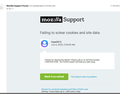Failing to sclear cookies and site data
Firefox failing to clear cookies and site data. Manage Data is empty. Manage Permission is empty. Task Manager shows Firefox shuts down properly with out hanging up. Privacy & Security>Cookies and Site Data are enabled. Have rebooted. Firefox is still failing to clear cookies and site data.
All Replies (13)
hello,,
At the top of the Firefox window, click the Firefox button, go over to the History menu and select "Clear Recent History...."
Select how much history you want to clear:
- Click the drop-down menu next to "Time range to clear" and choose "Everything"
- Next, click the arrow next to "Details" to select exactly what information will get cleared. Select "Cookies" and "Cache"
- Finally, click the "Clear Now" button and the window will close and the items you've selected will be cleared.
i hope resolve your problem
when not resolve your problem then follow link which is given below:
[https://support.mozilla.org/en-US/kb/uninstall-firefox-from-your-computer...]
Thank you!
Hi lee37, if "Manage Data" is empty, where do you see cookies and site data listed?
If by Firefox button you are referring to the three horizontal lines icon in the top right corner - I already did that. If by Firefox button you are referring to the three vertical lines with one, slanted, vertical line icon - the history is totally cleared. Neither of those solved anything.
jscher2000
Hi lee37, the screenshot includes an additional category of data:
> Your stored cookies, site data, and cache are currently using 1.4 MB of disk space.
The disk cache contains files (html, images, scripts, stylesheets) that Firefox will re-use on future visits to a site to save on bandwidth. To clear the cache, try the procedure in this article:
How to clear the Firefox cache
It's probably impossible to get the cache all the way down to zero but you should be able to get it way below 1.4 megabytes.
Note that you currently use Private Browsing mode, so you won't be able to clear data from the regular session.
Please ignore spam replies about third-party support you may have received earlier and do not call a supplied phone number or send email.
This is the official support forum and we do not supply support by phone.
Hello,
- Open Run Utility (Press windows+R).
- Type firefox.exe -purgecaches and hit enter.
Hope it helps. Thank You.
^: The -purgecaches command line switch is about the startup caches as stored in the startupCache folder in the secondary location (the disk cache is in the cache2 folder).
jscher2000 0 already went through all of those steps. went through them again. nothing, the cache used to go to 0 every single time clear cache was clicked.
cor-el thank you for the info on third party phone call. Yes, I received that email. That is a scam?
Cache used to always clear to 0 when Clear Cache was chosen and it would also always do it in private mode. I turned off private mode, rebooted and tried to clear it. When I re-launched Firefox the cache changed from 1.4mb to 20 mb. When I clicked clear cache it changed to 1.3 mb.
The startup cache folder - is that something I can can do something about?
Shanshank - that's typed correctly? No such thing seem to exist on the computer.
Do you still see files listed on the about:cache page if you open this page via the location bar or is this about data stored in the local storage ?
You can manually clear the cache2 folder in the secondary Local profile location.
You can find a button on the about:profiles page to go to this location.
cor-el - I do not see any "about:cache" page". Do not see anything named "cache2 folder". Do not see anything named "secondary Local profile location." Do not see any button on the "about:profiles page" probably because there is nothing named "about:profiles" page. Sorry, there is not a single one of any of those instructions that communicate in a clear manner anything.
I went and uninstalled and reininstalled Firefox and now the number returns to the number zero after Clear Data now is selected.