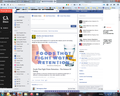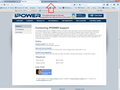Closing/Switching between Tabs
When is it when I close or switch to another tab, parts of both tabs appear together (see attached). I had closed the L.A. Times tab and the focus when to the Facebook tab and this resulted. Plus, when I switch to tab 1 to tab 2, the tab 1 page still shows when tab 2 is clearly selected. Only when I scroll is when the tab 2 starts showing? This has started since version 36/37. Why is this happening?
Toutes les réponses (9)
Sometimes there is a delay in repainting the screen, but if it doesn't clear in a few seconds, it probably indicates that Firefox is not fully compatible with your graphics card/chipset driver software. The standard workaround for that is to try disabling Firefox from using hardware acceleration:
"3-bar" menu button (or Tools menu) > Options > Advanced
On the "General" mini-tab, uncheck the box for "Use hardware acceleration when available"
This takes effect the next time you exit Firefox and start it up again. Any difference?
Since hardware acceleration improves the appearance of fonts and animations, you may want to check your computer manufacturer's website to see whether any graphics card/chipset driver updates are available for your system.
Start Firefox in Safe Mode to check if one of the extensions (Firefox/Tools > Add-ons > Extensions) or if hardware acceleration is causing the problem.
- Switch to the DEFAULT theme: Firefox/Tools > Add-ons > Appearance
- Do NOT click the Reset button on the Safe Mode start window
I did the unchecking of the hardware acceleration and the problem still persist. I have had Firefox for a long time and it's not the Add-ons. This started when I updated to 36/37.
eu também tenho este problema! ja atualizei os graficos! marcando ou desmarcando a opção (quando disponivel,usar aceleração por hardware) o problema persiste! porque isso esta acontecendo so com o firefox?
Here is another thing you can try, from a thread at the time of Firefox 36 (Tabs overlap):
Reset customized preferences
This will change your home page, toolbar layout, and pinned sites on the new tab page, as well as various other settings. It will be possible to recover some of those from the renamed file.
Here's how (please print these instructions or have them open in a different program):
Open your current Firefox settings (AKA Firefox profile) folder using any one of these:
- "3-bar" menu button > "?" button > Troubleshooting Information
- (menu bar) Help > Troubleshooting Information
- type or paste about:support in the address bar and press Enter
In the first table on the page, click the "Show Folder" button. This should launch a Windows Explorer window listing various files and folders.
Leaving that window open, switch back to Firefox and Exit, either:
- "3-bar" menu button > "power" button
- (menu bar) File > Exit
Pause while Firefox finishes its cleanup, then rename prefs.js to prefs.old or a similar name. Please rename instead of deleting so that you could use the file again later if needed.
Note: By default, Windows does not show the .js file extension. If you see a file named prefs which has the type JScript, that most likely is prefs.js. I recommend switching Windows to showing file extensions using the steps in this Microsoft support article: http://windows.microsoft.com/en-us/windows/show-hide-file-name-extensions just to be sure.
When you start Firefox back up again, it usually will show the built-in home page. If you need to show your windows and tabs from last time, use the History menu > Restore previous session.
Any improvement in the display?
You might try this first: disable the "off main thread composition" (OMTC) feature as follows:
(1) In a new tab, type or paste about:config in the address bar and press Enter. Click the button promising to be careful.
(2) In the search box above the list, type or paste layers and pause while the list is filtered
(3) Double-click the layers.offmainthreadcomposition.enabled preference to switch it from true to false
However, I read in a bug report that this causes problems with the HTML5 player on YouTube, if hardware acceleration is disabled, so you might also need to force Flash on YouTube if you keep this setting. You can use an add-on for that: https://addons.mozilla.org/firefox/addon/youtube-flash-video-player/
At least one bug related to tab content not being painted correctly will be fixed in an upcoming Firefox 38.0.5 release. It was scheduled for next week (Tuesday, June 2), but these things sometimes slip a bit.
Also, if this doesn't appear very often, you might find it simplest to force Firefox to "repaint" the tab rather than make a lot of settings changes. A couple ways to do this are:
- change zoom level, for example Ctrl+ followed by Ctrl-
- change the window size, for example, maximize or restore
- maybe switch to another window and back, for example, Alt+Tab then Alt+Tab
Here is another example.
blwol said
I did the unchecking of the hardware acceleration and the problem still persist. I have had Firefox for a long time and it's not the Add-ons. This started when I updated to 36/37.
Please try the Firefox SafeMode, as cor-el suggested. It will take you less than a minute to enter the Firefox SafeMode and might save you a bit of time trying to solve your problem.