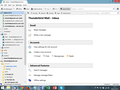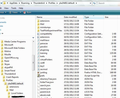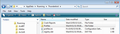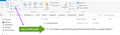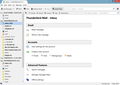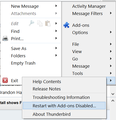Moved to new LT - installed Thunderbird - uploaded old profile file and profile.ini - New TB install shows File Structure but I can't open to see messages
Just moved LT from a device running on Win Vista (SP2) to new device on Win 8.1 64 Bit Installed latest TB for this new device and saved both the profiles.ini and profiles data folder onto Dorpbox updated the new TB software on new device - loading profile folder and profile ini file
"C:\Users\Martin\AppData\Local\Thunderbird\Profiles" "C:\Users\Martin\AppData\Roaming\Thunderbird\profiles.ini"
This has loaded my old settings and I can now send and recieve emails. My issue is:
In the navihgation pane everything is like in my last LT but If I select any of the folders - it only shows me the configuration page and not the list of messages in the viewing pane. The only way to to view these message is to right click the required folder and open it in a new tab or window. Then I can view the list of messages!
I have read lots online rying to find my specific problem but none relate, please advise?
Thanks HG
My Screen View to help is atached.
Solution choisie
Success !!!! - the uninstall - reinsatll did the trick - all as it was on my old LT!!!
Thanks for the help TH, you have a great rest of your day Cheers HG
Lire cette réponse dans son contexte 👍 0Toutes les réponses (20)
To add somne further detail / terms from http://kb.mozillazine.org/Window_layout_-_Thunderbird
I see the Account Central pane on opening TB but as I select any folders in the tree view - this will not show coressponding contents of the folder (in the tread pane view).
As explained in the first note (above) if I right click the folder in the tree view, I can open in a new tab (this is the view I used to see in the previous install on the old LapTop)
Any ideas? Getting real fustrating!!!
re: 'C:\Users\Martin\AppData\Local\Thunderbird\Profiles' 'C:\Users\Martin\AppData\Roaming\Thunderbird\profiles.ini'
Your default Profiles are actually stored here: 'C:\Users\Martin\AppData\Roaming\Thunderbird\Profiles' so did you replace this file location or was it just a typo?
This file is created by windows and is not the place where TB saves emails etc. 'C:\Users\Martin\AppData\Local\Thunderbird\Profiles'
I notice you are using 'Unified' view. Are any of those mail accounts IMAP mail accounts? If yes, have you checked that you are subscribed to see those folders? Which ones are POP and which are IMAP?
Assuming you did copy over the correct files. Try this: Make hidden files and folders visible:
In Thunderbird Help > Troubleshooting Information Click on 'show folder' button It will open a new window showing profile folder. It should look similar to the image below. If you have any IMAP mail accounts then there will also be an ImapMail folder as well as a 'Mail' folder.
Close Thunderbird now - this is important.
Scroll down, look for the files listed below and delete them.
- foldertree.json
- Panacea.dat
- Session.json
close window and restart Thunderbird. It will recreate those files.
Hi Toad-Hall
thanks for your help on this - to cover your first reply - yes there is a file in Local and Roaming - sorry the roaming path to the file is:
C:\Users\Martin\AppData\Roaming\Thunderbird\Profiles\ecmepkj4.default\Mail\Local Folders acording to the Local folders tab in TB Accouint settings.
The same folder ecmepkj4.default also apprears in the "C:\Users\Martin\AppData\Local\Thunderbird\Profiles" file path. My mistake. And this was the folder and its parent (Profiles) which I copied from the old LT configuration,
RE your second reply.. to follow
Hi Again T-H
Yes I have four email accounts:
Google: IMAP @gmail.com Yahoo: IMAP @btinternet.com 1and1: IMAP @company-domain-name1 1and1: IMAP @company-domain-name2
I have hidden files visible and have followed all instructions and deleted the files you list - and restarted TB
No change - Tree as before - Account pane in view to the left but only way to see thread pane is to open folder in new tab!!
You help is appreciate - please keep trying! Thanks H
Yes, Windows does create a Appdata\Local\Profiles\profile name, but this is not the file you should copy. It is not used by Thunderbird.
You need to copy only the Profile folder used by Thunderbird. http://kb.mozillazine.org/Profile_folder_-_Thunderbird C:\Users\Windows user name\AppData\Roaming\Thunderbird\Profiles and of course the 'profiles.ini' stored in same location - you have done the profiles.ini ok.
C:\Users\Martin\AppData\Roaming\Thunderbird\Profiles\ecmepkj4.default\Mail\Local Folders acording to the Local folders tab in TB Accouint settings. Yes this is correct.
Right click on one of your mail accounts and select 'Settings'
then select 'Server Settings' for that mail account.
Look bottom right for 'Local Directory':
It should point to this:
C:\Users\Martin\AppData\Roaming\Thunderbird\Profiles\ecmepkj4.default\ImapMail\imap mail account name
check each imap mail account is actual pointing to the correct location. It should be exactly as above but obviously the imap mail account name will be different.
Click on OK to save changes.
Hi T-H
Checked each mail account in server settings - local folder paths: this was the listed paths. they all matched as they should be ~(I think!)
C:\Users\Martin\AppData\Roaming\Thunderbird\Profiles\PROFILE-NAME.default\ImapMail\imap.gmail.com = Gmail (shaw64)
C:\Users\Martin\AppData\Roaming\Thunderbird\Profiles\PROFILE-NAME.default\ImapMail\imap.googlemail-3.com = Gmail (WC.com)
C:\Users\Martin\AppData\Roaming\Thunderbird\Profiles\PROFILE-NAME.default\Mail\pop.mail.yahoo.com = Yahoo (Btinternet)
C:\Users\Martin\AppData\Roaming\Thunderbird\Profiles\PROFILE-NAME.default\ImapMail\imap.1and1.co.uk = 52n
C:\Users\Martin\AppData\Roaming\Thunderbird\Profiles\PROFILE-NAME.default\ImapMail\imap.1and1.co-1.uk = RCL
- Just one point the Yahoo mail is POP not IMAP and was in the mail not imapMail folder
Closed TB and reopened it - still the same !! Thanks for all the help, but no solution yet! H
An observation for you:
I still have a copy of both the ini file and Profile folder sitting in my dropbox account - i did not delete it after I copied it to the local folder location path.
Could this be an issue for my problem? Wild guess BTW ;-)
Just in case you needed this info! Thanks H
I'm still concerned that you may have copied to the wrong place. So check this first.
Close Thunderbird - this is important.
Open your directory to this location: C:\Users\Martin\AppData\Roaming\Thunderbird\Profiles\
If you had saved the 'Profiles' folder and the 'profile.ini' file, then this is where the backup 'Profiles' folder (containing the profile name ecmepkj4.default) and the 'profiles.ini' file should have been pasted overwritting the 'Profiles' folder and the profiles.ini file.
did you do this? If no then suggest you do it now. see my image below to check for location.
then paste the contents of the 'profiles.ini' file into this question so I can check it is correct. You can open that file using Notepad.
Hi T-H
File location ifo attached
Profiles.ini content below.
[General] StartWithLastProfile=1
[Profile0] Name=default IsRelative=1 Path=Profiles/ecmepkj4.default
Thanks H
OK. Profile stored in correct location and profiles.ini look correct.
I presume starting Thunderbird has same issue?
In Thunderbird Help > Troubleshooting Information Click on 'show folder' button
Close Thunderbird now It will open a new window showing profile folder.
look for and delete:
- localstore.rdf
Close window. Restart Thunderbird and report back on results. can you select a folder and it displays emails in the list.
Then select 'View > Folders > All then retest.
If you still see that screen on the right - what happens if you click on 'Read Messages' ?
Hi T-H
localstore.rdf deleted and opened TB to the attached view - same as before!
Thanks for the time so far - getting near my evening in the Uk so may need to pick up again in the am - got time for one more rask if you are still motivated - or can pick this up again when you are next open to support me tomorrow?
Can give 20 min this evening then need to be offline to head for a meet up
Thanks H
BTW - click on Read Messages - nothing is actioned - only way to see any mail thread pane is to open the folder to a new tab!
Does this still occur in Thunderbird safe mode? Help > Restart with addons disabled
Morning TH
Ok found a new issue now! What the feck is going on!
Only the Troubleshoot Information text link works. All the rest do nothing whan clicked!
The upshot being - I can't complete your request!
Thanks for getting back to me today H
FYI - I have still got the orignal email TB client running on the old LT so it might be a fall back option to just start again, if you think this will solve all this crap I/we are dealing with?
Ok. On new computer. If the pop mail account downloaded and deleted emails off server, make a copy of the pop mail account folder located here: C:\Users\Martin\AppData\Roaming\Thunderbird\Profiles\ Profile folder name\ pop mail account. If emails were left on server then do not bother.
Uninstall thunderbird via Control Panel > Programs and Features. Then make sure all the old folders are deleted.
C:\Users\Martin\AppData\Local\Thunderbird\Profiles\- remove all profiles and do not put anything in this location.
C:\Users\Martin\AppData\Roaming\Thunderbird\Profiles\ remove all profiles Delete the profiles.ini file.
Install Thunderbird from this link:
Run Thunderbird to create a new default Profile. It will also create a new profiles,ini file.
Remember to Close Thunderbird before adding all Profile data. Two options - worth retrying to use backup first. Either REdo as before - But only add profile name folder to this location: C:\Users\Martin\AppData\Roaming\Thunderbird\Profiles\ then either modify the 'profiles.ini' so it has the correct profile folder name or copy paste the one you have got stored to over write it. Start Thunderbird. check you are subscribed to see folders etc.
OR go throught the process of creating mail accounts. As some are IMAP these emails are on server, so can be accessed again. After creating the Pop Mail account, you can use ImportExportTool addon to import the mbox files from backup into new Pop mail account.
Modifié le