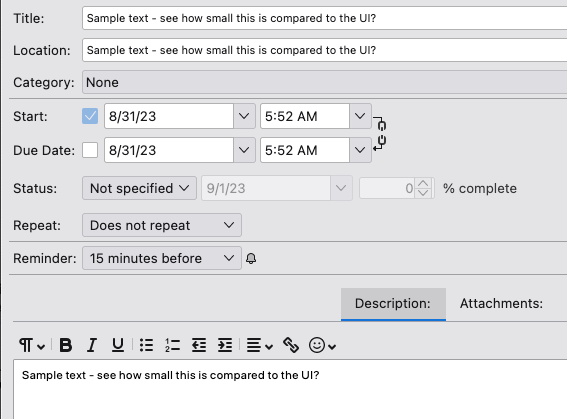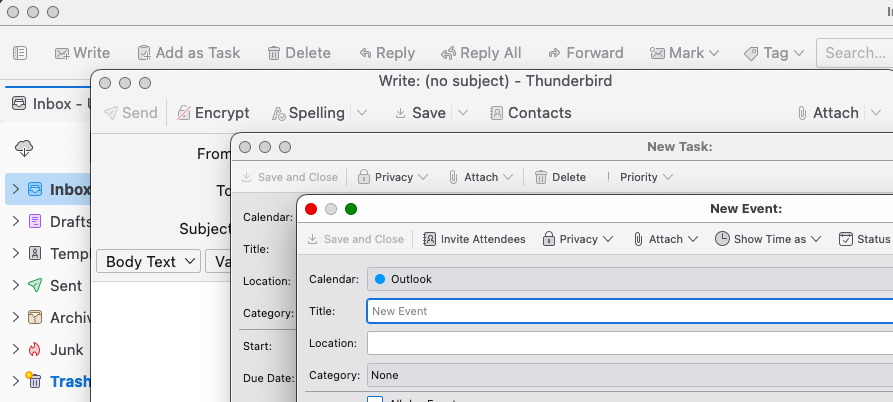115.2.0 (MacOs) editable text all too small
The body text for editable content such as Edit Task is too small and I'm unable to make it larger even with last resort of userchrome. The entire Task module font size is off and appears disconnected from the rest of the UI text controls. I was able to get Task UI similarly sized to mail by adding a minimal and less than ideal userchrome file (see image):
- {
font-size: 11pt !important; }
Ideally, all the Task module UI elements would follow that of the config settings and new Edit > Font Size menu options. It's almost like the Task module and Task UI were left out of the SuperNova planning??
Since I'm sure other components of 115+ are more important than Tasks being legible, any insights into how to also increase the size of the editable text in Tasks using the userchrome stylesheet?
Thx in advance
All Replies (3)
I have just checked out increasing the pixel size via config editor and it definately effects all areas including the text area you mention. I cannot test on a MAC, so I would be interested to hear your comments on what results you see and what size you used.
There are various ways to set font size. I'll mention all of them. Each effects different areas and if set up incorrectly can end up confusing Thunderbird display.
I would remove whatever is currently set up in the 'userChrome.css' and as a heads up Thunderbird uses pixels not points.
Generally the following should increase/decrease font size unless there is something set up which is overriding settings.
- Via Menu icon > Font Size > click on the + or - icons to increase/decrease in increments - size is shown.
Via Menu Bar toolbar :
- View > Font Size > select 'Increase font size' or 'decrease font size' to increase in increments.
However - I do notice this fails to effect the 'New Tasks' window. I'll check to see if there's a bug report on this.
Alternative to increase ALL the font size in ALL areas:
Make sure all other font size settings are back to default first.
I notice this settings does effect the 'New Task' window.
Do this via the config editor.
- Settings > General
- Scroll down to bottom and click on 'Config Editor'
It opens in a new tab
- In top search type: pixels
- You are looking for this line: layout.css.devPixelsPerPx
The default setting is a negative number -1.0
- Click on the pencil icon on the right - this allows editing.
- clear all contents.
- Type required size into the text editing area - but read the following first.
For Windows users: I would advise starting with a positive number 1.25 and adjusting in increments until text is suitable size eg: 1.25, 1.5, but do not jump straight to a very large number otherwise you may discover you cannot access things and will need real guidance on editing in the actual profile files that store that data.
For MAC users, these computers tend to use a much smaller pixel size and have more pixels in screen resolution. So small increases as used in WindowsOS are not so obvious. I would advise starting with a positive 3.0, to see what effect it produces, you may find you can increase in larger increments. Eg: 3.0, 5.0, 6.0
- Click on the tick icon to save.
You will notice effects immediately, so do not need to leave that Config Editor until you are happy with size. If you have the 'Menu Bar' enabled then you can easily access the 'Events and Tasks' > 'New Task' to see what it looks like.
IF you only want to increase the font size of content in received emails:
- Settings > General
- Scroll to 'Language & Appearance'
- Fonts & Colours section
- click on 'Advanced' button
For those using English...
- Select 'Fonts for: 'Latin'
- Set Proportional Size: eg: 16
- Set Monospace Size: eg: 16
- Set Minimum font size : eg: 12 (or set as 16 if you want all but larger font sizes to be the same)
Also set up....
- Select : Fonts For: 'Other Writing Systems'
- Set up exactly the same as previous for 'Latin'
- Set Proportional Size: eg: 16
- Set Monospace Size: eg: 16
- Set Minimum font size : eg: 12 (or set as 16 if you want all but larger font sizes to be the same)
If you use any other languages eg: Freek
- Select: 'Font for : Greek'
- Use same process and set up font size as above.
- click on 'OK'
Thanks Toad-Hall for the great pointers. I have them setup correctly based on what you've provided. At this time, everything setup okay, no userchrome, DPI -1 (I tried several positive settings but the size of the popups remained significantly smaller as the other grew huge), and the font in all popup dialogs are small and don't respect the Settings. Notice the size difference in the UI labels, textboxes and toolbar buttons for the popups in the new image I attached to this post. Only the main UI and Write (created a new email) track the settings.
Thanks again for your detailed response. As a developer, to me this is 1) a design decisions that popup should have smaller UI, or 2) something got overlooked or overeridden. I know they're different window types, but hopefully the UI can remain consistent in terms of size for accessibility and useability.
If I can help test further, please let me know.
Modified
I've created a bug report: https://bugzilla.mozilla.org/show_bug.cgi?id=1851209
It may be helpful if you added some images to that bug report as it's always better to see a visual aid. If you do not have an account you will need to create one to sign in. To add an image - at the bottom of the top header info there is 'Attachment' and 'Attach new File' - use this to add an image.