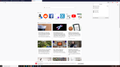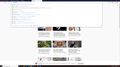Bookmarks showing in address bar search that are not in my bookmarks
I noticed occasionally that an odd entry might come up every now and again in the address bar auto-complete, and they always had a little blue star. Turns out that's the "bookmarks" autocomplete option. Once I located one of them, I searched through my bookmarks to try to delete it, but it is not there. I actually went through and deleted all of my bookmarks in Firefox save two, and lo and behold there are still dozens, possibly hundreds, of "bookmarked" suggestions in the autocomplete bar. For instance, woot.com; I used to have it bookmarked, but since I haven't used it in months, I deleted it. Yet when I click on "bookmarks" in the address bar search, woot.com shows up among a dozen other entries which are clearly not in my bookmarks.
I checked my other browsers and cleared their bookmarks as well, although none of them had woot.com bookmarked as far as I can tell. I deleted browsing history older than 6 months and searched through both my bookmarks and history, finding no entries for this. I went to the Options menu, Privacy and Security, and Address Bar, and disabled "Bookmarks", and found that doing so DOES in fact prevent these supposed bookmarks from being suggested in the address bar when typing.
I'd like to be able to remove these old, outdated suggestions from my address bar while still leaving the bookmarked page search function working. Where is Firefox pulling these old bookmarks from? How can I delete them?
Solución elegida
If you use Sync then best is to disconnect Sync temporarily during troubleshooting.
This can be caused by a problem with the places.sqlite and favicons.sqlite databases in the Firefox profile folder.
- use "Verify Integrity" button on the "Help -> Troubleshooting Information" (about:support) page
If errors are reported with "Verify Integrity", close and restart Firefox or reboot and retry.
If "Verify Integrity" cannot repair places.sqlite, rename/remove all places.sqlite and favicons.sqlite files in the Firefox profile folder with Firefox closed. Firefox will rebuild places.sqlite and restore the bookmarks from a recent JSON backup in the bookmarkbackups folder.
- keep a backup copy of places.sqlite in case a new places.sqlite database has to be created
You lose the history when a new places.sqlite is created.
See also:
- https://support.mozilla.org/en-US/kb/Bookmarks+not+saved#w_fix-the-bookmarks-file
- https://support.mozilla.org/en-US/kb/fix-bookmarks-and-history-will-not-be-functional
You can use the button on the "Help -> Troubleshooting Information" (about:support) page to go to the current Firefox profile folder or use the about:profiles page.
- Help -> Troubleshooting Information -> Profile Folder/Directory:
Windows: Open Folder; Linux: Open Directory; Mac: Show in Finder - https://support.mozilla.org/en-US/kb/profiles-where-firefox-stores-user-data
Todas las respuestas (3)
Solución elegida
If you use Sync then best is to disconnect Sync temporarily during troubleshooting.
This can be caused by a problem with the places.sqlite and favicons.sqlite databases in the Firefox profile folder.
- use "Verify Integrity" button on the "Help -> Troubleshooting Information" (about:support) page
If errors are reported with "Verify Integrity", close and restart Firefox or reboot and retry.
If "Verify Integrity" cannot repair places.sqlite, rename/remove all places.sqlite and favicons.sqlite files in the Firefox profile folder with Firefox closed. Firefox will rebuild places.sqlite and restore the bookmarks from a recent JSON backup in the bookmarkbackups folder.
- keep a backup copy of places.sqlite in case a new places.sqlite database has to be created
You lose the history when a new places.sqlite is created.
See also:
- https://support.mozilla.org/en-US/kb/Bookmarks+not+saved#w_fix-the-bookmarks-file
- https://support.mozilla.org/en-US/kb/fix-bookmarks-and-history-will-not-be-functional
You can use the button on the "Help -> Troubleshooting Information" (about:support) page to go to the current Firefox profile folder or use the about:profiles page.
- Help -> Troubleshooting Information -> Profile Folder/Directory:
Windows: Open Folder; Linux: Open Directory; Mac: Show in Finder - https://support.mozilla.org/en-US/kb/profiles-where-firefox-stores-user-data
Are you using the search box in the upper right of the Library window (Ctrl+Shift+O as in "Organizer") or at the top of the Bookmarks Sidebar (Ctrl+B)? Those should check in all the nooks and crannies, in case you overlooked a folder somewhere.
cor-el said
This can be caused by a problem with the places.sqlite and favicons.sqlite databases in the Firefox profile folder.
Thanks cor-el. Rebuilding the favicons.sqlite and places.sqlite files worked. Double checked by syncing after fix, did not reproduce the problem. Possibly leftover data from a previous synced profile that I had deleted forever ago.