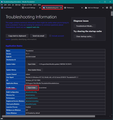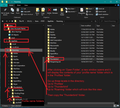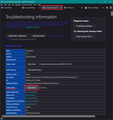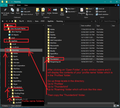Missing address book and messages
I have re-installed Windows 10, and Thunderbird. My address book information and messages are missing. Can these be found somewhere and saved.
thanks
Rod Owen
Ausgewählte Lösung
re :' Where do I copy the Thunderbird folder to'
Running through instructions again with added info. You can paste into two locations. One for backup and one into the 'Roaming' folder. Read through all instructions first and then work through step by step.
In the 'windows.old' folder:
- C: Users/Username/Appdata/Roaming/Thunderbird
- Copy the 'Thunderbird' folder.
This 'copy' is stored ready for pasting. If you want to keep this as a backup, you can choose a location on your computer. eg: Create a folder called 'TB Backup' on desktop Then open the 'TB Backup' folder. Right click and select 'Paste'.
Then do this: In Thunderbird do this:
- Menu app icon > Help > More Troubleshooting Information
- Under 'Application Basics' - profile folder - click on 'Open Folder' - see image below.
This opens a new window showing contents of current profile name folder.
- Exit Thunderbird now - this is important.
- Go up the directory three levels to the 'Roaming' folder - see image below.
- Delete the new 'Thunderbird' folder .
In the 'Roaming' folder... now you can use 'paste again.
- Paste the copied 'Thunderbird' folder into the 'Roaming' folder.
This replaces the deleted new one with the original one you were using before you installed the OS.
Diese Antwort im Kontext lesen 👍 0Alle Antworten (6)
I have just checked the folders that have recorded mail. These however are dated 2015, all current emails are missing
Rod
re: I have just checked the folders that have recorded mail.
I'm not sure what you have done so far, but did you do the following?
If you reinstalled Windows OS, it probably created a 'windows.old' folder on the C: Drive.
Locate that 'windows.old' folder because it is only visible for a bout a month then Windows removes it automatically.
If you had all profile stuff in the default location then look for the following in the 'windows.old' folder.
- C: Users/Username/Appdata/Roaming/Thunderbird
- Copy the 'Thunderbird' folder.
In Thunderbird do this: Menu app icon > Help > More Troubleshooting Information Under 'Application Basics' - profile folder - click on 'Open Folder' - see image below.
This opens a new window showing contents of current profile name folder.
Exit Thunderbird now - this is important.
Go up the directory three levels to the 'Roaming' folder - see image below.
Delete the new 'Thunderbird' folder . In the 'Roaming' folder...Paste in the copied 'Thunderbird' folder. This replaces the new one with the original one you were using before you installed the OS.
Now start Thunderbird and it should pick and display everything.
Geändert am
Thanks for supplying a possible answer. This was not the answer. Opened Old Windows C: users/ username could not go any further as Appdata does not exist.
I did not create a back up file for Thunderbird before re-installing Windows 10
Any further suggestions?
Rod Owen
'Appdata' is normally a hidden folder, although I did not think it was hidden in 'windows.old' Worth checking.
Open the 'windows.old' folder again. At the top ribbon select 'View' tab - make sure the 'Hidden items' checkbox is selected.
I have been down with Covid and had to abandon following your instructions.
Picking this up again from your second message I have a question.
' Where do I copy the Thunderbird folder to'
Please resend the two attachments that you sent with the first message
Thanks
Rod Owen
Ausgewählte Lösung
re :' Where do I copy the Thunderbird folder to'
Running through instructions again with added info. You can paste into two locations. One for backup and one into the 'Roaming' folder. Read through all instructions first and then work through step by step.
In the 'windows.old' folder:
- C: Users/Username/Appdata/Roaming/Thunderbird
- Copy the 'Thunderbird' folder.
This 'copy' is stored ready for pasting. If you want to keep this as a backup, you can choose a location on your computer. eg: Create a folder called 'TB Backup' on desktop Then open the 'TB Backup' folder. Right click and select 'Paste'.
Then do this: In Thunderbird do this:
- Menu app icon > Help > More Troubleshooting Information
- Under 'Application Basics' - profile folder - click on 'Open Folder' - see image below.
This opens a new window showing contents of current profile name folder.
- Exit Thunderbird now - this is important.
- Go up the directory three levels to the 'Roaming' folder - see image below.
- Delete the new 'Thunderbird' folder .
In the 'Roaming' folder... now you can use 'paste again.
- Paste the copied 'Thunderbird' folder into the 'Roaming' folder.
This replaces the deleted new one with the original one you were using before you installed the OS.
Geändert am