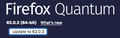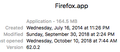Getting popup window for new version, but I am up to date? How do you make that stop ever time I open Firefox?
Each and every time I open Firefox I get a window that says an update is available. I check to see "what's new" and find that it is the same version I already have. I check "about Firefox " and check the version and it says. "up to date". What is wrong and how do I correct it?
Alle Antworten (3)
Firefox always shows "Update Ready to Install" :MAC Only
SOLUTION: Remove /Users/<name>/Library/Caches/Mozilla/ which contained the directory /updates/Applications/Firefox/updates/
/Users/$u/Library/Caches/Mozilla/
I followed the directions above, I deleted the suggested link above on 10/8/18 and for that day and all day yesterday it was fine. This morning, 10/10/18 it is back. Are there any other suggestions. I do have 62.0.3 already installed according to "About Firefox".... I just did some more checking in Finder and in the application folder it is showing 62.0.2 not 62.0.3 as it shows when checking Firefox. (see attached). so one area seem to say "up to date" and the other indicates it is not. Before I just do an update, are there other things I should look for or check? Thanks for your patience.
Let’s do a full clean re-install;
Download Firefox For All languages And Systems {web link}
Save the file. Then Close Firefox.
Using your file browser, open the Programs Folder on your computer.
Windows: C:\Program Files C:\Program Files (x86)
Mac: Open the "Applications" folder. https://support.mozilla.org/en-US/kb/how-download-and-install-firefox-mac
Linux: Check your user manual. If you installed Firefox with the distro-based package manager, you should use the same way to uninstall it. See Install Firefox on Linux; https://support.mozilla.org/en-US/kb/install-firefox-linux
If you downloaded and installed the binary package from the Firefox download page, simply remove the folder Firefox in your home directory. http://www.mozilla.org/firefox#desktop ++++++++++++++++++++++++++++ Look for, and remove any Mozilla or Firefox program folders. Do not remove the Mozilla Thunderbird folder if there is one.
Do Not remove any profile folders.
After rebooting the computer, run a registry scanner if you have one. Then run the installer. +++++++++++++++++++++++++++ If there is a problem, start your Computer in safe mode and try again.
http://encyclopedia2.thefreedictionary.com/Linux+Safe+Mode This shows how to Start all Computers in Safe Mode; Free Online Encyclopedia