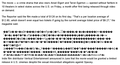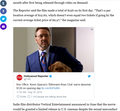For the last 2 weeks, whenever I encountera picture or video in a story on Yahoo, all I get is a bunch of jiberish between the paragraphs. How can I make it wor
About the last couple of weeks, Whenever I am reading a story on Yahoo, I will get to several points and get these funny characters on the page. I didn't think a whole lot about it until this morning. This morning I looked at the same story on Chrome and found out it was video content or a picture. It does not seem to do it on any other web site. I am using Firefox 60.0.2. It must be something that can be fixed but since I am not a computer genius, I don't know how. Please help.
Ausgewählte Lösung
Okay, I found it. That's actually not a normal picture, it's an embedded Tweet:

So for some reason the Twitter content is getting modified on its way into the page. Could Firefox's "Tracking Protection" feature be the culprit? I think usually that leaves a link to the tweet instead of gibberish, but you could check just in case. At the left end of the address bar, look for a "shield" icon next to the padlock. If you see that, click it and then you can temporarily turn off Tracking Protection for the site to see whether that makes any difference.
If it's not Tracking Protection, I'll give you my whole general spiel:
If a site is generally known to work in Firefox, these are general suggestions to try when it stops working normally:
Double-check content blockers: Firefox's Tracking Protection feature and extensions that counter ads and tracking may break websites that weren't built to operate normally without the blocked components.
Do you see a shield icon toward the left end of the address bar, near the lock icon? More info on managing the Tracking Protection feature in this article: What happened to Tracking Protection?.
Extensions such as Adblock Plus, Blur, Disconnect, Ghostery, NoScript, Privacy Badger, uBlock Origin or uMatrix should provide toolbar buttons to manage blocked content in a page. There may or may not be a number on the icon indicating the number of blocked items; you may need to click the button to see what's going on and test whether you need to make an exception for this site.
Cache and Cookies: When you have a problem with one particular site, a good "first thing to try" is clearing your Firefox cache and deleting your saved cookies for the site.
(1) Clear Firefox's Cache
See: How to clear the Firefox cache
If you have a large hard drive, this might take a few minutes.
(2) Remove the site's cookies (save any pending work first). While viewing a page on the site, try either:
- right-click (on Mac Ctrl+click) a blank area of the page and choose View Page Info > Security > "Clear Cookies and Site Data"
- (menu bar) Tools > Page Info > Security > "Clear Cookies and Site Data"
- click the padlock or "i" icon in the address bar, then the ">" button, then More Information, and finally the "Clear Cookies and Site Data" button
In the dialog that opens, you will see one or more matches to the current address so you can remove the site's cookies individually without affecting other sites.
Then try reloading the page. Does that help?
Testing in Firefox's Safe Mode: In its Safe Mode, Firefox temporarily deactivates extensions, hardware acceleration, and some other advanced features to help you assess whether these are causing the problem.
If Firefox is not running: Hold down the Shift key when starting Firefox. (On Mac, hold down the option/alt key instead of the Shift key.)
If Firefox is running: You can restart Firefox in Safe Mode using either:
- "3-bar" menu button > "?" Help > Restart with Add-ons Disabled
- (menu bar) Help menu > Restart with Add-ons Disabled
and OK the restart.
Both scenarios: A small dialog should appear. Click "Start in Safe Mode" (not Refresh).
Any improvement?
Diese Antwort im Kontext lesen 👍 1Alle Antworten (6)
How about the link that is giving the trouble and let others try it to see if they get the same problem.
I don't know others to try it.
Hi Niteprowl2, I think WestEnd meant that you could share the link there, and support forum volunteers could view the page and try to figure out what's going on with it. That would work with a free site, but not a paid site.
Anyway, this is not one of the normal issues we see with images. Firefox would normally not show the binary characters of an image file on a page if the server indicated it was an image file; it could happen if the server or an intermediary informed Firefox it was a text file.
Do you know if your browsing is filtered by security software or parental control software?
This doesn't look like image data to me. This could be content in a iframe that is compressed, but is treated by Firefox as palin text. This can happen in case other software modifies the HTTP response headers like posted above.
If you right-click that area is there a "This Frame" item in the right-click context menu?
What does it say if you inspect the Page Info of this frame.
Ausgewählte Lösung
Okay, I found it. That's actually not a normal picture, it's an embedded Tweet:

So for some reason the Twitter content is getting modified on its way into the page. Could Firefox's "Tracking Protection" feature be the culprit? I think usually that leaves a link to the tweet instead of gibberish, but you could check just in case. At the left end of the address bar, look for a "shield" icon next to the padlock. If you see that, click it and then you can temporarily turn off Tracking Protection for the site to see whether that makes any difference.
If it's not Tracking Protection, I'll give you my whole general spiel:
If a site is generally known to work in Firefox, these are general suggestions to try when it stops working normally:
Double-check content blockers: Firefox's Tracking Protection feature and extensions that counter ads and tracking may break websites that weren't built to operate normally without the blocked components.
Do you see a shield icon toward the left end of the address bar, near the lock icon? More info on managing the Tracking Protection feature in this article: What happened to Tracking Protection?.
Extensions such as Adblock Plus, Blur, Disconnect, Ghostery, NoScript, Privacy Badger, uBlock Origin or uMatrix should provide toolbar buttons to manage blocked content in a page. There may or may not be a number on the icon indicating the number of blocked items; you may need to click the button to see what's going on and test whether you need to make an exception for this site.
Cache and Cookies: When you have a problem with one particular site, a good "first thing to try" is clearing your Firefox cache and deleting your saved cookies for the site.
(1) Clear Firefox's Cache
See: How to clear the Firefox cache
If you have a large hard drive, this might take a few minutes.
(2) Remove the site's cookies (save any pending work first). While viewing a page on the site, try either:
- right-click (on Mac Ctrl+click) a blank area of the page and choose View Page Info > Security > "Clear Cookies and Site Data"
- (menu bar) Tools > Page Info > Security > "Clear Cookies and Site Data"
- click the padlock or "i" icon in the address bar, then the ">" button, then More Information, and finally the "Clear Cookies and Site Data" button
In the dialog that opens, you will see one or more matches to the current address so you can remove the site's cookies individually without affecting other sites.
Then try reloading the page. Does that help?
Testing in Firefox's Safe Mode: In its Safe Mode, Firefox temporarily deactivates extensions, hardware acceleration, and some other advanced features to help you assess whether these are causing the problem.
If Firefox is not running: Hold down the Shift key when starting Firefox. (On Mac, hold down the option/alt key instead of the Shift key.)
If Firefox is running: You can restart Firefox in Safe Mode using either:
- "3-bar" menu button > "?" Help > Restart with Add-ons Disabled
- (menu bar) Help menu > Restart with Add-ons Disabled
and OK the restart.
Both scenarios: A small dialog should appear. Click "Start in Safe Mode" (not Refresh).
Any improvement?
Thank you all so very much. When I cleared the cache, every thing showed as it should. I appreciate all your time and your kindness in helping an old man with his problem.