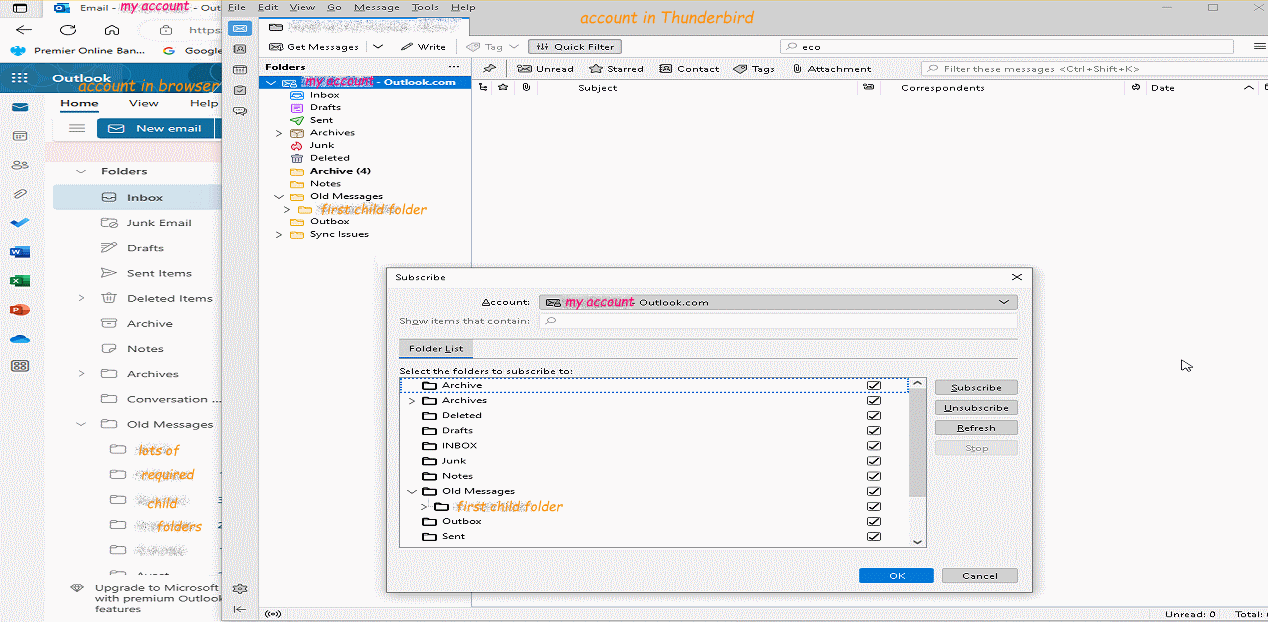How to force Thunderbird to refresh IMAP folder list?
Thunderbird is freshly installed and with an Outlook.com email account using an IMAP connection. New messages can be written, sent and recieved, all new messages arrive both in Thunderbird client and can be seen in Outlook.com online through a browser.
However, there are also messages from a past service which were uploaded to the Outlook.com account; these messages are held in structured folders. These folders are wanted going forwards as new messages will be kept in them. All folders and messages are available via Outlook.com online. Within Thunderbird, the parent folder of the folder structure shows, and shows the first child folder created within it; however none of the other child folders are visable to Thunderbird - they are not visable in the message store list (left-hand column) and they are not visable on the Subscribe folders list.
The goal is to have all messages and all folders available in Thunderbird at all times and sync'ed with Outlook.com
How can I force Thunderbird to refresh the Subscribe folders list, and ultimately collect, display, and manage my messages?
Actions tried: Similar issues appear to have been around for severial years, so these are the actions I've tried (and have failed) Rollup and unroll folder list.
Close anti-virus, restart Thunderbird and refresh folders.
Subscribe folder list:
Untick child and parent folders, retick, resubscribe. Use Refresh button - nothing appears to happen, no screen messages.
"Items for Offline Use" list Child and parent folders, untick and retick.
Folder Properties >> Synchronisation >> Select this folder for offline use - ticked Folder Properties >> General Information >> Include messages in this folder in Global Search results - ticked Folder Properties >> General Information >> When getting new messages for this account always check this folder - ticked Folder Properties >> General Information >> Repair Folder button - nothing appears to happen, no screen messages.
Tools » Account Settings » Server Settings » Advanced » Show only subscribed folders ... uncheck this option (checked and unchecked makes no difference)
Right click on the mail account in the accounts pane
Click Settings > Server settings > Advanced
Make sure Server supports folders containing subfolders and messages is checked - this is checked
Tools -> Settings -> General -> Config Editor
mail.server.default.check_all_folders_for_new - set to TRUE mail.imap.auto_unsubscribe_from_noselect_folders - false ... could not find this setting mail.server.default.using_subscription - false - false ... could not find this setting
Operating enviroment Windows 10 Pro (64 bit) v22H2 Thunderbird 102.12.0 (64 bit) - new installation, Thunderbird has not been installed on this PC before Outlook.com - new account created June 2023 (account created prior to installing Thunderbird)
All Replies (10)
Have you gone to your gmail account to configure them?
Open your gmail account in a browser. Click Settings - See All Settings - Labels
Configure your folders there...
Also, be sure Thunderbird is set to check for new emails every so often....
Let me know if that helped...
Chicks_Hate_Me দ্বারা পরিমিত
Hi Chicks_Hate_Me,
Thanks for your reply, but is this reply for someone else, as you mention Gmail and Labels?
My issue is getting Thunderbird to collect folders from Outlook.com. My understanding is Mixcrosoft and Google use different email services, I'm not sure Outlook.com supports Labels?
Sorry if I'm missing something.
SOrry, I thought you were talking about Folders at GOOGLE. Google folders are controlled under Labels, and that's where you control whether they are visible or not, and whether Thunderbird can find and show them under that email account in Thunderbird.
Personally I HATE Outlook. It's been started, and abandoned so many times that I lost trust in it.
But, that's not to say it doesn't have a similar configuration where you can show and hide the folders so they can be seen by Thunderbird when it checks the account.
Sorry I can't be more help.
Hi Chicks_Hate_Me,
Thanks, no problem, I did wonder if you'd missed the service provider, but there was also the possibility your reply was for another thread.
The biggest problem I have with Outlook is the name "Outlook" it must cover at least three different things ...
- Outlook email client - installed software program running on your computer, what Thunderbird is an alternative to.
- Outlook online email service - what used to be hotmail.com, an online email service for home users (this is what I refer to in my OP as Outlook.com)
- Outlook online email interface for 365 business - looks like the domestic online service, but look deeper there's different features, and different settings when connecting Thunderbird
- Outlook online email interface for 365 home - in theory this is the same as Outlook.com as it runs on the same servers, but in practice I have found different options available, and different server settings for email clients.
- I expect there are other variations on a theme I haven't pickup or encountered yet.
More than a little confusing (and for myself who is dyslexic and likes one name for one thing something of a nightmare lol).
For clarity, my OP refers to issues having getting Thunderbird to work with Outlook.com - the free email service for home use.
SOrry for MY Confusion.
I did some test... Not sure these will help solve your problems...
I got to my email account via MSN.com - Outlook.
I Created NEW FOLDERS in Outlook. I went to my Outlook email (actually Hotmail) I created a Folder I then closed Thunderbird and re-opened it and it showed up.
I repeated and created a 2nd folder, WITH a subfolder, and it worked as well.
I DELETED The FOLDERS in THUNDERBIRD SO, I right-clicked and deleted the folder in Thunderbird. Closed it and re-opened it and they were gone BUTT....
They were STILL in the Outlook Account!. That's a GOOD thing :)
MAGIC SO, in Outlook, I created ANOTHER Folder and the weird thing is I created it with the same, exact name as one that ALREADY Existed.
I Restarted Thunderbird and There it was.....
I was even able to rename it via Thunderbird, and it changed the name within Outlook as well.
Underlying Issue I am guessing, some how they were deleted through Thunderbird OR, they are actually there and just blocked from view by Thunderbird.
Something to try. I am thinking the easiest solution is this, but only if it makes sense to you.
Create NEW Folders in OUTLOOK. Because just renaming them does not fool Thunderbird
To be safe give them DIFFERENT Names, like "NEW xyz" for the xyz folder. You can rename them back later.
Restart Thunderbird and see if these NEW folders show up.
If they do, then go back to Outlook and Copy all files from the OLD folders to the NEW folders.
See if everything is copasetic in Thunderbird and that you can see ALL the emails and data as well.
Once you're sure, you could delete the OLD and EMPTY folders within OUTLOOK and all should be right in the world.
Le me know if that is/was a valid solution.
There may be a way via Thunderbird to get it to recognize the OLD folders, but it didn't pop out at me.
Another thing I did play with was.....
I went into my email settings on Thunderbird and changed something, but I don't think it was a solution.
UNDER The Email Account in Thunderbird Settings. UNDER SERVER SETTINGS, I found the section Server Settings. I clicked the Advanced... Box (to the right). and I unchecked "Show only subscribed Folders"
Didn't seem to make a difference for me...
Good Luck!!!
Chicks_Hate_Me দ্বারা পরিমিত
I think that there is a quiet error happening here. I even have a niggling feeling I should know something about a bug regarding sub folders and outlook.
I looked and I think this might apply. https://bugzilla.mozilla.org/show_bug.cgi?id=482951
However, open the error console (ctrl+Shift+J) and clear it. Expand and collapse and expand the folder that is showing only one of the many folders.
What errors pop up in the error console?
Thanks @Chicks_Hate_Me ,
I think what you are describing and your trials, are very similar my early steps - here's what I did in some more detail...
Initially in Thunderbird, made new “Parent” folder. Checked in Outlook.com this folder hadn’t sync’ed, Thunderbird appeared to have created it locally only. Deleted Parent folder #1 from Thunderbird.
In Outlook.com created new Parent folder Checked Thunderbird, new folder appeared via sync. In Outlook.com created new Child folder Checked Thunderbird, new Child folder appeared via sync. In Outlook.com created copied a folder with messages into Parent folder Checked Thunderbird, new Child folder and messages appeared via sync.
At this point I believed all was now set to proceed with main upload to Outlook.com
Copying a handful of folders at a time (exact number varied due to the number of messages in each folder) old message folders were moved to the new, “proven good”, Parent folder. Checking in Outlook.com, the uploaded Child folders and their messages were shown.
Thunderbird at first appeared slow to recognise the new Child folders, although it did appear to be checking. This did not concern me, as there was a lot of new data for Thunderbird to now sync. After leaving Thunderbird running over the weekend, when no new Child folders appeared, this is when I started to question if Thunderbird was seeing or sync’ing Outlook.com as desired … that investigation has finally brought me here asking for other input.
I think the about process is very similar to what you are suggesting? I am happy to run small tests and trials if you think they might help?
Comment I am becoming concerned that Thunderbird often isn’t sync’ing with Outlook.com – in your trials too you saw folder changes not being reflected in Hotmail (Outlook.com). In my research into this issue I am seeing similar threads on forums for Thunderbird, with both Outlook.com and Gmail, going back to 2010. Outlook.com and Gmail use different email structures and stores (labels are similar to, but distinctly different from, folders), the common thing for both these is the IMAP protocol. I am now beginning to question if Thunderbird truly is fully compatible with Outlook.com, or worse is Thunderbird’s IMAP implementation not compatible with Microsoft and Google?
Hi Matt,
Yes, that bug report captures the issue exactly. There is a difference, the bug report refers to Gmail; I have encountered the same TB issue with Outlook.com (no Gmail connection).
The suggested workaround in the bug-report hasn't worked for me.
I do find this bug report unsetteling as this report is 15 years old, and appears untouched until 9 months ago :(
Thank you for the suggestion about the Error log, I will try this when back at the PC and update then.
To force Thunderbird to refresh the IMAP folder list, you can try the following steps:
Open Thunderbird on your computer.
Go to the "File" menu and select "Subscribe..." (or "Folder" > "Subscribe..." in some versions).
In the "Subscribe" window that appears, you will see a list of folders on the left-hand side.
Right-click on the account name or the parent folder that contains the IMAP folders you want to refresh.
Select "Refresh" from the context menu.
Thunderbird will now update the folder list and synchronize with the server to display any new or updated folders.
reporter
If you are still having difficulty, please post an update.