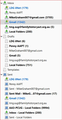How do I gt the default Thunderbird folders back in the right places?
I'm using Thunderbird 68.12.1 with Windows 10 on a Dell Inspiron laptop computer. I have 6 accounts and I've accidentally messed up the locations of default folders and sub-folders -- it happened when I was not watching the screen and was using the TAB key when I thought I was using the SHIFT key (!!).
The folders Inbox, Sent, Deleted, Junk etc are all at the top level with Account folders as sub-folders instead of the other way round. A snip of the top of my folder structure is attached and I hope that makes sense. I can't move any of the wayward folders back to where they should be. Any help would be much appreciated.
Lindsay Graham, Canberra, Australia
সমাধান চয়ন করুন
What you're seeing is called the Unified folders view. To revert to the All folders view, simply go to the View menu > Folders then uncheck the Unified option and check the All option.
প্রেক্ষাপটে এই উত্তরটি পড়ুন। 👍 1All Replies (2)
চয়ন করা সমাধান
What you're seeing is called the Unified folders view. To revert to the All folders view, simply go to the View menu > Folders then uncheck the Unified option and check the All option.
Thank you so much, Stans -- spot on. I had see the word 'Unified' at the top of the folder list, but that did not mean anything to me.