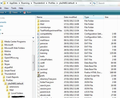Copying Thunderbird mail onto another laptop failed
I saved my emails onto an external hard drive and am now overseas trying to load them onto another laptop but am unsuccessful. When I follow the steps shown, it goes through the "copying" process and I can see my email sub-folders listed in the Thunderbird folder. BUT, when I open Thunderbird itself, I cannot see them in the mailbox and cannot access them.
I uninstalled and re-installed Thunderbird but still am unsuccessful. Could it be a problem that I was using Windows 8 and now am using an older laptop with Windows XP loaded?
Any advice will be appreciated.
Many thanks
সমাধান চয়ন করুন
Good. Can you then mark the thread as 'Solved' please? Thank you.
প্রেক্ষাপটে এই উত্তরটি পড়ুন। 👍 0All Replies (11)
I saved my emails onto an external hard drive
What exactly did you save? Please provide the exact path.
BUT, when I open Thunderbird itself, I cannot see them in the mailbox
Are you saying you simply connected an external drive with mail copied to it to your laptop computer? And then you'd expect Thunderbird to pick up your mail, and show everything like on your home computer? It isn't that simple.
If that's not what you did, please explain your steps in more detail.
christ1 দ্বারা পরিমিত
Hello Christ1 Thanks for your reply but I think you have only read 2 sentences and have missed out on the rest of my text. No, I certainly did not expect that - I have been using computer for a few decades to know it is not so simple. I have only previously used Microsoft Outlook and Outlook Express when doing backups so this is a first for me with Thunderbird. I merely tried to keep my text as short as possible so as not to go into too much detail. But, here is what I did:
I saved my Thunderbird profile via Run: %APPDATA%\ onto the external hard drive as per this link: https://support.mozilla.org/en-US/kb/profiles-tb and then followed the steps to restore it again.
I then also tried this method that I had seen when I Googled for assistance when the above option did not help: https://www.youtube.com/watch?v=8aEONjJqHTY
As I mentioned, I uninstalled - deleted the Thunderbird Profile folder and reinstalled from scatch and I have still been unsuccessful.
When I described that I can "see" my mails in my mailbox - I mean that when I view the folder (via the %APPDATA% path) once copied across from the hard drive to the other computer - I am able to see mailbox sub-folders yet when I launch Thunderbird - my email are not reflected in the mailbox there.
I trust this gives further defiinition/explanation.
Thank you
I saved my Thunderbird profile via Run: %APPDATA%\ onto the external hard drive
This still isn't an exact path. Did you copy something like %APPDATA%\Thunderbird\Profiles\xxxxxxxx.default ?
Please be specific.
and then followed the steps to restore it again.
What exact steps did you do? Please provide the full path. What was the result?
I then also tried this method that I had seen when I Googled for assistance
This looks pretty straight forward. What was the result after the restore?
Following the instructions in the video, what is your profile folder when you look it up via Troubleshooting Information? Please provide the full path.
Can you post the contents of your profiles.ini file?
1. I followed these steps....
"Shut down Thunderbird. Locate your profile folder, as explained above. Go to one level above your profile's folder, i.e. to %APPDATA%\Mozilla\Thunderbird\Profiles\ Right-click on your profile folder (e.g. xxxxxxxx.default), and select Copy. Right-click the backup location (which was my external hard drive), and select Paste"
2. Now overseas - I followed these steps EXACTLY....
Completely close Thunderbird, as explained above. Use the Thunderbird Profile Manager to create a new profile in your desired location, then exit the Profile Manager. Note: If you just installed Thunderbird on a new computer, you can use the default profile that is automatically created when you first run Thunderbird, instead of creating a new profile. Locate the backed up profile folder on your hard drive or backup medium (e.g., your USB-stick). Open the profile folder backup (e.g., the xxxxxxxx.default backup). Copy the entire contents of the profile folder backup, such as the mimeTypes.rdf file, prefs.js file, bookmarkbackups folder, etc. Locate and open the new profile folder as explained above and then close Thunderbird (if open). Paste the contents of the backed up profile folder into the new profile folder, overwriting existing files of the same name. Start Thunderbird.
3. "This looks pretty straight forward. What was the result after the restore?"
The same effect as doing it in the first method... No emails evident when I open Thunderbird.
4. "Following the instructions in the video, what is your profile folder when you look it up via Troubleshooting Information? Please provide the full path."
It opens up to a dialogue box without showing the specific path. However, when I look up under %APPDATA%>Thunderbird>Profiles - it gives the same Default location as: "wcurxk0v.default"
5. "Can you post the contents of your profiles.ini file?"
Cannot locate such a file. Have run a search of all files and folders as *.ini and nothing comes up for Profiles.
The 'profiles.ini' file is located in the same place as the 'Profiles' folder. Both the 'Profiles' folder and 'profiles.ini' file are in the Appdata\Roaming\Thunderbird folder. See second image below. Please make sure you have made hidden files and folders visible to see it.
Please post two images: 1. What is in the 'Profiles' folder? It should say the 'profile folder name' eg; xxxxxxxx.default Post image showing this. We need to see how many profile folder names are there and what they are called.
2. What is in the 'profiles.ini' file? Open the file using Notepad. Post an image showing contents of that file.
Toad-Hall দ্বারা পরিমিত
Thanks Toad-Hall & Christ1
I have just this minute re-launched Thunderbird after going through another uninstall, reinstall and then I copied the files across again. This time, however, SUCCESS - it worked !!
Other than renaming the folder of my saved profile folder on my external hard drive to the same one as per my reinstalled Thunderbird profile name, I followed the same steps as before.
Just glad it is working.
Thanks again...
চয়ন করা সমাধান
Good. Can you then mark the thread as 'Solved' please? Thank you.