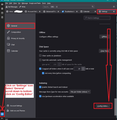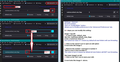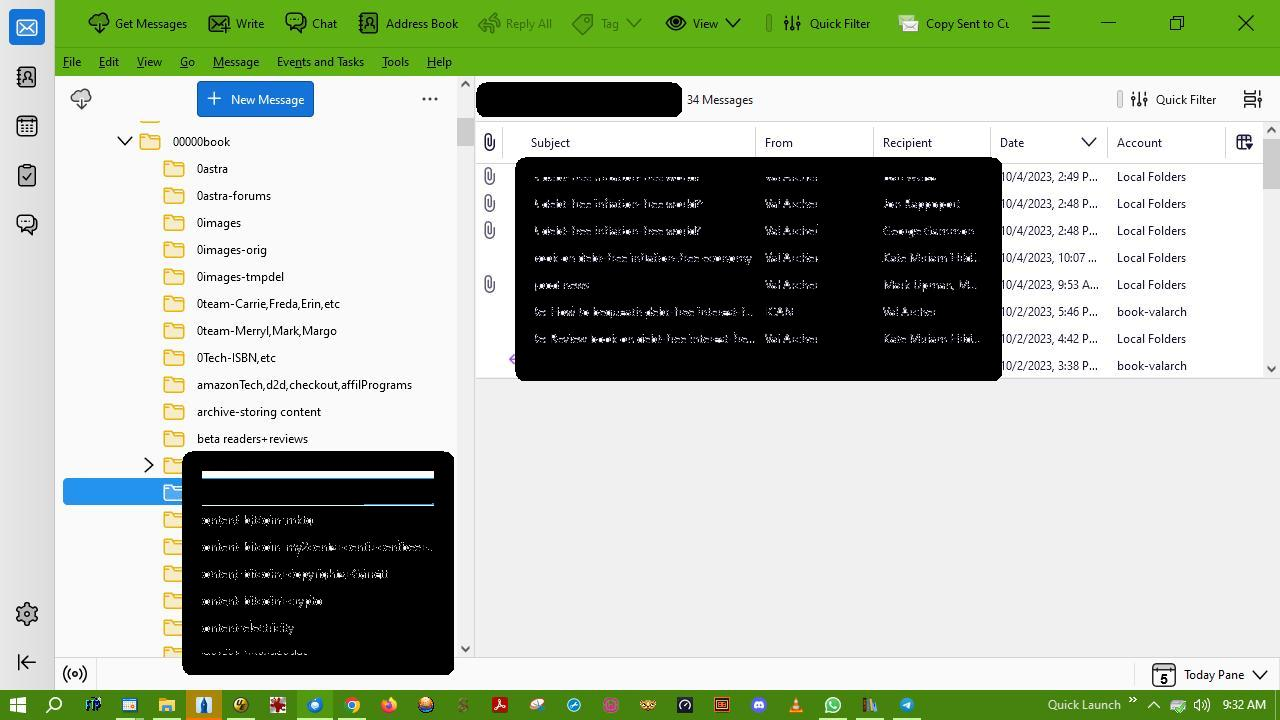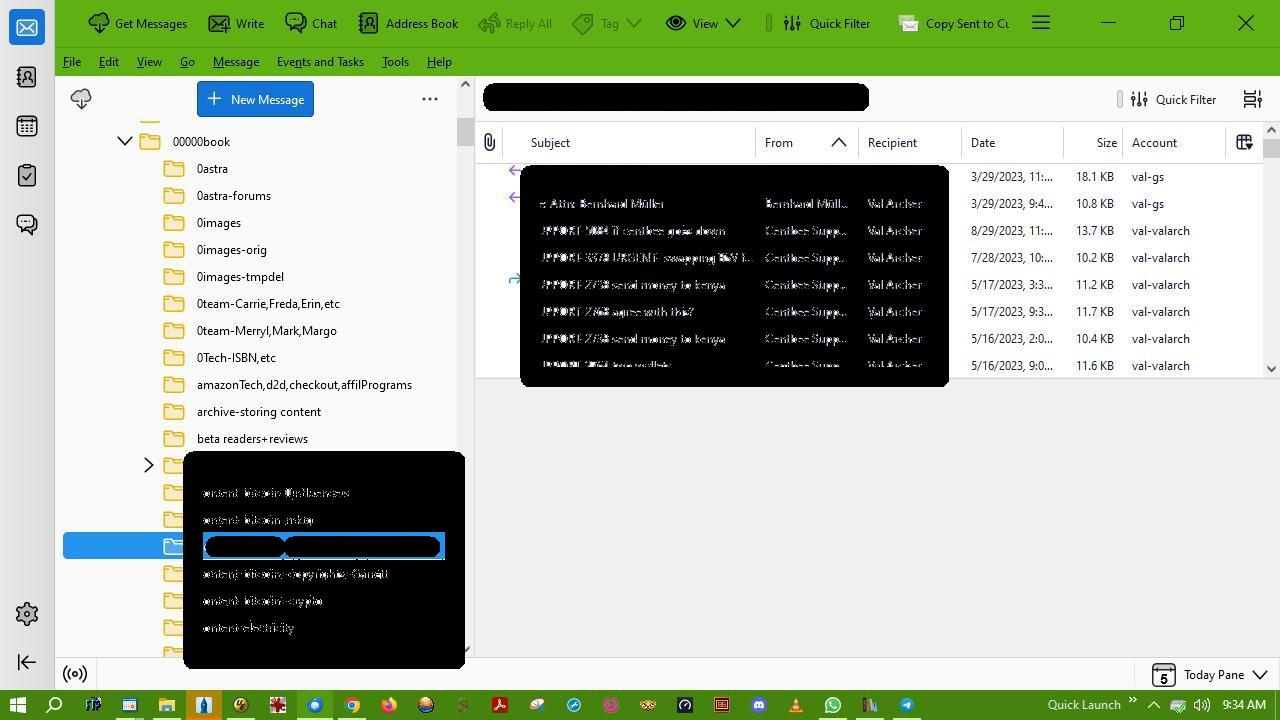ver 115.2.2 (32-bit) does not display email account under account header
My thunderbird just upgraded to 115.2.2 (32-bit) - my windows is 64-bit - but when I create a new folder:
(1) It does not copy the headers from the other folders, as it used to, which is not the end of the world -- I'm just forced to re-create them (which has never happened before in all the years of upgrades) (2) Under the Account header, it should show the email a/c I used to send that email (or the a/c that received that email) but instead it just displays "Local Folders"
I need to know which email it was sent from/received at. How do I get it to display the email account and not "local folders"? Thank you!
Всички отговори (7)
re :(2) Under the Account header, it should show the email a/c I used to send that email (or the a/c that received that email) but instead it just displays "Local Folders"
Are you talking about the 'Folder Pane' ? Please post an image showing problem.
Do you have a Pop or IMAP mail account ?
Which account is set up as default ?
- Access 'Account Settings'
- Select name of account in left pane
- click on 'Account Actions'
- Is 'Set as default' greyed out ?
- If no it is selectable, click on 'Set as Default'
(1) It does not copy the headers from the other folders, as it used to, which is not the end of the world -- I'm just forced to re-create them (which has never happened before in all the years of upgrades)
Do you prefer to use 'Unthreaded' and it's auto using 'Threaded' ?
See images below as guide:
- Settings > General
- Scroll to bottom
- click on 'Config Editor' button - It opens in a new tab
- In search type: default_view
- You will see this line: mailnews.default_view_flags - It will have a numerical value of 1
- click on the 'pencil' icon on the right to allow an edit.
- Remove the number 1 and type in a zero 0
- click on the 'tick' icon to save your settings.
You will now have: mailnews.default_view_flags - It will have a numerical value of 0 This will now mean any new folders you create, they will not have threading by default.
Do you find new folder shows 'Correspondents' and you prefer 'From' ? It is in the 'Config Editor' - same process as mentioned previously.
- In top search type: threadpane
- look for this line: mail.threadpane.use_correspondents
- It is set as 'True' by default.
- click on the far right icon - it's like a two line double arrow icon - to toggle the 'True' to 'False'
Do you prefer to auto sort by date and descending - newest at top ?
How to set 'Sort by Date' and 'Sort by Descending' as default sort options. It is in the 'Config Editor' - same process as mentioned previously.
- In top search type: default_sort
This is the Sort by Date setting:
- look for this line: mailnews.default_sort_type
- It has a value of 18 by default to sort by date.
Usually this is ok, but if it does not have 18 :
- click on the far right pencil icon to get 'edit mode'
- Remove whatever number is in that location and type in number: 18
- Click on the tick icon to save
Now set default to descending:
- look for this line: mailnews.default_sort_order
- It has a value of 1 by default to sort by ascending.
- click on the far right pencil icon to get 'edit mode'
- Remove the number '1' and type in number: 2
- Click on the tick icon to save
All the above will set up those specific by default which should improve the situation.
The following info is how to get a new folder to use exactly the same column headers as older folders.
Apply column header selection to the newly created folder in that mail account:
- select a folder which is correct eg: Inbox
- Click on icon on far right of column headers to see drop down options
- Hover over 'Apply columns to' > Hover over 'Folders and it's children' > hover over the actual 'mail account name' > click on the new folder name.
If you find loads of folders are not correct for column headers then its the same process but you need to select the name of the account twice. Apply column selection to all folders in that mail account:
- select a folder which is correct eg: Inbox
- Click on icon on far right of column headers to see drop down options
- Hover over 'Apply columns to' > Hover over 'Folders and it's children' > hover over the actual 'mail account name' - not a folder > finailly click on the 'mail account name' not a folder.
The above works for pop or imap mail accounts but currently there is bug on 'Local Folders' mail account where you can make it work on specific folders and their subfolders - the first part I mentioned above, but it being a pain to put it on all folders in the Local Folders mail account.
I use POP. Below 2 images. Remember I have changed NOTHING since this upgrade from hell. So all the other settings - default account, threaded/unthreaded etc are still as they were. Thanks for the info on how to apply column headings but remember I never had to do that before this upgrade, it always automatically applied the same column headings to a new folder.
I've noticed that before the upgrade, whenever the email was from me the user (no matter what user email I was using as the email from) it's *always* displayed "Local Folders" under The Account, and only when it's from someone else (from them to me) it displays the email address. It was accidental that at the start of that new folder, all emails were from me, whereas now that emails from others are coming into that folder, it's doing the same as before upgrade -- when it's to me it displays the email account, and when it's from me it displays local folders.
So I guess there's no problem. My apologies :)
Is there a way to get it to show the email account I used when it's from me? Instead of Local Folders? Right now I have to scroll down & highlight the specific email to see which account I used (to write from)
thank you for your help, I do appreciate it :)
It looks like you have set up all your Pop accounts as deferred accounts to use 'Global Inbox (Local Folders)'.
So that explains why you have 'Local Folders' in the folder pane and all folders etc are displayed below and why it says 'Local Folders' in the 'Accounts' column header.
Access 'Account Settings' How many pop accounts / email addresses have you got set up in Thunderbird ?
Is this solved??