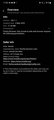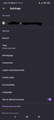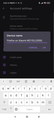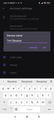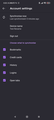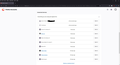how to rename device
hi, i have Firefox 100.1.1 on my Samsung s10 lite and was wondering how to rename it in Firefox sync because at the moment it's name is the model code which is very confusing as my Samsung tablet has a similar code. I downloaded Firefox from the galaxy store. thanks willo
被采纳的解决方案
Hello willoughby.liley,
To rename your device in Firefox Sync using Firefox Android, tap the "3-dot" button on the bottom right corner of the Firefox app, then tap "Settings". From there, tap your email account that is located under the "Account" section. You will be brought to the "Account settings" page. In this page, tap "Device name", change the existing device name to your desired device name, and tap "OK". The device name change will then instantly be reflected in your Firefox Account's Connected Service section.
Note: You might also notice that the device name might revert back to the old one.
That is not an issue, just close the Firefox app after you are done with the device name change and reopen Firefox. Now, when you navigate back to the "Account settings" page, you will see that your device name change has been successfully reflected.
Attached are screenshots of me personally trying the above instructions out, and they work as intended.
Kindly mark this answer as the solution(solved) if it managed to help you! If it did not, kindly report back so I can help!
定位到答案原位置 👍 1所有回复 (1)
选择的解决方案
Hello willoughby.liley,
To rename your device in Firefox Sync using Firefox Android, tap the "3-dot" button on the bottom right corner of the Firefox app, then tap "Settings". From there, tap your email account that is located under the "Account" section. You will be brought to the "Account settings" page. In this page, tap "Device name", change the existing device name to your desired device name, and tap "OK". The device name change will then instantly be reflected in your Firefox Account's Connected Service section.
Note: You might also notice that the device name might revert back to the old one.
That is not an issue, just close the Firefox app after you are done with the device name change and reopen Firefox. Now, when you navigate back to the "Account settings" page, you will see that your device name change has been successfully reflected.
Attached are screenshots of me personally trying the above instructions out, and they work as intended.
Kindly mark this answer as the solution(solved) if it managed to help you! If it did not, kindly report back so I can help!
由YongHan于