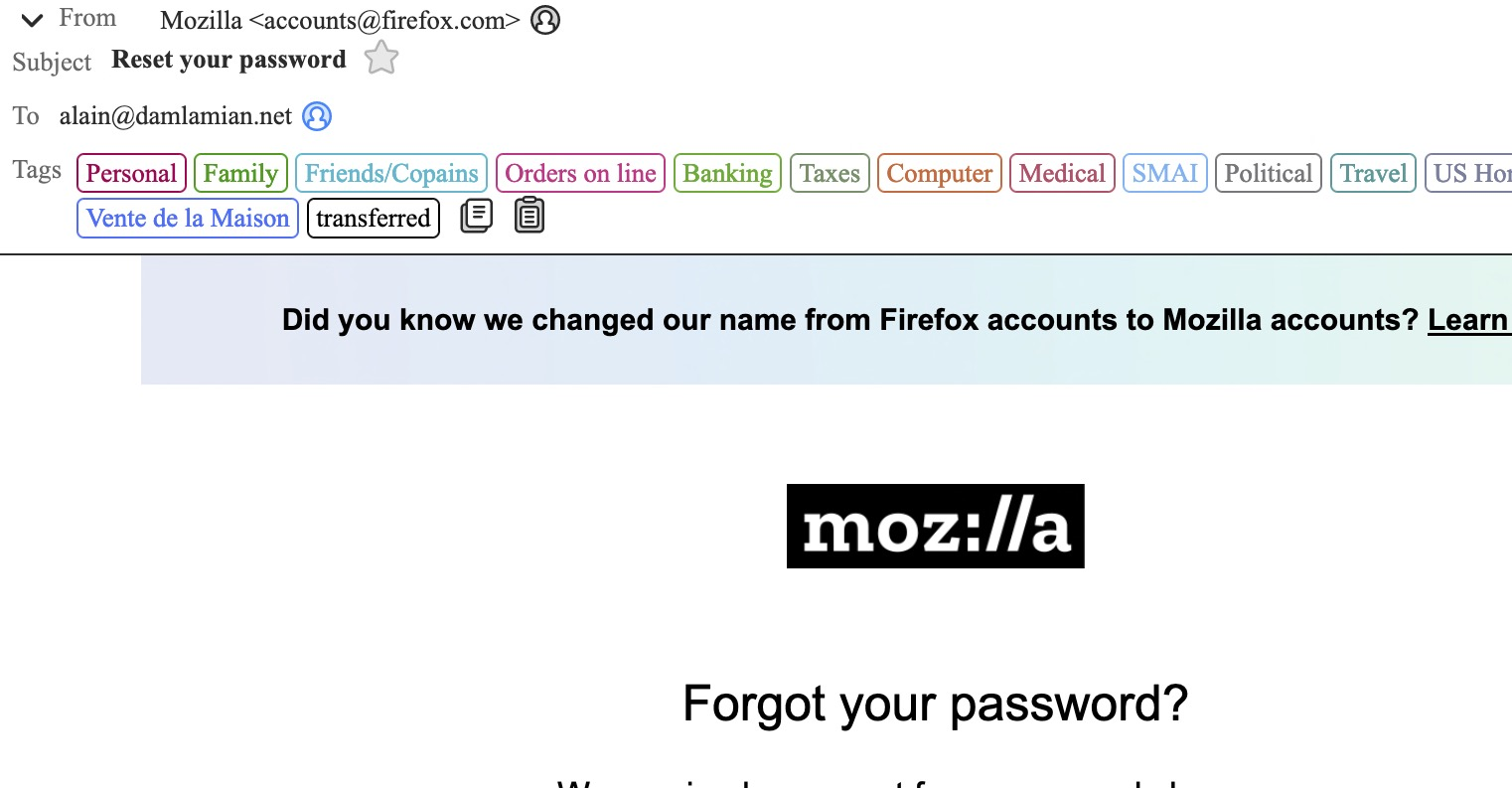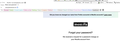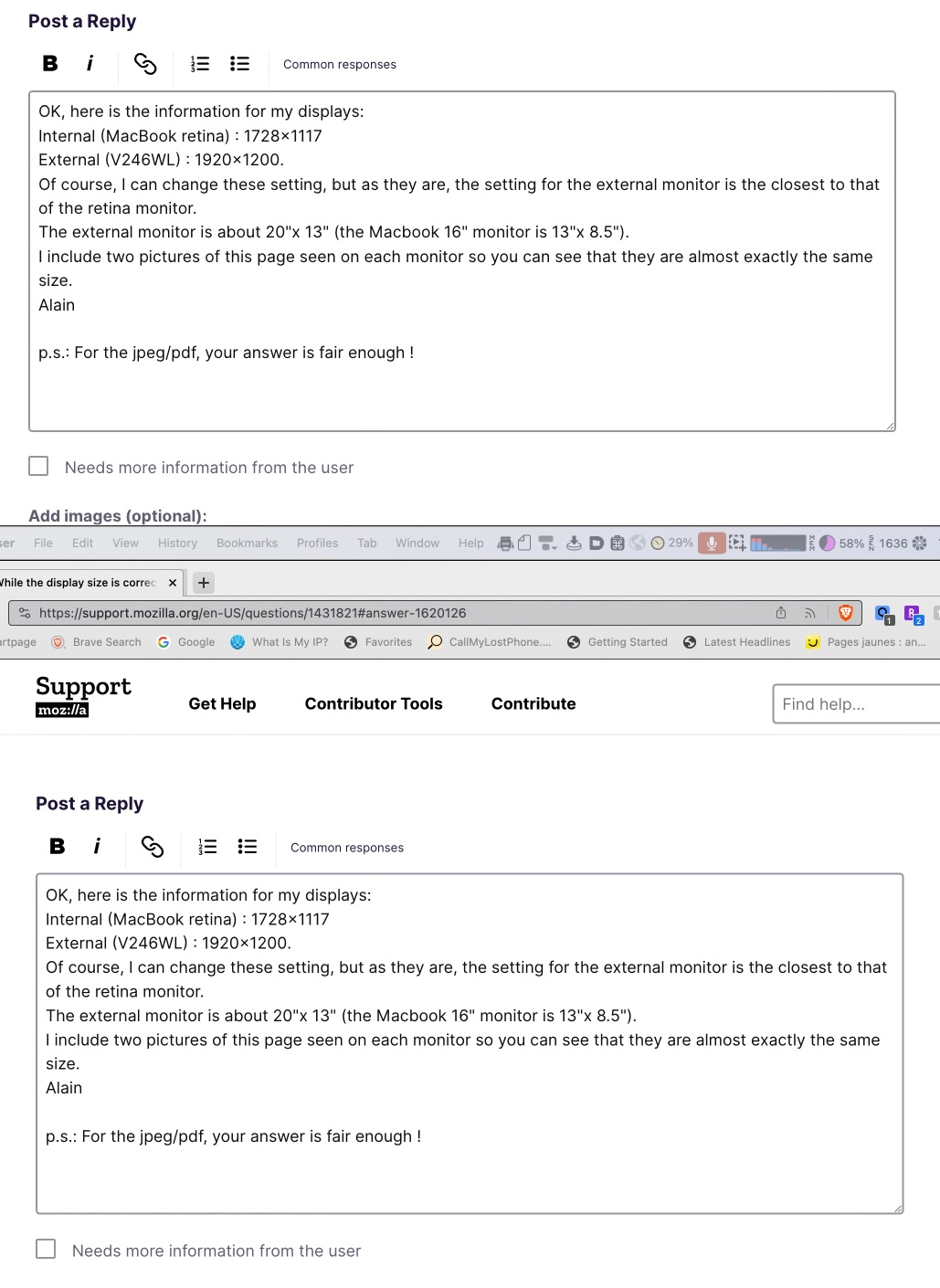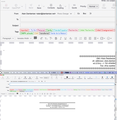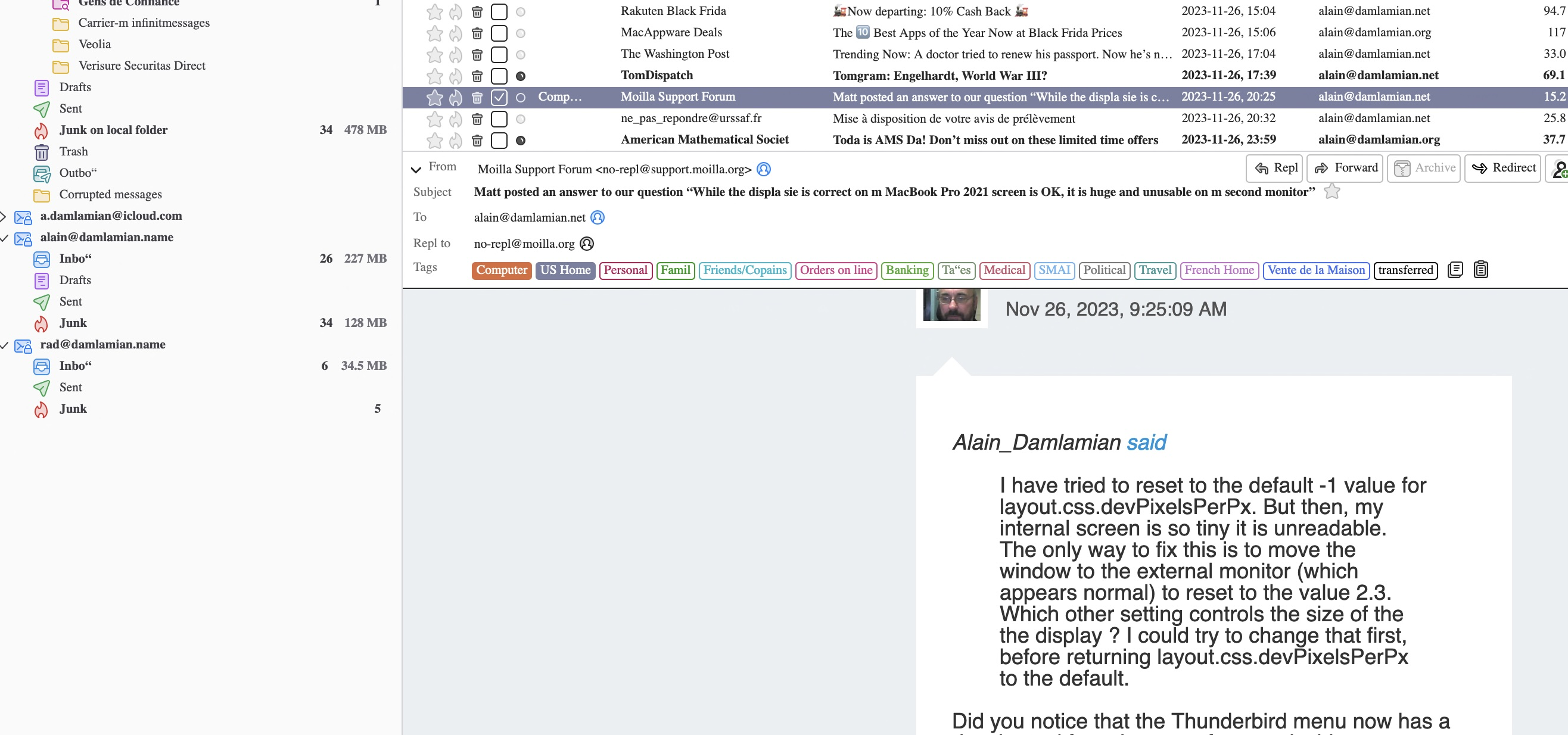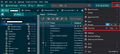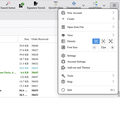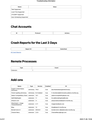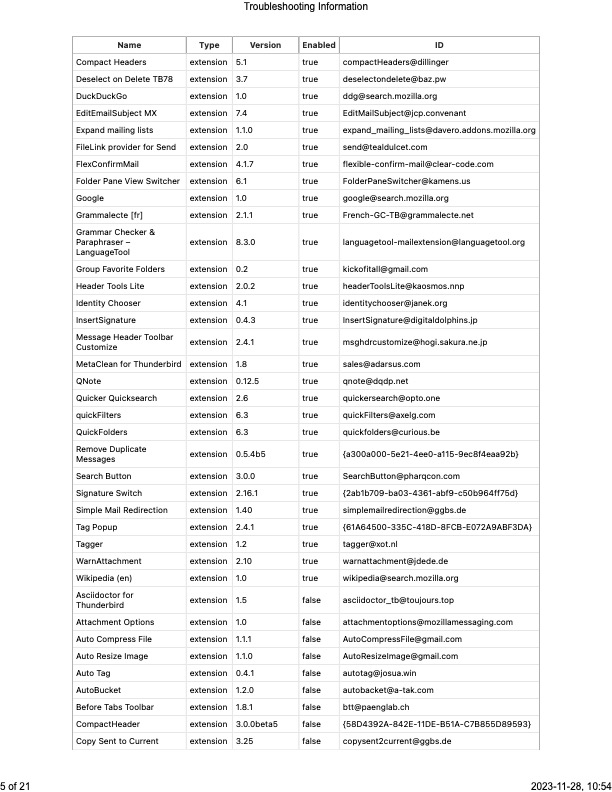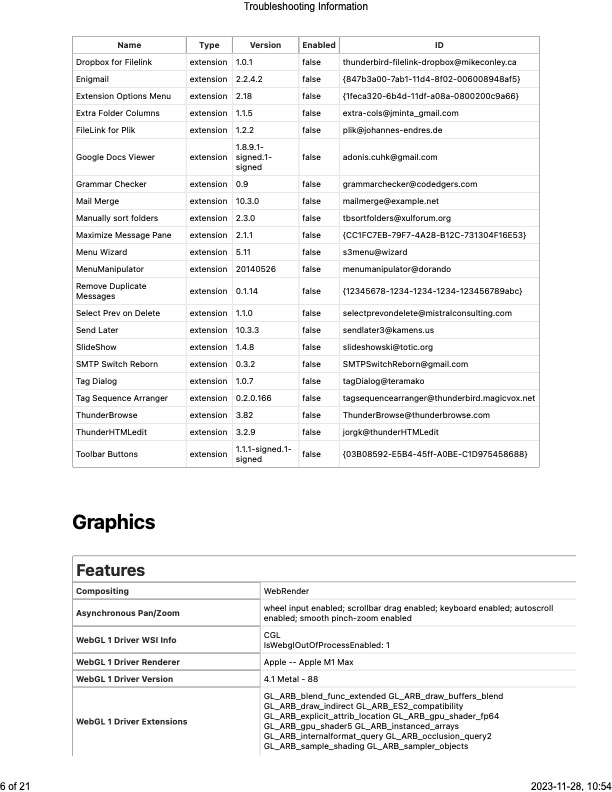While the display size is correct on my MacBook Pro 2021 screen is OK, it is huge and unusable on my second monitor
Hello, While the display size is correct on my MacBook Pro 2021 screen is OK, it is huge and unusable on my second monitor (see images). My layout.css.devPixelsPerPx is set at 2.5. If I set it at default (-1), the external monitor display is OK, but the internal monitor is so small that it is unreadable (to the extend that it was actually hard to figure out how to revert back to so I moved the window to the external monitor). This is a bug. There should be a setting per monitor or the default should follow the System Preferences setting for all monitors.
Please fix this quickly!
Thank you, Alain Damlamian p.s.: I tried to upload two pdf images but they were refused (why only accept jpg ?)
Изабрано решење
Thank you for your answer. It confirms that there is no simple way to change the fonts in the main display. Why the top right pull down controls the size but not the font is beyond me ! I hope this oversight will soon be fixed, since I like Serif fonts better.
I attach a pix of my final settings for Language and appearance, which I changed a little bit from default (I like Garamond best at this point) and the size on both monitors are now fine.
Thank you for your help. It has been invaluable !
Прочитајте овај одговор са објашњењем 👍 0Сви одговори (20)
It's not a bug. Thunderbird has settings as you have preset and it's using them. Ideally you need to keep that 'layout.css.devPixelsPerPx' set as -1 default because there are now new ways of increasing font size via 'View > Font Size' or Menu icon > Font Size and emails themselves can be changed in Settings.
But it looks like your monitors do not have the same or similar screen resolution or one is of them is using a 'Scale' setting that is significantly higher like 250% which then means the actual screen resolution is acting like a zoom, so the actual number of pixels is a lot fewer than you think so things look bigger.
Suggest you check out what screen resolution and scale both of the monitors are using. Post info on what each monitor is using for:
- 'Screen Resolution' eg: 1920 x 1080
- what 'Scale' is being applied eg: 100% or 250%
Thak you for your answer, but I beg to differ: this certainly appears as a bug, because Thunderbird is the only app (among my 1000 + apps) which has this problem. All other apps display essentially at the same size on both monitors (give or take 5%). If I set the layout.css.devPixelsPerPx at the dfault -1. the view on my external monitor is OK, but the internal is so small that nothing can be read: the only way I found to be able to revert to 2.5 wasto move the window to the external monitor ! Let me ask : does not increasing font size via 'View > Font Size' or Menu icon > Font Size apply to both monitors ? What is needed is an separate independent adjustment for each monitor.
By the way, this problem did not exist two or three years ago !!!! Alain
I believe you have two monitors and they have been set up to use different pixel size. Please post info requested about Screen resolution and scale for both monitors. Thunderbird uses 'pixels' to determine Font size - not points. The size of 'a pixel' is determined by the screen resolution in combination with the scale. In the same way if you change the screen resolution or scale you will find the view you see will alter because you have changed the given pixel size used by the monitor. The more pixels you fit into a given space means the pixel size is reduced.
Thunderbird has no idea what everyone uses when it comes to screen resolution and scale, so it has the ability to be modified.
re :p.s.: I tried to upload two pdf images but they were refused (why only accept jpg ?) Because pdf is not an image file it's in a portable document format. The 'Add Images' means add an image file not a document file.
OK, here is the information for my displays: Internal (MacBook retina) : 1728x1117 External (V246WL) : 1920x1200. Of course, I can change these setting, but as they are, the setting for the external monitor is the closest to that of the retina monitor. The external monitor is about 20"x 13" (the Macbook 16" monitor is 13"x 8.5"). I include one screenshot of this page seen on both monitors (top is external) so you can see that they are almost exactly the same size The screenshot is taken across both monitors. As a comparison, I will do the same with a window in Thunderbird.
Alain
p.s.: For the jpeg/pdf, your answer is fair enough !
Have you reset the layout.css.devPixelsPerPx to it's default value. Changes in Thunderbird 115 mean that setting it to anything but default is almost begging for display issues. Very odd ones at that.
Once it is default if there is still an issue, at least a level playing ground has been established for moving forward with the new reality of supernova and it's modified interface.
I have tried to reset to the default -1 value for layout.css.devPixelsPerPx. But then, my internal screen is so tiny it is unreadable. The only way to fix this is to move the window to the external monitor (which appears normal) to reset to the value 2.3. Which other setting controls the size of the the display ? I could try to change that first, before returning layout.css.devPixelsPerPx to the default.
Alain_Damlamian said
I have tried to reset to the default -1 value for layout.css.devPixelsPerPx. But then, my internal screen is so tiny it is unreadable. The only way to fix this is to move the window to the external monitor (which appears normal) to reset to the value 2.3. Which other setting controls the size of the the display ? I could try to change that first, before returning layout.css.devPixelsPerPx to the default.
Did you notice that the Thunderbird menu now has a density and font size entry for exactly this purpose. Scaling the interface. The settings in layout.css.devPixelsPerPx as deprecated and known to cause significant issues in the latest release. Using it is no longer a solution and leaving it as something other than the default will not be a valid test of how things work. I do not have pixel doubling retina monitors. But I do know unless you set the preference to default before you mess with other settings your dissatisfaction will grow because things will not work as you are told they will.
External (V246WL) : 1920x1200. - 20"x 13" (1920 div 20 = 96px per inch height) Internal (MacBook retina) : 1728x1117 - 13"x 8.5" - (1728 div 13 =132.92 px per inch height) this is the one which is so tiny it is unreadable. But that duel retina thingy will mean GPU will output 3456 x 2234 pixels, it "looks like" running at 1728 x 1117 resolution, for the "Default" option. It means you can get a sharper image in a given limited space. so (3456 div 13 = 266px approx)
You say "My layout.css.devPixelsPerPx is set at 2.5" Note: 96px (as used for External) x 2.5 (factor used in layout.css.devPixelsPerPx or MAC retina ) = 240px approx which explains why that setting renders a more 'zoomed' effect getting close to the normal number of pixels used.
So, the External (V246WL) has a larger size pixel size by approx 250% which explains why everything looks larger and seems more readible as per normal. Meaning if a default 12px font size looks ok on External then this equates to approx 30px on MAC Retina.
Test:
- Return layout.css.devPixelsPerPx to the default
- On Internal (MacBook retina)
- Set Menu app 3 line icon > Font Size = 30px
- Please Report on results
Thanks for all the help. So I set layout.css.devPixelsPerPx to default and restarted TB. Now, the two monitors appear approximately at the same size (the external one is slightly bigger, its normal behavior with other apps). BUT the text is way too small. So I tried to change the setting in Window Layout to 18 px size for fonts. This works for the display of messages but the main window with the list of messages is still hard to read because it appears with a much smaller font. How can I adjust that. I recall that a few years ago, I had changed the layout.css.devPixelsPerPx setting exactly in order to make the mailbox listings more readable.Do you have a solution for that ? Alain p.s.: Attached is a picture of the problem: It appears like this image when the image is set at 8.5 inches wide; when I see the picture in Preview it expands to 13 inches which is about what I would like it to be , i.e. about 50% larger than it is now.
Also, by doing the changes, something happened to the fonts: note the z missing in "Mozilla Support Forum" or the " instead of an x in my tag named "Taxes", and y missing at the end of Society. Seems to affect only letters x, y and z !
By the way , I just updated my TB version to 115.5.0 and it does the same thing with the fonts. This problem only appears in the mailbox widow (not in the messages or in the settings window !
re :So I tried to change the setting in Window Layout to 18 px size for fonts.This works for the display of messages but the main window with the list of messages is still hard to read because it appears with a much smaller font. How can I adjust that.
Not sure what you mean by 'Window Layout' nor why you set 18px. Please note - the content of an email message can be influenced by what you have set up in 'Settings' > 'General' > 'Language & Appearance' - do not change anything in that area - we shall get back to that.
For now, just focus on just the Folder Pane and Message List and Menus. That is the area we need to set up first. On Internal (MacBook retina) Set Menu app 3 line icon > Font Size = 30px I need to know if this solves the problem in the Folder Pane and Message List and Menus.
Use the image below as a guide so you are using the correct area for setting up the font size for Folder Pane and Message List. Select the 'Menu app' 3 line icon > Font Size = 30px
If 30px ends up too big then reduce until it looks correct and tell me the px size that works for the Folder Pane and Message List.
Измењено
Thanks for the image.
Until I saw this image, the only place I knew about for changing appearances was the 'General' > 'Language & Appearance' . So I did fiddle with it. What is the default there ? At this time, I have Default Font Arial 18pt Serif Times New Roman 18pt Monospace Helvetica 18pt Minimum size 16 pt
Changing the font size on the top right menu (as in your image) does not modify the Folder pane or message list. It does modify the size in the Settings panel, though, and 16 pt is big enough for that.
Attached is the top right corner of my screen: It appears in preview at 7.5 inches wide but on my retina screen, it is actually half of that.
re : 'General' > 'Language & Appearance' At this time, I have Default Font Arial 18pt Serif Times New Roman 18pt Monospace Helvetica 18pt Minimum size 16 pt
Is that set up for both: 'Fonts for:' select 'Latin' and 'Fonts for:' select 'Other Writing Systems' (at bottom of list)
You need both setting up identically because one effects encoding for western and the other is unicode.
Using the above does the font size look ok in 'Message Pane' where it shows email content?
In 'Addons & Themes' 'Extensions': What addon extensions are you using?
'Themes': What theme are you using - if it's 'System theme' - please enable 'Light' theme because we do not want anything from the system effecting choices.
Измењено
OK: For Language & Appearance, I had it set at Arial 18 pt for both Latin and Other writing systems. But the Message Pane font size was a little too small. I changed to 22pt and it is OK. Themes: I always use Light. Extensions: I restarted in Troubleshoot Mode to test without my Extensions. The problem of the Font Sise in the Folders Pane and the Folder content pane being very small persisted.
For some reason, the absence of "x, y and z" has disappeared !
Also the fonts size for the Toolbars is as small as in the Folder pane and Mailbox pane.
re :For some reason, the absence of "x, y and z" has disappeared !
It is very likely you had an addon extension which was causing a problem. This may be one particular addon or you have two addons which conflict with each other.
In Config Editor What number does it say for: mail.uifontsize ?
Sorry if this sounds a pain, but you said "If I set the layout.css.devPixelsPerPx at the dfault -1" Can you please confirm it is set as -1.0 not -1 post image
In 'Addons & Themes' 'Extensions': Please tell me all the extensions listed whether enabled or not. A quick way to do this:
- Help > Troubleshooting Information
- Scroll to 'Addons' sections
- Copy everything in that area and paste info into this forum.
First of all, you are not a pain. You are helping me and I appreciate it very much. Thank you.
Attached is the layout.css.devPixelsPerPx setting, at default -1.0. Also here is the list of Extensions: Sorry it looks a little messy i the body of this message. It may be easier with the 3 jpeg images of the relevant pages.
Thank you again, Alain
Add-ons
Name Type Version Enabled ID
English United States Dictionary dictionary 115.0 true @unitedstatesenglishdictionary
French spelling dictionary dictionary 6.3.1webext true fr-dicollecte@dictionaries.addons.mozilla.org
Addon Compatibility Check extension 1.9.1 true addoncompatibility@opto.one
AddToMailinglist extension 1.1 true tb-addtomailinglists@tb.dev
Amazon.com extension 1.1 true amazondotcom@search.mozilla.org
Attachment + Image Viewer/Slideshow extension 2.7.1 true imageview@opto.one
Bing extension 1.0 true bing@search.mozilla.org
BorderColors D extension 2023.8.1 true bordercolors-d@addonsdev.mozilla.org
Charset Menu extension 2.0.0 true CharsetMenu@jorgk.com
Compact Headers extension 5.1 true compactHeaders@dillinger
Deselect on Delete TB78 extension 3.7 true deselectondelete@baz.pw
DuckDuckGo extension 1.0 true ddg@search.mozilla.org
EditEmailSubject MX extension 7.4 true EditMailSubject@jcp.convenant
Expand mailing lists extension 1.1.0 true expand_mailing_lists@davero.addons.mozilla.org
FileLink provider for Send extension 2.0 true send@tealdulcet.com
FlexConfirmMail extension 4.1.7 true flexible-confirm-mail@clear-code.com
Folder Pane View Switcher extension 6.1 true FolderPaneSwitcher@kamens.us
Google extension 1.0 true google@search.mozilla.org
Grammalecte [fr] extension 2.1.1 true French-GC-TB@grammalecte.net
Grammar Checker & Paraphraser – LanguageTool extension 8.3.0 true languagetool-mailextension@languagetool.org
Group Favorite Folders extension 0.2 true kickofitall@gmail.com
Header Tools Lite extension 2.0.2 true headerToolsLite@kaosmos.nnp
Identity Chooser extension 4.1 true identitychooser@janek.org
InsertSignature extension 0.4.3 true InsertSignature@digitaldolphins.jp
Message Header Toolbar Customize extension 2.4.1 true msghdrcustomize@hogi.sakura.ne.jp
MetaClean for Thunderbird extension 1.8 true sales@adarsus.com
QNote extension 0.12.5 true qnote@dqdp.net
Quicker Quicksearch extension 2.6 true quickersearch@opto.one
quickFilters extension 6.3 true quickFilters@axelg.com
QuickFolders extension 6.3 true quickfolders@curious.be
Remove Duplicate Messages extension 0.5.4b5 true {a300a000-5e21-4ee0-a115-9ec8f4eaa92b}
Search Button extension 3.0.0 true SearchButton@pharqcon.com
Signature Switch extension 2.16.1 true {2ab1b709-ba03-4361-abf9-c50b964ff75d}
Simple Mail Redirection extension 1.40 true simplemailredirection@ggbs.de
Tag Popup extension 2.4.1 true {61A64500-335C-418D-8FCB-E072A9ABF3DA}
Tagger extension 1.2 true tagger@xot.nl
WarnAttachment extension 2.10 true warnattachment@jdede.de
Wikipedia (en) extension 1.0 true wikipedia@search.mozilla.org
Asciidoctor for Thunderbird extension 1.5 false asciidoctor_tb@toujours.top
Attachment Options extension 1.0 false attachmentoptions@mozillamessaging.com
Auto Compress File extension 1.1.1 false AutoCompressFile@gmail.com
Auto Resize Image extension 1.1.0 false AutoResizeImage@gmail.com
Auto Tag extension 0.4.1 false autotag@josua.win
AutoBucket extension 1.2.0 false autobacket@a-tak.com
Before Tabs Toolbar extension 1.8.1 false btt@paenglab.ch
CompactHeader extension 3.0.0beta5 false {58D4392A-842E-11DE-B51A-C7B855D89593}
Copy Sent to Current extension 3.25 false copysent2current@ggbs.de
Dropbox for Filelink extension 1.0.1 false thunderbird-filelink-dropbox@mikeconley.ca
Enigmail extension 2.2.4.2 false {847b3a00-7ab1-11d4-8f02-006008948af5}
Extension Options Menu extension 2.18 false {1feca320-6b4d-11df-a08a-0800200c9a66}
Extra Folder Columns extension 1.1.5 false extra-cols@jminta_gmail.com
FileLink for Plik extension 1.2.2 false plik@johannes-endres.de
Google Docs Viewer extension 1.8.9.1-signed.1-signed false adonis.cuhk@gmail.com
Grammar Checker extension 0.9 false grammarchecker@codedgers.com
Mail Merge extension 10.3.0 false mailmerge@example.net
Manually sort folders extension 2.3.0 false tbsortfolders@xulforum.org
Maximize Message Pane extension 2.1.1 false {CC1FC7EB-79F7-4A28-B12C-731304F16E53}
Menu Wizard extension 5.11 false s3menu@wizard
MenuManipulator extension 20140526 false menumanipulator@dorando
Remove Duplicate Messages extension 0.1.14 false {12345678-1234-1234-1234-123456789abc}
Select Prev on Delete extension 1.1.0 false selectprevondelete@mistralconsulting.com
Send Later extension 10.3.3 false sendlater3@kamens.us
SlideShow extension 1.4.8 false slideshowski@totic.org
SMTP Switch Reborn extension 0.3.2 false SMTPSwitchReborn@gmail.com
Tag Dialog extension 1.0.7 false tagDialog@teramako
Tag Sequence Arranger extension 0.2.0.166 false tagsequencearranger@thunderbird.magicvox.net
ThunderBrowse extension 3.82 false ThunderBrowse@thunderbrowse.com
ThunderHTMLedit extension 3.2.9 false jorgk@thunderHTMLedit
Toolbar Buttons extension 1.1.1-signed.1-signed false {03B08592-E5B4-45ff-A0BE-C1D975458688}
Sorry, I missed your previous post, regarding mail.uifontsize. It is set at 14.
If I return it to default (0) there is no change in the display. the preference for mail.uifont appears as modified and shows as Boolean. See picture.
Is there a quick way to revert all preferences to default so I can start over again ?
Thanks, Alain