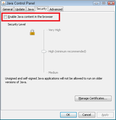Firefox is crashing even in safe mode after I allowed some Java applets on a site. I uninstalled the Firefox, than installed it again, but it still crashes.
bp-f962b9a4-3492-45c8-b3e7-b67572130805
Vsi odgovori (9)
If it might be Java, could you disable the Java plugin(s) here:
orange Firefox button (or Tools menu) > Add-ons > Plugins category
If Firefox won't run long enough to get into that tab, you can disable Java here:
Windows Control Panel > Java > Security tab > uncheck Allow Java content in the browser
Note: this applies to all browsers.
Does that make any difference in being able run Firefox?
Do you notice any pattern to the problems, e.g., particular sites, particular kinds of media, etc.?
Thank you very much, jscher2000, but I have Windows 7, so I couldn't find the Java only in the System32 and there is no option to uncheck the Allow Java content. I admit I'm a little stupid for calculators ))) What should I do know?
I have 64-bit Windows 7, but I think yours should be similar. If you use the Start menu search box and enter Java, can you get to the Java control panel that way? The setting is the one in the attached screen shot.
Yes, thank you, I found it and I disabled the Java content in the browser, but the Firefox is still crashing down at startup. ((((((
Does it make any difference if you start up to a blank page?
On the Start menu, search box, paste the following and press Enter
firefox.exe "about:blank"
In case you contracted some malware from those Java applets, you may want to run some supplemental scans. These three tools are highly regarded (and free):
- Malwarebytes Anti-malware : http://www.malwarebytes.org/products/malwarebytes_free
- SUPERAntiSpyware : http://www.superantispyware.com/
- AdwCleaner : http://www.bleepingcomputer.com/download/adwcleaner/ (ignore banner ads for other products)
no, it doesn't make any difference, it's still crashing down, but I would try those scans you recommended. thx.
I'm signing off, but one other thing to try: As a test of how Firefox runs "uncustomized," you could create a new Firefox profile. In addition to bypassing current add-ons and custom settings, it should have completely fresh settings databases and a fresh cache folder.
With Firefox closed, start up in the Profile Manager as described in this article: Profile Manager - Create, remove or switch Firefox profiles. Any time you want to switch profiles, close Firefox and return to this dialog.
When creating a new profile, I recommend using the default location suggested; to avoid data loss, do not assign the new profile to any existing folder. I suggest making backups of all your profiles before removing any of them, just in case a click goes astray. This article has tips on that: Back up and restore information in Firefox profiles.
Does Firefox work in the new profile? If it works for one session but starts having problem after restarting Firefox or restarting Windows, something external may be modifying the settings.
ok, thank you very much )))