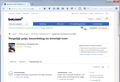When I go to Bol.com, I see more 2nd hand with Chrome, than with Firefox. How is that possible
When I go to Bol.com site, I see more 2nd hands with Chrome, than with Firefox. How is that possible? On this way I still need Chrome !!
Thanks Bas
Izbrana rešitev
I think this "general advice" would be the next step in that case (in a regular window, not a private window):
When you have a problem with one particular site that previously worked normally, a good "first thing to try" is clearing your Firefox cache and deleting your saved cookies for the site.
(1) Clear Firefox's Cache
See: How to clear the Firefox cache
If you have a large hard drive, this might take a few minutes. If you do not see the number going down on the page, you can reload it using Ctrl+r to check progress.
(2) Remove the site's cookies (save any pending work first). While viewing a page on the site, try either:
- right-click (on Mac Ctrl+click) a blank area of the page and choose View Page Info > Security > "View Cookies"
- (menu bar) Tools > Page Info > Security > "View Cookies"
- click the padlock or "i" icon in the address bar, then the ">" button, then More Information, and finally the "View Cookies" button
In the dialog that opens, the current site should be pre-filled in the search box at the top of the dialog so you can remove that site's cookies individually.
Then try reloading the page. Does that help?
Preberite ta odgovor v kontekstu 👍 1Vsi odgovori (6)
Could you give a very specific URL to a category or search result for comparison? I do not read the site's language so it's difficult to navigate without a link.
Some sites run slightly different code for different browsers, so that is one possibility.
In some cases, there may be a layout issue. Since Firefox often zooms in more by default than other browsers, sites with a "responsive" layout may switch to a mobile/tablet view or otherwise modify the display of results. You can try zooming out (e.g., hold Ctrl and press the - key once or twice) and then reload the page to check for that issue.
Hi, thanks for your comment.
No, none of these options resolves the problem. Go I with fire fox to the link below. https://www.bol.com/nl/p/call-of-duty-2-the-big-red-one/1004004000021180/prijsoverzicht/?sort=price&sortOrder=asc&filter=2ndhand I count here four vendors. I do the same with chrome, then I count 13 vendors
Hmm, mine shows 13. Is it possible you've set a filter somewhere in the site that is hiding some of the results?? Does it make any difference if you right-click the above link and open it in a new private window instead of a regular window? (Unless you use automatic private browsing, private windows use a different "cookie jar" than your regular windows.)
Yes, you are right. If I use Private Browsing I see more sellers indeed . But I want to see it like always. What should I do?
Izbrana rešitev
I think this "general advice" would be the next step in that case (in a regular window, not a private window):
When you have a problem with one particular site that previously worked normally, a good "first thing to try" is clearing your Firefox cache and deleting your saved cookies for the site.
(1) Clear Firefox's Cache
See: How to clear the Firefox cache
If you have a large hard drive, this might take a few minutes. If you do not see the number going down on the page, you can reload it using Ctrl+r to check progress.
(2) Remove the site's cookies (save any pending work first). While viewing a page on the site, try either:
- right-click (on Mac Ctrl+click) a blank area of the page and choose View Page Info > Security > "View Cookies"
- (menu bar) Tools > Page Info > Security > "View Cookies"
- click the padlock or "i" icon in the address bar, then the ">" button, then More Information, and finally the "View Cookies" button
In the dialog that opens, the current site should be pre-filled in the search box at the top of the dialog so you can remove that site's cookies individually.
Then try reloading the page. Does that help?
Yeah that was the right solution I put him on automatic cleaning. Thanks for your help