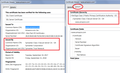Connection is Not Secure error on popular web pages
Hello.
I am currently using Firefox Quantum - 570b14 (64-bit)
When I visit popular websites such as Amazon, Twitch, Youtube, and even the Mozilla support website I constantly see 'Your connection is not secure. You have disabled protection on this page'
As far as I am aware I have not disabled any protection. When I press 'Enable Protection' the page will refresh but it will still not establish a connection via https.
I have attached a screenshot for reference.
I have tried disabling add-ons and removing any legacy add-ons but it doesn't seem to make a difference.
Any help would be appreciated.
Thanks, Don
Все ответы (6)
Please update your video card drivers as there are errors in it that I can see, also old 8-3-2015 Old drivers and corrupted drivers cause issues. Please go here : https://support.amd.com/en-us/download
No screen shot here.
Please let us know if this solved your issue or if need further assistance.
Firefox 42+ has a Tracking Protection feature that is enabled by default in Private Browsing mode. Firefox can show a shield icon at the left end of the location/address bar that some content is blocked by Tracking Protection, click the shield icon for more information.
You can disable this feature in "Options/Preferences -> Privacy" or via the about:privatebrowsing page that get when you open a New Private Window.
- Options/Preferences -> Privacy: "Use Tracking Protection in Private Windows"
- https://support.mozilla.org/en-US/kb/tracking-protection-firefox
- https://support.mozilla.org/en-US/kb/control-center-site-privacy-and-security-firefox
You can set this pref to true on the about:config page to see more Tracking Protection choices in "Options/Preferences -> Privacy".
- privacy.trackingprotection.ui.enabled
Pkshadow said
Please update your video card drivers as there are errors in it that I can see, also old 8-3-2015 Old drivers and corrupted drivers cause issues. Please go here : https://support.amd.com/en-us/download No screen shot here. Please let us know if this solved your issue or if need further assistance.
Hi, thanks for the response.
I updated the drivers but still the same issue.
I have attached screenshots as they were missing from OP.
Thanks
Ya....welcome Try : https://support.mozilla.org/en-US/kb/what-does-your-connection-is-not-secure-mean and https://support.mozilla.org/en-US/kb/secure-connection-failed-error-message and https://support.mozilla.org/en-US/kb/troubleshoot-SEC_ERROR_UNKNOWN_ISSUER
See if anything works out from the above.
Many of those messages (I couldn't view all the screenshots) indicate a problem with mixed active content, meaning scripts or frames on HTTP addresses on an HTTPS site. You should not allow that for any site where you send or receive information that could lead to fraud or identity theft. In those cases, make sure to Enable Protection.
Please check this setting:
(1) In a new tab, type or paste about:config in the address bar and press Enter/Return. Click the button promising to be careful or accepting the risk.
(2) In the search box above the list, type or paste mixed and pause while the list is filtered
(3) If the security.mixed_content.block_active_content preference is bolded and "modified" or "user set" to false, double-click it to restore the default value of true
As for why you even have this strange content, perhaps we could gain insight if you inspect the certificate presented by the site. Either:
- right-click (on Mac Ctrl+click) a blank area of the page and choose View Page Info > Security > "View Certificate"
- (menu bar) Tools > Page Info > Security > "View Certificate"
- click the padlock or "i" icon in the address bar, then the ">" button, then More Information, and finally the "View Certificate" button
Compare what you see in the Certificate Viewer with the attached screenshots.
Anything unusual?
You would normally see messages in the Web Console in case content is blocked and what content this is about.
You can also check the Security tab in the Network Monitor of specific items to see details.
- "3-bar" menu button or Tools -> Web Developer
- https://developer.mozilla.org/en/Tools/Network_Monitor