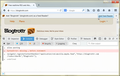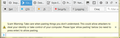Add feed reader to subscribe to feed list
Hi,
How can I add a custom RSS feed reader to the list of readers seen in the below screenshot?
Screenshot: http://i.imgur.com/TyyVvnN.png
In my case I would like to add http://blogtrottr.com to this list.
Thanks!
Выбранное решение
Hello,
1. Go to https://blogtrottr.com 2. Click the ≡ Menu Button and choose Developer, then Web Console. 3. At the web console command line, type the following and press Enter.
allow pasting
4. At the web console command line, paste the following and press Enter.
window.navigator.registerProtocolHandler("application/vnd.mozilla.maybe.feed","https://blogtrottr.com/?subscribe=%s","Blogtrottr");
5. Click the Add Application button on the notification bar at the top of the page.
Alternatively, you could use a bookmarklet.
- Go to https://blogtrottr.com/help/#bookmarklet
- Right-click the "Blogtrottr bookmarket" link and choose Bookmark This Link.
- Save the link in the Bookmarks Toolbar folder.
- When you want to subscribe to a feed, click the bookmark on the Bookmarks Toolbar.
The site owners could also add the feed handler link to their page. That way, Firefox users could simply click a link rather than having to go through the above steps. Technical details below:
Прочитайте этот ответ в контексте 👍 1Все ответы (4)
Выбранное решение
Hello,
1. Go to https://blogtrottr.com 2. Click the ≡ Menu Button and choose Developer, then Web Console. 3. At the web console command line, type the following and press Enter.
allow pasting
4. At the web console command line, paste the following and press Enter.
window.navigator.registerProtocolHandler("application/vnd.mozilla.maybe.feed","https://blogtrottr.com/?subscribe=%s","Blogtrottr");
5. Click the Add Application button on the notification bar at the top of the page.
Alternatively, you could use a bookmarklet.
- Go to https://blogtrottr.com/help/#bookmarklet
- Right-click the "Blogtrottr bookmarket" link and choose Bookmark This Link.
- Save the link in the Bookmarks Toolbar folder.
- When you want to subscribe to a feed, click the bookmark on the Bookmarks Toolbar.
The site owners could also add the feed handler link to their page. That way, Firefox users could simply click a link rather than having to go through the above steps. Technical details below:
Thanks a lot for your suggested solutions!
First I tried to add the commands to the Web Console. However, I received the following error:
allow pasting; SyntaxError: missing ; before statement
It would be good to know what went wrong here. In any case, the bookmarklet is working brilliantly.
As for the last suggestion, by site owners you actually mean the guys at Blogtrottr that could do that?
Изменено
bobbel90 wrote:
allow pasting; SyntaxError: missing ; before statement
It would be good to know what went wrong here.
That's normal: you can see the same error in my screenshot above. You have to type allow pasting in order to… well, allow pasting. Afterwards, you need to clear the command line in order to paste the code. I found it simpler to just press Enter to submit allow pasting, rather than hold down the Backspace key until the whole text is erased.
bobbel90 wrote:
As for the last suggestion, by site owners you actually mean the guys at Blogtrottr that could do that?
Yes. I was saying if you're so inclined, you could drop them a line to let them know.
Great explanation. Thank you!