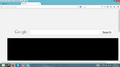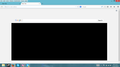remove search box from about:newtab page
So, basically the same problem as here: https://support.mozilla.org/en-US/questions/998430?esab=a&as=aaq
Except for two key differences:
1. The solution provided in the URL above doesn't work. I've tried creating the file in the relevant location then closing and restarting firefox, creating the file in another location, closing firefox, moving it to the correct location, then restarting, and the same processes but with shutting down my laptop and restarting in between closing firefox and re-opening it.
2. The first time I open a new tab after opening firefox again, I get a super-zoomed-in view of the unwanted search bar with only a few pixels of the top row of tabs visible, and in an odd move, there's no scroll bar to let me view the rest
Kiválasztott megoldás
Did you verify via the properties in the right-click context menu in Windows Explorer that userContent.css is a CSS file and not a TEXT file?
Válasz olvasása eredeti szövegkörnyezetben 👍 1Összes válasz (10)
I just happened to stumble on your second question. (Questions posted by you the other is /questions/1013105 )
The solution in the other persons thread /questions/998430 would be expected to work, as intended, although I have not tried it myself yet.
However your problem could instead relate to malware / adware problems. Including your full troubleshooting information may assist with both of the questions you asked. Screenshots may also help
To find the correct solution to your problem, we need some more non-personal information from you. Please do the following:
- Use ONE of these methods to open the Firefox Troubleshooting Information page:
- Click the menu button
 , click on help
, click on help  and select Troubleshooting Information.
and select Troubleshooting Information.
- Type about:support into the Firefox address bar and press the enter key.
- Click the menu button
- At the top of the Troubleshooting Information page that comes up, you should see a button that says "Copy text to clipboard". Click it.
- Now, go back to your forum post, right-click in the reply box and select Paste from the context menu (or else click inside the reply box and press the Ctrl+V keys) to paste all the information you copied into the forum post.
If you need further information about the Troubleshooting information page, please read the article Use the Troubleshooting Information page to help fix Firefox issues.
Thanks in advance for your help!
With the userContent.css file in place as described in the linked question, I took 2 screenshots. The only editing I've done is to blank out the links I have on the page.
The first was taken by opening Firefox, then immediately creating a new tab. The first about:newtab page always loads very much like this. Often the zoom is far more severe, and only a few pixels of my links are visible. Occasionally the zoomed-in page opens without scroll bars, so I can only use whatever portion of the page is visible at the time. After opening one new tab, any subsequent tabs open as shown in the second image. While this is a significant improvement from the first state, it still has the unwanted Google search bar, and my links are shrunk down to make room for it.
Application Basics
Name: Firefox Version: 31.0 User Agent: Mozilla/5.0 (Windows NT 6.2; WOW64; rv:31.0) Gecko/20100101 Firefox/31.0
Crash Reports for the Last 3 Days
All Crash Reports
Extensions
Graphics
Adapter Description: Intel(R) HD Graphics 4600 Adapter Description (GPU #2): NVIDIA GeForce GT 750M Adapter Drivers: igdumdim64 igd10iumd64 igd10iumd64 igdumdim32 igd10iumd32 igd10iumd32 Adapter Drivers (GPU #2): nvd3dumx,nvwgf2umx,nvwgf2umx nvd3dum,nvwgf2um,nvwgf2um Adapter RAM: Unknown Adapter RAM (GPU #2): 4095 ClearType Parameters: Gamma: 2200 Pixel Structure: R ClearType Level: 100 Enhanced Contrast: 200 Device ID: 0x0416 Device ID (GPU #2): 0x0fe4 Direct2D Enabled: true DirectWrite Enabled: true (6.2.9200.16581) Driver Date: 8-26-2013 Driver Date (GPU #2): 7-2-2014 Driver Version: 10.18.10.3282 Driver Version (GPU #2): 9.18.13.4052 GPU #2 Active: false GPU Accelerated Windows: 1/1 Direct3D 10 Vendor ID: 0x8086 Vendor ID (GPU #2): 0x10de WebGL Renderer: Google Inc. -- ANGLE (Intel(R) HD Graphics 4600 Direct3D9Ex vs_3_0 ps_3_0) windowLayerManagerRemote: false AzureCanvasBackend: direct2d AzureContentBackend: direct2d AzureFallbackCanvasBackend: cairo AzureSkiaAccelerated: 0
Important Modified Preferences
accessibility.typeaheadfind.flashBar: 0 browser.cache.disk.capacity: 358400 browser.cache.disk.smart_size_cached_value: 358400 browser.cache.disk.smart_size.enabled: false browser.cache.disk.smart_size.first_run: false browser.cache.disk.smart_size.use_old_max: false browser.cache.frecency_experiment: 1 browser.places.smartBookmarksVersion: 7 browser.search.update: false browser.sessionstore.restore_on_demand: false browser.sessionstore.upgradeBackup.latestBuildID: 20140716183446 browser.startup.homepage: about:blank browser.startup.homepage_override.buildID: 20140716183446 browser.startup.homepage_override.mstone: 31.0 dom.mozApps.used: true extensions.lastAppVersion: 31.0 font.internaluseonly.changed: true gfx.direct3d.last_used_feature_level_idx: 0 network.cookie.prefsMigrated: true places.database.lastMaintenance: 1406796912 places.history.expiration.transient_current_max_pages: 104858 plugin.disable_full_page_plugin_for_types: application/pdf plugin.importedState: true privacy.donottrackheader.enabled: true privacy.sanitize.migrateFx3Prefs: true storage.vacuum.last.index: 1 storage.vacuum.last.places.sqlite: 1406238699
user.js Preferences
Your profile folder contains a user.js file, which includes preferences that were not created by Firefox.
JavaScript
Incremental GC: true
Accessibility
Activated: true Prevent Accessibility: 0
Library Versions
NSPR Expected minimum version: 4.10.6 Version in use: 4.10.6
NSS Expected minimum version: 3.16.2 Basic ECC Version in use: 3.16.2 Basic ECC
NSSSMIME Expected minimum version: 3.16.2 Basic ECC Version in use: 3.16.2 Basic ECC
NSSSSL Expected minimum version: 3.16.2 Basic ECC Version in use: 3.16.2 Basic ECC
NSSUTIL Expected minimum version: 3.16.2 Version in use: 3.16.2
Experimental Features
It is probably going to be Monday before I get back to this. Someone else may answer meanwhile or maybe this article helps you
No sign of unusual preferences or of toolbars in your troubleshooting information, but did you create the file user.js yourself ?
Paste the content of that file into your next reply if it was not created by you, and consider at least temporarily disabling it.
You have a user.js file in your Firefox profile.
- This does not exist by default. Did you create that yourself, or know what did create it ?
- It may be of interest to check the contents of that as it will be changing Firefox settings. The content will be short and plain text.
- See http://kb.mozillazine.org/User.js_file
- If you rename the file (for instance to user.js.old01 ) that will disable it.
- The file is in the Firefox profile.
See Profiles - Where Firefox stores your bookmarks, passwords and other user data_how-do-i-find-my-profile
I haven't created any files for Firefox except the userContent.css file mentioned above.
Which is also almost identical to the one posted in the link you shared (compare it to the one from the past question we've both linked - it's the exact same process).
There also appears to be no user.js file anywhere on my computer in spite of what the report from Firefox is saying. There are a bunch of .js files with the word "user" in the filename, but none which are just user.js and none in any folder remotely connected with anything to do with Firefox. So... yeah, no clue what happened there.
Just a quick post to say make sure you can see all files and the full name of all files.
Windows often hides at least some file extensions, and make sure you are able to see hidden files and folders. See also
- http://kb.mozillazine.org/Show_hidden_files_and_folders
- http://windows.microsoft.com/en-us/windows/show-hide-file-name-extensions#show-hide-file-name-extensions
- Windows 8 tutorial http://www.eightforums.com/tutorials/30434-file-name-extensions-hide-show-windows-8-a.html
If you are creating a file userContent.css make sure that is what you create and not say userContent.css.txt or userContent.css.txt.css
The initial file created had named itself incorrectly as userContent.css.txt but I fixed it. It is definitely the correct filename. When I set Windows 8 to display full filenames, it shows as userContent.css, and when I don't, it shows as userContent with the icon for .css files.
It is also definitely not working, but I have no reason I can find as to why it shouldn't be.
And I've checked the about:support page again today and the reference to user.js seems to have disappeared. I'm guessing the user.js file had been related to a toolbar that I had installed by mistake, but which I've since removed. If so, that uninstall would explain why the file is no longer present.
So... this is still not fixed, and I can't find a reason why it shouldn't be.
Anyone got any suggestions for something that might actually resolve the problem?
Hi obliviondoll, is the problem that this particular rule doesn't work for you, or that Firefox is completely ignoring your userContent.css file? To distinguish the two, you could add a couple rules to your file. For example:
@-moz-document url(about:newtab) {
#newtab-margin-top, #newtab-search-container { display:none !important; }
}
@-moz-document url(about:newtab) {
#newtab-scrollbox { background-color: #dd8 !important; }
}
@-moz-document domain("support.mozilla.org") {
body {background-color: #dd8 !important;}
}
The latter two would give a mustardy-gray background to this forum and to the new tab page. Do either work?
When working with your settings files, you may find it easiest to open your profile folder from inside Firefox. You can use either:
- "3-bar" menu button > "?" button > Troubleshooting Information
- (menu bar) Help > Troubleshooting Information
- type or paste about:support in the address bar and press Enter
In the first table on the page, click the "Show Folder" button to launch your current profile folder in Windows Explorer. Here you should find the user.js file (if any) and your chrome folder containing your userContent.css file.
Kiválasztott megoldás
Did you verify via the properties in the right-click context menu in Windows Explorer that userContent.css is a CSS file and not a TEXT file?
No, I hadn't verified under properties. I assumed that the icon change, type label change and lack of .txt extension were clear confirmation.
I tried the changes provided by jscher2000 and it produced no change in this page or the about:newtab page.
I deleted the file and created it again, with only the searchbar removal code, and this time, made sure the file properties matched all the other evidence telling me it was a .css file.
Thanks guys! I now have no unwanted searchbar on the new tab page!