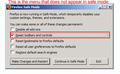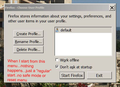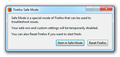When i start in "safe mode".... no "reset" option box appears...how do I fix this?
My icons have disappeared from my bookmarks toolbar. Yes there are icons listed under toolbars/bookmarks..they just stopped appearing on the toolbar icon
- PLEASE READ REST OF QUESTION BEFORE GIVING PRE-SET ANSWER ***********
As instructed I restart in safe mode (hold shift key down while starting firefox) in order to "reset" my bookmarks. It does restart in safe mode, but no "Firefox Safe Mode" dialogue box appears..so I cannot reset the bookmarks toolbar using the "reset toolbars and controls" option.
- THIS IS THE PROBLEM....I do not get the "Firefox Safe Mode" dialogue box when I start in safe mode!!
I have also tried disabling all my add-ons manually....and restarting Firefox no success I have also tried ....<Help/restart with Add-ons disabled> ...no success I have also tried <run/firefox -safe-mode> in the run box entry area form the windows start menu..no success.
NOTHING works..I cannot get the safe mode dialogue box that gives me the option to "reset toolbars and controls"
Please let me know how to solve this problem.....
Thanks
Traver
Isisombululo esikhethiwe
Make sure that toolbars like the "Navigation Toolbar" and the "Bookmarks Toolbar" are visible.
- Firefox menu button > Options
- View > Toolbars (press F10 to display the menu bar)
- Right-click empty toolbar area
Use Toolbar Layout (Customize) to open the Customize window and set which toolbar items to display.
- check that "Bookmarks Toolbar items" is on the Bookmarks Toolbar
- if "Bookmarks Toolbar items" is not on the Bookmarks Toolbar then drag it back from the toolbar palette into the Customize window to the Bookmarks Toolbar
- if missing items are in the toolbar palette then drag them back from the Customize window on the toolbar
- if you do not see an item on a toolbar and in the toolbar palette then click the "Restore Default Set" button to restore the default toolbar setup
- https://support.mozilla.org/kb/How+to+customize+the+toolbar
- https://support.mozilla.org/kb/Back+and+forward+or+other+toolbar+items+are+missing
All Replies (9)
Are the icons replaced with empty rectangles with a dotted border, or just blank spaces, or are the spaces where the site icons normally appear missing completely?
I'm not sure resetting your toolbars (clearing the settings file) will fix the icon issue, but here's how you can do that if you want to try it.
Open your current Firefox settings (AKA Firefox profile) folder using
Help > Troubleshooting Information > "Show Folder" button
Leaving that window open, switch back to Firefox and Exit
Viewing the files in your profile folder, pause while Firefox finishes its cleanup, then rename localstore.rdf to something like localstore.old
Restart Firefox. Any improvement?
(To reverse the process and recover your customizations, if necessary, you would change the renaming step to: delete the fresh localstore.rdf file and rename localstore.old to localstore.rdf)
Do you have multiple profiles?
You only see the reset button on the "Help > Troubleshooting Information" page if you use the profile that is marked as Default=1 in the profiles.ini file.
If you do not have the "Reset" button then either use the Profile Manager to create a new profile or use the Profile Manager to start with the current default profile to get the reset button in Firefox.
See "Creating a profile":
- https://support.mozilla.org/kb/profile-manager-create-and-remove-firefox-profiles
- http://kb.mozillazine.org/Standard_diagnostic_-_Firefox#Profile_issues
If the new profile works then you can transfer some files from an existing profile to the new profile, but be cautious not to copy corrupted files to avoid carrying over the problem.
Cor-el ..thanks for your input, much appreciated.
I closed Firefox...ran "firefox.exe -p" in the windows "run" box and got the profile manager. It indicated only one profile...it was named "Default" NOT "Default=1" as you indicated it should be.
Would re-naming it to "Default=1" solve my problem without causing all my "personalization" data to disappear??
I am reluctant to do something that puts me all the way back to factory default and than have to re-customize everything.
Thanks again for your help.
This is not about the name of the profile, but about an extra line in the profiles.ini file, so do not change the name as you see in the Profile Manager.
If you use the Profile Manager to start Firefox with that profile then this will be the currently selected profile and you should see a Reset button on the Help > Troubleshooting Information page.
Can you attach a screenshot to show the problem with the icons?
- http://en.wikipedia.org/wiki/Screenshot
- https://support.mozilla.org/kb/how-do-i-create-screenshot-my-problem
Use a compressed image type like PNG or JPG to save the screenshot.
Hi traver, if the Profile Manager only shows one profile, that indicates that Firefox is only aware of one profile. Don't rename it.
Could you provide the extra description mentioned in this post: https://support.mozilla.org/en-US/questions/975028#answer-492660
Or if it's more convenient, you could attach a screen shot to your reply. This article has tips on that: How do I create a screenshot of my problem?
There are 3 attached images (I hope)
The first (Capture_3.jpg) shows the bookmarks toolbar that does not display the icons that it should.
The second (Capture_1.jpg) displays the reset dialogue box that fails to appear on a safe mode restart (image acquired from a google search). This is the dialogue box I need to fix the problem outlined by the first image....at least that's what I'm told.
The third (Capture_2.jpg) shown the menu I get from the profile manager ...when I select "start firefox" from this box...I get a normal start...not a safe mode start. So it is no help to me in trying to solve the bookmarks toolbar issue.
In summary...I want to fix the problem of no icons on the Bookmarks toolbar...BUT I am not able to access the solution to that problem because I cannot get the re-set dialogue box to appear in a safe mode restart.
Isisombululo Esikhethiwe
Make sure that toolbars like the "Navigation Toolbar" and the "Bookmarks Toolbar" are visible.
- Firefox menu button > Options
- View > Toolbars (press F10 to display the menu bar)
- Right-click empty toolbar area
Use Toolbar Layout (Customize) to open the Customize window and set which toolbar items to display.
- check that "Bookmarks Toolbar items" is on the Bookmarks Toolbar
- if "Bookmarks Toolbar items" is not on the Bookmarks Toolbar then drag it back from the toolbar palette into the Customize window to the Bookmarks Toolbar
- if missing items are in the toolbar palette then drag them back from the Customize window on the toolbar
- if you do not see an item on a toolbar and in the toolbar palette then click the "Restore Default Set" button to restore the default toolbar setup
your safemode dialog box looks like it did in older versions of firefox. i don't remember it exactly, but somewhere in the range of firefox 13-15 it changed to something like this:
Thank you! You have solved my problem..toolbar icons are now back where they used to be. Don't know how they disappeared..but no longer care.
Using the toolbar "customize" function solved the problem.
The pursuit of a safe mode re-set was the result of a Google search on the problem,...guess i was sent madly off in the wrong direction!
SO...thanks again cor-el and thanks to JS2000 as well for responding quickly and helpfully.