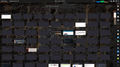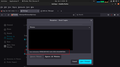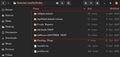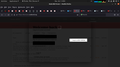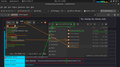Log ins lost every time I start FireFox - only started happening recently.
I've checked a couple of the "similar topics" before posting here. I'm not sure if I am having the same problem or something else.
Back Story: I have a "few" windows and tabs open in FireFox. I would finish what I was doing, shut down and then the next time I booted up and loaded FireFox, all sessions would be restored and all log ins honoured (kept). That is: I was still logged in.
(Moving to now) Yesterday I powered up and ALL sites were logged out. About 20 log ins were needed. Hmmmmm... gmail, and the rest.
"Ok... something happened. No problems, things should be ok from now. I've logged in, so all is sweet."
Today I power up: All logs ins lost. Had to go through it all again.
Gmail is throwing security alerts at me hand over fist. Yeah, that is good in some ways. I get that part. But I've logged in.
Seems - my thoughts - that the cookies aren't being saved. But why? I haven't touched them or their settings.
Yes, I did do a clean out of older cookies. But left the gmail ones, and other sites I know I use. I have `adblocker ultimate` installed.
Now I am logged in, if I open the `cookies` and look I should see them there for the sites to which I am logged in - yes?
To be clear: When I am done, I do NOT `exit` FireFox. All windows, tabs, sessions are left. I just shut down the machine. Then next time I load FireFox and they are re-loaded and log ins are maintained.
Isisombululo esikhethiwe
You will normally find these files in the sessionstore-backups folder:
- previous.jsonlz4 (cleanBackup: copy of sessionstore.jsonlz4 from previous session that was loaded successfully)
- recovery.jsonlz4 (latest version of sessionstore.jsonlz4 written during runtime)
- recovery.baklz4 (previous version of sessionstore.jsonlz4 written during runtime)
- upgrade.jsonlz4-<build_id> (backup created during an upgrade of Firefox)
You can try to restore a recent upgrade.jsonlz4-<build_id> when available or use a utility to browse Windows System Restore points to see if you can find a recent sessionstore.jsonlz4 file.
You can look at this tool to inspect a compressed jsonlz4 sessionstore file.
You can copy a file from the sessionstore-backups folder to the main profile and rename the file to sessionstore.jsonlz4 to replace the current file with Firefox closed.
- make sure to backup the current sessionstore.jsonlz4
You can use the button on the "Help -> More Troubleshooting Information" (about:support) page to go to the current Firefox profile folder or use the about:profiles page (Root directory).
- Help -> More Troubleshooting Information -> Profile Folder/Directory:
Windows: Open Folder; Linux: Open Directory; Mac: Show in Finder - https://support.mozilla.org/en-US/kb/profiles-where-firefox-stores-user-data
All Replies (20)
Update: After about 1:20 (hours:minutes) of up time, I checked the `settings/cookies` and saw that there were cookies from the sites into which I am logged in and they were updated only seconds ago - relative times.
So they are being saved/updated as far as I can tell.
Update 2: Powered down and was going to go outside. It is raining. So powered up machine again. All logins were lost.
So there is something else happening.
Oh, sorry, the FireFox version: 102.0 Ubuntu 21.04 LTS
Okulungisiwe
> Did you check your cache/history setting. Also did you make sure the autofill/autologous are being saved.
Sorry, but you may need to be more specific. cache/history.... There is privacy & security. No cache/history. Indulging a search I can't understand any matches.
For what it is worth, I haven't changed anything there (other than a clean up of collected cookies from visited sites that I only visited once a while ago who's cookies remained) from when things were working.
The `cookies and site data` - manage exceptions is blank. As far as I know I have never used that.
I am logged into the sites and when I look in the privacy & security and look in the `cookies and site data` and look in the manage data part, it too is (now) empty. Shouldn't it have the cookies for the sites into which I am now logged in?
Detail like websites remembering you and log you in automatically is stored in cookies, so make sure you aren't clearing important cookies.
You can use these steps to make a website recognize and remember you.
- create a cookie allow exception with the proper protocol (https:// or http://) to make a website remember you
You can check that you aren't clearing important cookies.
- using "Delete cookies and site data when Firefox is closed" keeps cookies with an allow exception
- using "Clear history when Firefox closes" to clear cookies clears all cookies including cookies with an allow exception you may want to keep
- clearing "Site Preferences" clears exceptions for cookies, images, pop-up windows, and software installation and exceptions for passwords and other website specific data
- Settings -> Privacy & Security
Cookies and Site Data: "Manage Exceptions" - Settings -> Privacy & Security
Firefox will: "Use custom settings for history":
[X] "Clear history when Firefox closes" -> Settings
Ok, things that have been happening to (I hope) help.
I started FF is "safe" mode. All addons disabled, etc. The Problem is still happening. All sites logged out.
Other things noticed: I run a lot of remote stuff on my LOCAL network. Passwords are needed. They should be saved but were wiped.
I log into the pages and the pages are very slow to load, and I can't open any editing on the pages (in another program) The screen just.... Ok, it has changed a bit. I can open the editor but when I exit the screen is just "locked up" for longer than it used to be.
Even opening the edit screen for editing on THIS machine it is slow.
To help with "what's causing it" I opened another browser (Opera) and it worked fine. NO delays opening/closing edit windows for the program on THIS machine.
The most annoying part is that it has only started since about 30 June. Has Firefox updated itself recently? I don't remember getting it to update recently.
Back to the security & settings part/thing: "Cookies and site data".... There are two things here that are of interest: Your stored cookies, site data, and cache are currently using 160 MB of disk space. 1 - There is a `Manage data` 2 - There is a `Manage Exceptions`
Manage Exceptions used to have a lot of sites in there. It is (was) empty. I am starting to repopulate it. But it doesn't seem to be working.
Could someone help me with this line: (Oh great, I can't copy/paste the text) Ok: What is the difference between `Allow for session` and `Allow`?
If I put sites in there and they send me cookies does that mean the cookies will be kept? Because I have a list of my local machines (for their passwords) and when I look in the "cookie jar" it is empty. So that doesn't make sense. "cookie jar" as in (argh! Now I am looking there are cookies in there) But there weren't when I looked earlier.
(Gotta love computers and their consistency) Sorry if this seems I am ranting. Just this problem with being logged out of sites every time I come back into FireFox is compounding other problems I have just now.
cor-el said
Detail like websites remembering you and log you in automatically is stored in cookies, so make sure you aren't clearing important cookies. You can use these steps to make a website recognize and remember you.You can check that you aren't clearing important cookies.
- create a cookie allow exception with the proper protocol (https:// or http://) to make a website remember you
- using "Delete cookies and site data when Firefox is closed" keeps cookies with an allow exception
- using "Clear history when Firefox closes" to clear cookies clears all cookies including cookies with an allow exception you may want to keep
- clearing "Site Preferences" clears exceptions for cookies, images, pop-up windows, and software installation and exceptions for passwords and other website specific data
- Settings -> Privacy & Security
Cookies and Site Data: "Manage Exceptions"- Settings -> Privacy & Security
Firefox will: "Use custom settings for history":
[X] "Clear history when Firefox closes" -> Settings
There is/are problems with some of what you said. I don't QUIT Firefox. I simply shut the machine down. I thought there was an option to clear cookies (from that site) when you close it's tab.... But I can't find it.
Attached is a nominal view of my FireFox usage. ALL those are FireFox windows and some have a LOT of tabs.
But that isn't new/different to normal operations. This all started happening about 3 days ago. Today is 2 July....
What/who is this I found in my "Block saving logins" part:
Seems I can't copy/paste the entry, so here is a screen shot.
On another track: Where does Firefox store it's cookies? I've searched the web and get things that look ok, but when I get to the directory, nothing has been touched since 2020.....
This was offered as an option: `~/.mozilla/firefox/<profile name>/cookies.sqlite` Profile name... Yeah. Cute.
See second screen shot/crop. There are no other files after the ones shown.
Okulungisiwe
moz-extension:// links come from an installed extension. Firefox generates a unique UUID for each extension to makes it hard for websites to detect what extensions you have installed should they stumble on such a moz-extension:// link. The about:debugging page shows under the "This Firefox" heading a list of extensions that includes the UUID in case you want to check what extension this is about.
- you can open "about:" pages via the location/address bar
this "about:" protocol is used to access special pages
cor-el said
moz-extension:// links come from an installed extension. Firefox generates a unique UUID for each extension to makes it hard for websites to detect what extensions you have installed should they stumble on such a moz-extension:// link. The about:debugging page shows under the "This Firefox" heading a list of extensions that includes the UUID in case you want to check what extension this is about.
- you can open "about:" pages via the location/address bar
this "about:" protocol is used to access special pages
Thanks.
Weird.... I open a tab and `about:debug` and select `this firefox`.
I then see the addons I have installed. (4 in all) Dark theme Open tabs next to current Mooltipass AdBlocker Ultimate
None of them have the same number as shown....
It might be a leftover from an extension you had installed in the past and is currently no longer installed and the extension didn't cleanup its data when it got uninstalled.
Thanks.
I hope/suspect that, but at this stage I am clutching at straws.
The fact that only 2 days ago it was working fine and starting yesterday (when it first happened) now every time I load Firefox everything I was logged into is logged out.
Very disheartening and confusing.
More information on the problem.
This is what I see as Firefox is loading. (the smaller picture shows how Firefox is loading and it is seeing how many e-mails I have)
Then a couple of minutes later, I'm logged out.
https://anonfiles.com/52l12eu6yd/Screenshot_from_2022-07-03_18-37-29_png
https://anonfiles.com/77lf21u7y7/Screenshot_from_2022-07-03_18-39-31_png
More updates:
I feel I am chasing my tail, but for the sake of making sure I ran FF in "Safe mode".
Weirdly things seemed to work. That is: when FF reloaded, I was still logged in.
Ok....
All add-ons disabled and it seems to work.
So for the sake of proving this I restarted FF and went into the add-on page and disabled all 3 addons.
Then restarted the entire machine and loaded FF again. Not good. Logged out.
But to check it further I thought I would log in to a couple of sites first and reboot the machine again.
This is what a log on screen now looks like:
What is going on?
MUST READ!
Definitive observations of what is happening.
Status quo, when I load Firefox 102.0 any/all previous logins are lost.
Reluctantly I started Firefox in SAFE MODE... `Help/troubleshoot mode` from the menu.
Firefox is started with ALL ADDONS DISABLED.
Before doing that, I log into sites. Restart Firefox and when it loads, I am still logged in.
So I then restarted firefox again, logged into sites then disabled all my addons.
Rebooted the machine and reloaded Firefox.
All logins lost.
So what is the difference between SAFE mode and starting Firefox with all ADDONS disabled
P.S. Typically with what happens. Now even that isn't working.
But that did happen and got my attention. I posted what I just did and wanted to do it again to double prove it. And it doesn't. Even when I now start Firefox in SAFE mode.
P.P.S. (only to make a liar out of me, now it is working.)
Okulungisiwe
This has been tested and this is what is happening.
Firefox started (ALL add-ons disabled) Not logged in. Log into a site (I'm not going to do them all) Menu/troubleshoot (restart firefox with all addons/themes/etc disabled) Then press the button to restart firefox (NOT the CLEAN FIREFOX) Firefox loads/restarts.
The site which I was logged into is logged in.
So it is (maybe) my "theme"...
Looking at things, I think I have the DARK theme selected. But it isn't evident to being active to me.
Please! Help! As frustrating as it is for you in the forum reading all my posts, please understand every time I reboot the machine it is about 4 - 6 minutes from it starting to firefox being back up and usable.
teeny_weeny, what happens if you login to a site, close Firefox, then restart Firefox (without restarting your machine)?
Okulungisiwe
Um, I can't say... Only because I have about.... 40 windows of Firefox "open" and some of those have a LOT of tabs open on them.
I could log into a site close the tab and try again. (As I don't think I have the "remove cookies on tabs close" ticked)
Though I just (kind of unwittingly) did what I said.
I opened the link from the e-mail and had to log in here.
I replied (see above in this reply) and posted.
I then closed that tab.
While looking through the countless other open windows of FireFox, I found this one. I switched to it and I was logged on/in.
(Does that help?)
Update: I was/am/was/am logged in here - I'm posting to you. I posted the reply, then I edited it.
As WAS I was running FF with all addons and themes disabled. I had to log in. So when I posted my reply I was logged in here, Gmail, and a couple of other sites.
Only for the sake of *I'm stupid* I restarted firefox in what ever that mode is called again... "Troubleshoot mode" `help/enable troubleshoot mode`
Now when it loads, I am still logged into Gmail, and a cople of sites, but NOT this one. Something weird is going on and it really does look like it is Firefox doing it.
Okulungisiwe
teeny_weeny, maybe you could try completely closing all Firefox windows (ctrl+shift+Q), then opening just one window in normal mode and logging into a site or two,, then closing that one window (so Firefox is once again completely closed). Finally re-launch Firefox and see if the logins have persisted?
This is to rule out the possibility that if multiple windows are open or closed at once, then cookies or changes made in one window might be lost if a different window closes afterwards, and it does its own separate thing.
I have had something similar happen in the past when viewing a site in one standard window and one private window. I was logged in in the standard window, and when the site was opened in the private window the site was already logged in. I then closed the private window and it must have taken the site's cookie with it, as I was then logged out in the standard window.
So just try one window at a time, as described above, to test this?
Another possibility to consider, is whether "Total Cookie Protection " might be the culprit, as, I believe it was only enabled for standard windows recently. You can read about it here: https://support.mozilla.org/en-US/kb/introducing-total-cookie-protection-standard-mode
I shall try that.
But - not wanting to show how dumb I am - how can I "save" all the sites (windows/tabs) I have open so when we get rid of this problem, I can put things back so all the windows/tabs open again?
I'm using Ubuntu (NOT windows.) and thought the path was something like: ~/.mozilla/firefox/ but then I'm lost.
All the files shown there are 2 years old. Dated 2020. Nothing from 2022
Sorry, but I have a lot of tabs I would like to keep.
Ah, ok, "they" changed the path to /home/me/snap/firefox/common/.mozilla/firefox/......
(Gotta love how things get changed and all relevant docs aren't updated - though that is more google's fault)
So I just copy (move?) it else where and restart the machine and when firefox loads, it will find a blank profile?
Okulungisiwe
(Nothing against you)
In the mean time, I turned off that Enhanced Tracking Protection.
It is still not constant in what I am seeing, but at this point in time:
Loaded FF, logged into sites.
Activated "Troubleshoot mode". (I was logged out) Logged in to some (not all) and deactivated "Troubleshooting mode". All sessions were still logged in.
But this is new "Enhanced Tracking Protection", I get to login pages, deactivate it (google for instance) and start the log in process. I am seeing other pages which are also google, and the shield's cross went away. (Clicking on it, I have to again deactivate the "Enhance Tracking Protection" for this site) Then when I am done on that, I am sent to another site (google - still) and the shield is "disabled". So I don't get why that is happening, but.... I guess it may have been happening anyway.
Other sites are the same with how they work when logging in.
And more observations.....
Looking at `about:support` I see some interesting things.
Now in the `profiles.ini` file (orange line) There is a `profile1` and `profile0`
Looking at the `profile0` there is a `name` which is set to DEFAULT. Where as the `profile1` has a `name` of IMPORTED
But the PROFILE DIRECTORY (red lines) it points to the `1` file. Which is dated recent where as the `0` it is dated 6 Dec 2020.