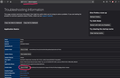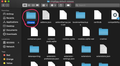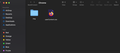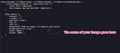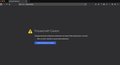Changing background picture
So basically I like redesigning my macs look every few months and i want to add a picture to the start screen, I want to have the original one - it still saying Firefox however I want a background behind it, much like chrome. I found a solution but it involved a lot of code and doing some really confusing things so what should I do? I don't want to install any add-ons. Also if anybody find the coding solution anywhere could you please re-explain it to me? Thanks :)
Isisombululo esikhethiwe
Hey there!
It is not recommended to customize Firefox like this and we recommend you to use addons but here are the instructions if you want to change your homepage by code. I am not responsible if anything goes wrong like I said we do not recommend this approach.
Look at the screenshots at the same time follow the instructions below for easy guidance.
Step 1:
Go to about:support then click Show In Finder.
Step 2:
Then you'll see a folder in the Finder called "nhtg6jgg.default-release". Create a folder called "Chrome" in the "nhtg6jgg.default-release" folder.
Step 3:
Inside the Chrome folder, create a called img. This img folder should contain the picture/wallpaper you want to put on your homepage.
And also create a file (NOT FOLDER) called userContent.css. This is where you'll put the code.
Step 4:
Once you've put the desired picutre or wallpaper you want for your homepage, copy and paste the name of that image.
For example, if the image is called, sgf8gl3.jpeg, copy and past the WHOLE THING including the jpeg part.
Then in your userContent.css put in the code that is in the 4th screenshot.
Step 5:
Now after you've saved your work. Go to about:config (and it's okay what we're doing won't put you at risk)
and click accept the risk and continue.
Step 6:
Please don't play any settings here for it can get quite confusing. Search
toolkit.legacyUserProfileCustomizations.stylesheets
in the search bar. And right next to it there is a False button. Click it to turn it True. If you don't do this your code won't run.
Step 7:
Restart Firefox and your homepage should be the image you want.
Conclusion:
Do note that you can put jpeg, png, and gif. Just make sure that in your code you put the full name of the picutre including the .jpeg or .png or .gif and you put the new image you want in the img folder. Make sure you follow the steps exactly.
Hope I helped and if I did please mark as solution.
Kind regards,
Bithiah
Funda le mpendulo ngokuhambisana nalesi sihloko 👍 0All Replies (3)
Isisombululo Esikhethiwe
Hey there!
It is not recommended to customize Firefox like this and we recommend you to use addons but here are the instructions if you want to change your homepage by code. I am not responsible if anything goes wrong like I said we do not recommend this approach.
Look at the screenshots at the same time follow the instructions below for easy guidance.
Step 1:
Go to about:support then click Show In Finder.
Step 2:
Then you'll see a folder in the Finder called "nhtg6jgg.default-release". Create a folder called "Chrome" in the "nhtg6jgg.default-release" folder.
Step 3:
Inside the Chrome folder, create a called img. This img folder should contain the picture/wallpaper you want to put on your homepage.
And also create a file (NOT FOLDER) called userContent.css. This is where you'll put the code.
Step 4:
Once you've put the desired picutre or wallpaper you want for your homepage, copy and paste the name of that image.
For example, if the image is called, sgf8gl3.jpeg, copy and past the WHOLE THING including the jpeg part.
Then in your userContent.css put in the code that is in the 4th screenshot.
Step 5:
Now after you've saved your work. Go to about:config (and it's okay what we're doing won't put you at risk)
and click accept the risk and continue.
Step 6:
Please don't play any settings here for it can get quite confusing. Search
toolkit.legacyUserProfileCustomizations.stylesheets
in the search bar. And right next to it there is a False button. Click it to turn it True. If you don't do this your code won't run.
Step 7:
Restart Firefox and your homepage should be the image you want.
Conclusion:
Do note that you can put jpeg, png, and gif. Just make sure that in your code you put the full name of the picutre including the .jpeg or .png or .gif and you put the new image you want in the img folder. Make sure you follow the steps exactly.
Hope I helped and if I did please mark as solution.
Kind regards,
Bithiah
Bithiah said
Hey there! It is not recommended to customize Firefox like this and we recommend you to use addons
What addons would you reccomend?
Hey there!
You can go to addons.mozilla.org/ and search wallpapers. Always choose addons with a recommended sign next to its name.
Hope I helped!
Kind regards,
Bithiah