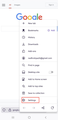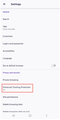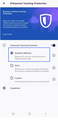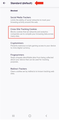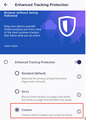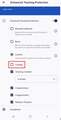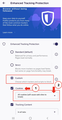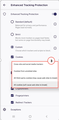cookies
How do i allow cookies
All Replies (2)
Hello
Hopefully by referring to this solution, it should be able in helping you to allow or enable the cookies in Firefox.
In Firefox on your mobile device:
1. Go into the Settings menu and under Privacy and security, tap on Enhanced Tracking Protection. https://user-media-prod-cdn.itsre-sumo.mozilla.net/uploads/images/2021-06-09-19-01-17-64202b.png https://user-media-prod-cdn.itsre-sumo.mozilla.net/uploads/images/2021-06-09-19-01-24-b9b91a.png
2. You are now at the Enhanced Tracking Protection page. In this section, you will see "Standard" is selected by default. This option enables the use of cookies, with the exception of "Cross-Site Tracking Cookies". https://user-media-prod-cdn.itsre-sumo.mozilla.net/uploads/images/2021-06-09-19-01-30-8ed61e.png https://user-media-prod-cdn.itsre-sumo.mozilla.net/uploads/images/2021-06-09-19-01-35-5cef88.png
3. Below the Standard option, tap on Custom. This is where the magic hits! https://user-media-prod-cdn.itsre-sumo.mozilla.net/uploads/images/2021-06-09-19-17-46-77fe34.png
4. Now, you already have full control over which trackers and scripts to block. Just uncheck the box next to "Cookies" to allow all types, including those previously excluded of (the cross-site tracking cookies). https://user-media-prod-cdn.itsre-sumo.mozilla.net/uploads/images/2021-06-09-19-18-11-a3a230.png
5. If you want to specify which instances cookies should be blocked, select the box next to "Cookies", then tap the drop-down list menu and select the option that best suits your needs. https://user-media-prod-cdn.itsre-sumo.mozilla.net/uploads/images/2021-06-09-19-19-06-e9a57c.png https://user-media-prod-cdn.itsre-sumo.mozilla.net/uploads/images/2021-06-09-19-19-25-93d42a.png
6. To completely disable cookies, select “All Cookies.” However, we don’t recommend doing this unless you’re troubleshooting browser issues, and even then, we recommend you clear the browser cache and cookies first.
Hope this solutions could help you!
Okulungisiwe
Hello
Hopefully by referring to this solution, it should be able in helping you to allow or enable the cookies in Firefox.
In Firefox on your mobile device:
1. Go into the Settings menu and under Privacy and security, tap on Enhanced Tracking Protection.
2. You are now at the Enhanced Tracking Protection page. In this section, you will see "Standard" is selected by default. This option enables the use of cookies, with the exception of "Cross-Site Tracking Cookies".
3. Below the Standard option, tap on Custom. This is where the magic hits!
4. Now, you already have full control over which trackers and scripts to block. Just uncheck the box next to "Cookies" to allow all types, including those previously excluded of (the cross-site tracking cookies).
5. If you want to specify which instances cookies should be blocked, select the box next to "Cookies", then tap the drop-down list menu and select the option that best suits your needs.
6. To completely disable cookies, select “All Cookies.” However, we don’t recommend doing this unless you’re troubleshooting browser issues, and even then, we recommend you clear the browser cache and cookies first.
Hope this solutions could help you!
I had also provide you a solution with a picture for your better understanding. Kindly wait for the solution to be display here.
Okulungisiwe