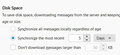Thunderbird hangs (sometimes) when downloading imap from gmail
I have the latest, current version of Thunderbird, and I use it in a somewhat archaic way: I maintain almost 15 years of gmail messages on the web, but each day download to Thunderbird so I have a "local copy" of my mail.
About a year ago I switched from POP to IMAP to do this - I think partially because I wanted to, for the first time, sometime use Thunderbird to send messages, and I couldn't get it to work from POP.
But my main use is to download my messages, and it works fine for this, except that about half time time, it will run through its cycle, evidently downloading changes to every mailbox and label, and then get to the point where at the bottom it says (can't remember the exact wording) "Downloading Sent Mail Message 17 of 17" - and that's where it stays and stays and stays.
My use of Thunderbird to download my messages winds up thus, I'd say:
- 10% of the time it concludes fast, in about 2-5 minutes or less, everything is finished cleanly
- 40% of the time, it never concludes, or not for an hour. That "Downloading Sent Mail Message XX of YY" message just stays there.
- 50% of the time it concludes, but after more than 10 minutes of hanging on that "Downloading Sent Mail Message XX of YY" message.
Given my quirky use of Thunderbird - launch every night, then quit when it's done or I've had enough hanging - note that it ALWAYS gets the final Sent Mail message - it's not that big of a deal.
But I know it's not supposed to work that way, so wondering what I might try to fix it.
All Replies (4)
re : sometime use Thunderbird to send messages It seems odd that you would continually need to download a load of sent mail given that you are probably not sending a load each day and in theory there should already be a copy in the 'Sent' folder.
Do you download a full copy or just headers for that 'Sent Mail' folder? Check settings - some may already be selected, but check every is correct.
- Right click on imap gmail account name in Folder Pane and select 'Settings'
- Select 'Synchronisation & storage'
Message synchronising
- Select 'keep messages in all folders for this account on this computer'
- click on 'Advanced' button
Is the 'Sent Mail' folder selected/checked, so that full copies are downloaded ?
- If no, then select it and do the same for any other folders you want to download full copies
- click on OK
- Select 'Synchronise all messages locally regardless of age'
- select 'Don't delete any messages'
Restart Thunderbird to make sure it is using those settings.
When it has done all the usual connecting. Report back on whether the same issue occurred with 'Sent Mail' folder.
Now perform a repair on the index file. In Folder Pane
- Right click on 'Sent Mail' folder and select 'Properties'
- click on 'Repair folder'
- click on OK
Yours was a very helpful reply.
I checked everything and did the repair, quit, restarted, sent a message from my gmail on the web, and the synchronization was fast.
Everything I had was set/checked as you wanted, with one exception. I have the synchronization set to 5 days, versus all. I have more than a decade of mail on the gmail server. When I first configured Thunderbird for imap, the synchronization was taking impossibly long, so once it got everything once, I changed it to sync for five days, which would preserve the older stuff, and capture anything else without too much of a wait. Was I wrong to do this? What are the ramifcations of the Disk Space options?
I'll report back in a few days after seeing how Thunderbird behaves.
Synchronise the most recent 5 days means that you will get full downloaded copies of the last 5 days. After another five days, you will discover you know have 10 days of fully synchronised downloaded emails and so every five days it increases. You need to compact folders on a regular basis to remove anything older than 5 days. Anything older is is available but is only a downloaded header. You are not deleting them, just removing the fully downloaded copy.
If you select an email older than five days, Thunderbird will connect to server and download it to a temp file to faciliate reading. So it would need to do more jibber jabber with server in order to download a copy on demand. But it is also a lot quicker to just download a header. This method is designed to limit the amount of space you are using on your computer for downloading full copies. So it depends upon whether your computer has the kind of space to maintain fully downloaded copies of emails or not.
Note: if you only download headers then there is no copy in Thunderbird, so if you made a backup, you would discover it did not backup emails, just headers. I would always advise that every so often eg: just prior to an update, you fully synchronise all folders to get full copies downloaded and then create a backup.
If you have emails that are a lot older and I'm talking eg: older than a year, then I suggest you use the 'Archive' option to move emails into an 'Archive' folder. There are various options you can use such as store by year and keep folder structure. So, in the 'Archives' folder you would typically see something like this:
- 'Archives'
- > 2015
- > > Sent
- > > Business
- > > Friends
- > > Family
This means your regular folders will contain less emails, so will be smaller files. Less risk of losing emails and quicker to open etc.
If you downloaded a full copy into those folders and then exited Thunderbird and make a backup of your profile, you would then have a backup that is independent of the server - just in case.
After that you could choose to not fully synchronise those folders, so only retaining headers Or even unsubscribe from seeing very old years, so they are still on server if you need to subscribe to see them again.
Note: if you receive a load of attachments - images - documents etc, then this increases the size of the email and increases size of file.
Personally, I always use the 'Detach' option and store attacments in a different relevant folder outside of Thunderbird. This means the attachment will change to a link, so you would still be able to clickon the attachment in the email and get access to the stored attachment, but it can save a load of space in the mbox text file.
Emails are stored in mbox files, they are written one after the other in the order downloaded. This means the eg: 'Inbox' is in fact a single text file document holding all emails that are shown in the Inbox folder. I think it is rather risky to have large files containing a lot of emails. So, create folders to organise and store emails, so all your eggs are not in one basket, so to speak. Compact frequently to remove old traces of deleted or moved emails which reduces file size as well. It is just good housekeeping on files to keep them in clean condition. The 'Inbox', 'Drafts' and 'Junk/Spam' folders will probably need the most frequent compacting.
I used Thunderbird last night and in maybe 60 seconds, everything was done. That's great. I forgot that I haven't archived - moved older messages to other folders - in a while so I need to do that.
Here's a question that - sorry - is more a gmail question than a Thunderbird one.
I recently forwarded, from the gmail web site, a 10-year-old message that included an attachment (a ~150k Word file). The message forwarded, but the file did not. Played around and I could not get that file to be part of a draft forward of the message.
I finally saved the file to my computer, and forwarded the message, attaching the local copy.
Any idea why this happened? I haven't experimented to see how pervasive this is. Recent (past six months for example) emails properly include the attachment, when forwarding.