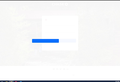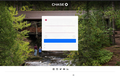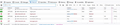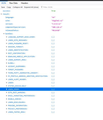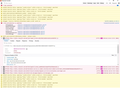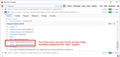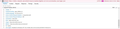Cannot log into Chase account
I am on FF 81.0.1, running on Windows 10. I just starting using Firefox on here to replace Chrome (which was a huge memory hog).
Most websites I logged into on Chrome, I can log into via Firefox. But not chase.com. I get their main splash page just fine. I enter my credentials. Then I get the first screen shot you see here - a greyed-out sort of blank screen with one untitled blue button. If I either go back a screen, or click the mystery button, I get the second screen - log in prompt with an exclamation point but no words or help.
I can log in just fine on Chrome, and also can log in on Firefox Android on my phone. Just not FF on Windows.
Things I have done: Added chase.com to the exceptions for pop-ups as well as security, cleared all cookies and temp site data for chase, restarted browser. None worked.
Any advice? I appreciate the help!
All Replies (20)
Make sure you are not blocking content.
Start Firefox in Safe Mode {web link}
A small dialog should appear. Click Start In Safe Mode (not Refresh). Is the problem still there?
https://support.mozilla.org/en-US/kb/enhanced-tracking-protection-firefox-desktop
Thanks for responding. I restarted in Safe Mode, and got the same issue. No change.
Start your Computer in safe mode with network support. Then start Firefox. Try Secure websites. Is the problem still there?
http://encyclopedia2.thefreedictionary.com/Linux+Safe+Mode Starting Any Computer In Safe Mode; Free Online Encyclopedia
Remove History For One Site {web link}
Open the History Manager <Control> (Mac=<Command>) <Shift> H. In the search bar, enter the name of the site. Right-click on one of the listings and select Forget About This Site. This should remove all information, including any site settings
Thank you again FredMcD for responding, but neither of those worked. I set FF to forget everything about the site, try to sign in again, same result. I restart the computer, same result. I restart in safe mode, connect to the network, use FF, same result.
And again this works fine in Chrome, and works fine in Firefox Android. It is clearly something about the combination of Firefox Windows browser and the Chase site.
OK so I have been doing a little poking around. I tried the network module, and noticed something interesting. See attached image. There is a logon requested (a JSON object) being BLOCKED. Interestingly it is coming not from chase.com but chasecdn.com. Anyone have an idea why this is being blocked? I think it might be causing the issue, which I see other FF users are experiencing with chase.com too.
Looks like it is part of Chase. https://www.bing.com/search?q=chasecdn.com
Yes, it is part of the Chase sites. But my question is, why is FF blocking it? Anyone know?
This is likely about Enhanced Tracking Protection. You can click the shield and check what content is blocked and possibly disable ETP.
You can check the Web Console for messages about blocked content.
I tried shutting off all enhanced tracking, in the settings, by going Custom and unchecking all the boxes (and then reloading tabs). Also cleared out site data and cookies again to make sure, closed tab, re-opened. Result: same problem.
Also worth noting, I cannot make an exception for chasecdn.com anyway, because for some reason Firefox won't allow you to ADD exception sites in the UI. You can only add them by flagging the site via the shield icon. That won't work because you can't go to chasecdn.com, I tried - it says server not found and there is no shield icon available in that scneario. The UI only allows you to REMOVE exceptions, not add them, which seems like a design flaw. So this wouldn't be a viable solution anyway unless I wanted to run ALL sites with the enhanced tracking off.
Anything else I can try? I appreciate everyone's help so far! Just that nothing is working, and I am 95% sure the issue is with the chasecdn.com domain and FF blocking it.
You need to disable ETP via the shield icon on the location bar and move the slider to the off position. That is the only way to disable ETP for a specific website.
Yes, that is the point I was making - the only way to shut off ETP is with the shield icon *while on that site*. Problem is, Chase uses the chasecdn.com domain only in transit as part of the login process. You start, and end, on chase.com. It never actually stops on chasecdn.com, only connects to it transiently. Therefore, there seems to be no way to fix this issue via the UI because you never get the chance to land on that site that is causing the block.
I'd say this is a gap, or design issue, related to not being able to add domains in that function. Is there a way I can report it to Mozilla for a potential fix?
In the Network Monitor, could you try right-clicking one of the blocked requests and then "Open in new tab".
This either will work and show some script code, or it will show an error page. If you get an error, what does it say?
Also, do you use any special bank-related security software that may be intercepting your connection?
Also, did you check the Console tab to see whether it provides a reason for the Block? The Network tab isn't very descriptive about things like that.
If a third-party domain like chasecdn.com is on the ETP blocklist then disabling ETP on the main Chase website will allow data from chasecdn.com.
Attached are two screenshots. One from the attempt to right-click and Open in New Tab on the LOGON error line from the network tab. The other is the Console readout from the event, showing the error headers. Hopefully these help, but Error 500 is generic.
I am not running any special security for banking. I run Malwarebytes in general, and I tried shutting off all of it's active components for web protection but that didn't make a difference. Also again this doesn't happen in another browser.
I appreciate all the suggestions so far, even if they aren't seeming to work yet.
You can remove all data stored in Firefox for a specific domain via "Forget About This Site" in the right-click context menu of an history entry ("History -> Show All History" or "View -> Sidebar -> History").
Using "Forget About This Site" will remove all data stored in Firefox for this domain like history and cookies and passwords and exceptions and cache, so be cautious. If you have a password or other data for that domain that you do not want to lose then make sure to backup this data or make a note.
You can't recover from this 'forget' unless you have a backup of involved files.
If you revisit a 'forgotten' website then data for that website will be saved once again.
Attached are two screenshots. One from the attempt to right-click and Open in New Tab on the LOGON error line from the network tab. The other is the Console readout from the event, showing the error headers. Hopefully these help, but Error 500 is generic.
Thanks. So the first screenshot seems to show that Firefox successfully retrieved a .json file from the server, and that it had a valid syntax so it could be shown in Firefox structured JSON viewer. Whatever is causing the problem, it is not due to a connection error.
The second screenshot indicates a 500 response. As you say, that is a rather generic response code, but it often indicates that information expected by the server as a standard part of the request is missing or corrupted. Could you check the Request headers? You need to scroll the box down a bit. Can you confirm Firefox is sending the Origin and Referer headers, as shown in the attached screenshot.
Attached here is a snapshot of the Request Headers with Origin and Referrer.
Thanks, those two headers look fine. Yours shows two headers that mine doesn't:
That's because the error is generated on the OPTIONS request, which is sent in advance of a cross-site GET request when using Fetch or XMLHttpRequest.
I don't see anything wrong with that Options request, so I don't why it is generating a server error. Or whether that server error could be triggered by an intermediary.
One method to suss out a settings issue is:
New Profile Test
This takes about 3 minutes, plus the time to test your problem site(s).
Inside Firefox, type or paste about:profiles in the address bar and press Enter/Return to load it.
Take a quick glance at the page and make a mental note of which Profile has this notation: This is the profile in use and it cannot be deleted. That is your current default profile.
Click the "Create a New Profile" button, then click Next. Assign a name like Oct2020, ignore the option to relocate the profile folder, and click the Finish button.
Firefox will switch your default profile to the new one, so click the Set as Default Profile button for your regular one to avoid an unwanted surprise at your next startup.
Scroll down to Oct2020 and click its Launch profile in new browser button.
Firefox should open a new window that looks like a brand new, uncustomized installation. (Your existing Firefox window(s) should not be affected.) Please ignore any tabs enticing you to connect to a Sync account or to activate extensions found on your system so we can get a clean test.
Does the Chase login form appear properly in the new profile?
When you are done with the experiment, you can close the extra window without affecting your regular Firefox profile. (Oct2020 will remain available for future testing.)