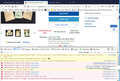EBay image viewing widget stopped working
I just noticed that the EBay image viewing widget fails to respond to mouse clicks with the latest Firefox updates. Lots of javascript errors were noticed (see attached image).
Chrome does not seem to have the issue, but I want to continue to use Firefox for all my browsing as before. Does anyone else see this? Is there a workaround?
Isisombululo esikhethiwe
Hi pinnerblinn,
could you try clearing cache and eBay cookies as follows:
(1) Clear Firefox's Cache
See: How to clear the Firefox cache
If you have a large hard drive, this might take a few minutes.
(2) Remove the site's cookies (save any pending work first). While viewing a page on the site, click the lock icon at the left end of the address bar. After a moment, a "Clear Cookies and Site Data" button should appear at the bottom. Go ahead and click that.
In the dialog that opens, you will see one or more matches to the current address so you can remove the site's cookies individually without affecting other sites.
Then try reloading the page. Does that help?
Funda le mpendulo ngokuhambisana nalesi sihloko 👍 1All Replies (3)
Isisombululo Esikhethiwe
Hi pinnerblinn,
could you try clearing cache and eBay cookies as follows:
(1) Clear Firefox's Cache
See: How to clear the Firefox cache
If you have a large hard drive, this might take a few minutes.
(2) Remove the site's cookies (save any pending work first). While viewing a page on the site, click the lock icon at the left end of the address bar. After a moment, a "Clear Cookies and Site Data" button should appear at the bottom. Go ahead and click that.
In the dialog that opens, you will see one or more matches to the current address so you can remove the site's cookies individually without affecting other sites.
Then try reloading the page. Does that help?
Okulungisiwe
If you right-click the image in Internet Explorer and check its Properties, is it on the same server as the page or on a different server? Do both have a matching protocol (e.g., HTTP or HTTPS)?
More generally: When you have a problem with one particular site, a good "first thing to try" is clearing your Firefox cache and deleting your saved cookies for the site.
(1) Bypass Firefox's Cache
Use Ctrl+Shift+r to reload the page fresh from the server.
Alternately, you also can clear Firefox's cache completely using:
"3-bar" menu button (or Tools menu) > Options > Advanced
On the Network mini-tab > Cached Web Content : "Clear Now"
If you have a large hard drive, this might take a few minutes.
(2) Remove the site's cookies (save any pending work first). While viewing a page on the site, try either:
right-click and choose View Page Info > Security > "View Cookies" Alt+t (open the classic Tools menu) > Page Info > Security > "View Cookies" In the dialog that opens, you can remove the site's cookies individually.
Then try reloading the page. Does that help?
Clearing the cache was all I needed to do.