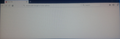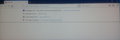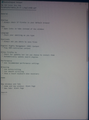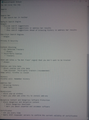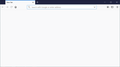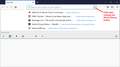Is it possible to create the same default display in Firefox 66 as available in Firefox 63? Prefer Open menue > Options in Firefox 63 not 66. Using Firefox 63.
Windows 10
Firefox 63
Sequence of steps to start Firefox 63:
(1) Click Mozilla Firefox icon on Taskbar. (2) Mozilla Firefox open (see Display 1 below). (3) Click Show history in Search Bar (see Display 2 below) and select website to visit.
The same default display (Display 1), and the same websites to visit (Display 2), are shown each time Firefox start (see Display 1 and 2 below).
To enable Firefox to show the same default display, the following settings are selected in "Open menue > Options" (see Settings 1 and 2 below).
Is it possible to create the same default display in Firefox 66 as shown in Firefox 63 screen shots below?
Prefer "Open menue > Options" in Firefox 63, which are similar/same as previous versions of Firefox for many years, and not those in Firefox 64, 65 and 66 which have changed.
Therefore, still using Firefox 63 and reluctant to update Firefox to latest version.
All Replies (7)
The only thing that can change that is userChrome.css edits that can or make those changes. Otherwise the standard layout when installed is what your limited at this point and the standard customize options in firefox that gives you limited options. With the new Browser there will be new updated changes and they can't go back to older setups.
Hi klowe, I'm sorry I don't understand the difference you're finding between Firefox 63 and Firefox 66.
You have a blank new tab page/blank home page. That is possible in Firefox 66.
When you hover your mouse over the address bar there is a "Show history" button, or you can press the down arrow key if the cursor is in the bar.
What exactly is different?
Please compare FirefoxPortable 63 and FirefoxPortable 66.
Download and install FirefoxPortable 63, then click "Open menue > Options" and choose the same settings (see Settings 1 and 2 above).
Start Firefox: open a tab to "Paste & Go" a website address. For example: 1st tab "https://www.startpage.com/"; 2nd tab "https://www.omgubuntu.co.uk/"; 3rd tab "https://ubports.com/"; etc. and then end Firefox session.
The next Firefox session should have a similar default display (see Display 1 and 2 above).
The "Open menue > Options" in Firefox 63, are similar as previous versions of Firefox but not those since Firefox 64 and it seems impossible to achieve the same default display.
https://sourceforge.net/projects/portableapps/files/Mozilla%20Firefox%2C%20Portable%20Ed./ Home / Mozilla Firefox, Portable Ed.
Notes
Downloading a Portable App Standalone - To download apps directly from PortableApps.com without our platform, just click the Download button from the application's page. You'll see a SourceForge download page that automatically selects a download server close to you and redirects you to the download.
Installing a Portable App Standalone Installation - To install a portable app by itself, or manually, just browse to the location of the AppNamePortable_x.x.paf.exe file you downloaded. Double-click the file to start the installation. Follow the on-screen prompts and select the location you'd like to install to.
Using a Portable App If you're running it standalone, browse to the directory you installed the AppNamePortable directory you installed to and then double-click the AppNamePortable.exe file
Uninstalling a Portable App Standalone - Delete the AppNamePortable folder to completely remove the app and all its settings.
I have Firefox 66 installed. I created a new profile and changed the home page and new tab page to Blank page, then visited the three URLs, then exited Firefox and started it up again. Screenshots are: (A) startup page and (B) Show History button pressed. Where are the differences from Firefox 63 that you would like to alter?
jscher2000 I appreciate your helpful suggestion.
However, I notice two additional web addresses namely "Firefox Privacy Notice ..." and "www.mozilla.org ..." have also appeared in Screenshot "(B) Show History button pressed". Those additional web addresses would not be present when using Firefox 63.
Firefox 63 with the "Open menu > Options" settings as shown in Settings 1 and Settings 2 (see images above), its setup and usage is as follows:
(1) First start Firefox and copy and paste a web address, e.g. "https://www.startpage.com/" in the search box.
(2) Click + on the tab-bar to "Open a new tab" and copy and paste a web address, e.g. "https://www.bbc.co.uk/" in the search box.
(3) Click + on the tab-bar to "Open a new tab" and copy and paste a web address, e.g. "https://www.outlook.com/" in the search box.
(4) Click + on the tab-bar to "Open a new tab" and copy and paste a web address, e.g. "https://www.freeview.co.uk/tv-guide" in the search box.
(5) Click X on right-hand side of the tab-bar to end Firefox session.
(6) Second and subsequent starts of Firefox will "always" open as default Display 1 (see images above).
(7) Hover mouse cursor over "Search bar" and click the down arrow to "Show history" will "always" open as default Display 2 (see images above).
(8) Assume Firefox has started and one wishes to read the current news: hover mouse cursor over "Search bar" and click the down arrow to "Show history"; and select "www.bbc.co.uk" which will open in the same tab.
(9) Click news report of interest which will open in the same tab.
(10) Proceed to read the article, click on embedded links will also open in the same tab unless right-mouse click to "Open Link in New Tab" or "Open Link in New Window" or "Open Link in New Private Window" is selected.
(11) Now, one has also decided to check for recent emails: click + on the tab-bar to "Open a new tab"; hover mouse cursor over "Search bar" and click the down arrow to "Show history"; and select "www.outlook.com" which will open in the same tab. ...
(12) To summarise:
(a) Every time Firefox start or "New Tab" open it appears "exactly" as default Display 1, i.e., without any other "browsing" history shown.
(b) Every time Firefox start or "New Tab" open, then hover mouse cursor over "Search bar" and click the down arrow to "Show history" will "always" open as default Display 2, i.e., without any other "browsing" history shown.
(c) If Firefox 66 is able to "replicate" the default Display 1 and Display 2, and its setup/usage is as described above, I would be more willing to "Download Firefox update" to install the most recent version.
(d) Please publish the "Open menu > Options" settings chosen to achieve the above in Firefox 66. The "Open menue > Options" in Firefox 63, are similar/same as previous versions of Firefox for many years and was always able to do what is explained above.
Okulungisiwe
Hi klowe, my screenshot #2 of the Show History list accurately shows the five URLs visited in the new profile.
The "Show History" button shows the top 10 history results based on "frecency," or the combination of frequency + recency. There is no feature in any version of Firefox to pre-set the list to a few particular URLs and exclude all the others.
I don't know whether the following affects the Show History button, or only the list that appears when you are typing into the address bar:
In Firefox 64 and earlier, there was an optional setting to limit certain address bar drop-down lists to "typed only" entries. The "only show typed URLs in history suggestions" feature (browser.urlbar.suggest.history.onlyTyped) was removed in Firefox 65. Apparently there were bugs in it and they were difficult to fix, so rather than leave a broken feature, it was removed. I know that's not what anyone wants to hear, because we've had posts from several users who liked that feature despite its issues, but that's the status. There is no longer any built-in way to filter the address bar drop-down to show only "typed in" history suggestions.
jscher2000 I'm grateful for your prompt reply.
I have just installed the last version of FirefoxPortable 63 (FirefoxPortable 63.0.3 EnglishGB.paf) with the same "Open menu > Options" settings as shown in Settings 1 and Settings 2 images above. My previous post dated 3/29/19 regarding its setup and usage is still applicable.
I have the last version of FirefoxPortable 63, and the latest version of FirefoxPortable 66 installed as "Standalone Installation" programs.
Please can you carry out a "temporary" compare/contrast experiment to fully understand my initial/original question.
Download FirefoxPortable 63 and install with the same "Open menu > Options" settings. Download FirefoxPortable 66 and install. Run both versions as "Standalone Installation" programs.
The instructions are given in my post dated 3/27/19. This experiment should not interfere with the existing installation of Firefox 66.
Okulungisiwe