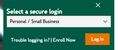many sites don't work on firefox, even though they used to
I am using Firefox on a Macbook Air -- have for years. since the last couple of updates, a lot of sites aren't working any longer -- I have to switch to Safari to get to my banking site, for instance.
Any ideas?
Jennie
All Replies (12)
Hi Jennie, could you describe the symptoms in a little more detail? For example:
- Firefox shows an error message -- what does it say?
- Firefox stops on a blank page
- Firefox doesn't seem to react when clicking a link, clicking a menu item in a page, or submitting a form
- Firefox doesn't log in -- site keeps returning to login form
- Something else
If a site is generally known to work in Firefox, these are standard suggestions to try when it stops working normally:
Double-check content blockers: Firefox's Content Blocking feature and extensions that counter ads and tracking may break websites that embed third party content (meaning, from a secondary server).
(A) Do you see a shield icon toward the left end of the address bar, near the lock icon? More info on managing the Tracking Protection feature in this article: Content Blocking.
(B) Extensions such as Adblock Plus, Blur, Disconnect, Ghostery, NoScript, Privacy Badger, uBlock Origin or uMatrix should provide toolbar buttons to manage blocked content in a page. There may or may not be a number on the icon indicating the number of blocked items; you may need to click the button to see what's going on and test whether you need to make an exception for this site.
Cache and Cookies: When you have a problem with one particular site, a good "first thing to try" is clearing your Firefox cache and deleting your saved cookies for the site.
(1) Clear Firefox's Cache
See: How to clear the Firefox cache
If you have a large hard drive, this might take a few minutes.
(2) Remove the site's cookies (save any pending work first). While viewing a page on the site, try either:
- right-click (on Mac Ctrl+click) a blank area of the page and choose View Page Info > Security > "Clear Cookies and Site Data"
- (menu bar) Tools > Page Info > Security > "Clear Cookies and Site Data"
- click the padlock or "i" icon in the address bar, then the ">" button, then More Information, and finally the "Clear Cookies and Site Data" button
In the dialog that opens, you will see one or more matches to the current address so you can remove the site's cookies individually without affecting other sites.
Then try reloading the page. Does that help?
Testing in Firefox's Safe Mode: In its Safe Mode, Firefox temporarily deactivates extensions, hardware acceleration, and some other advanced features to help you assess whether these are causing the problem.
If Firefox is not running: Hold down the option/alt key when starting Firefox. (On Windows, hold down the Shift key instead of the option/alt key.)
If Firefox is running: You can restart Firefox in Safe Mode using either:
- "3-bar" menu button > "?" Help > Restart with Add-ons Disabled
- (menu bar) Help menu > Restart with Add-ons Disabled
and OK the restart.
Both scenarios: A small dialog should appear. Click "Start in Safe Mode" (not Refresh).
Any improvement?
https://support.mozilla.org/en-US/kb/update-firefox-latest-version?cache=no Did you update Firefox to the latest version 66.0.1 March 22, 2019
Yes. This problem started after the second most recent update and was unresolved by the most recent.
It is weird. A lot of website aren't working right, but the one that's most annoying is my bank site. I guess I could go permanently to Safari -- but I don't want to.
And in response to someone else, I have cleared my cache and that does nothing.
Could you please describe the actual symptoms of what you mean by "not working right"?
file:///Users/JennieLouPhipps/Desktop/Screen%20Shot%202019-03-23%20at%206.28.11%20PM.png
I go here. When I click on login, it goes to a blank screen. If I switch to safari, it works fine.
This isn't exclusive to Citizens Bank. I have the same trouble with a number of other sites. Can't figure out why.
If you get a lot of blank pages after logins, please make sure the redirect block is turned off:
(1) In a new tab, type or paste about:config in the address bar and press Enter/Return. Click the button accepting the risk.
(2) In the search box above the list, type or paste access and pause while the list is filtered
(3) If the accessibility.blockautorefresh preference is bolded and "modified" or "user set" to true, double-click it to restore the default value of false
This is the only thing that is bolded: accessibility.typeaheadfind.flashBar;0
Is there Flash -- or something like that I should update that might resolve this?
Jennie
Flash is only used to play clips. And yours is up to date.
You mentioned that you cleared your Firefox cache. Did any of the other suggestions in the earlier reply make any difference to this problem?
https://support.mozilla.org/questions/1254044#answer-1207505
Note that your System Details list shows that you have a user.js file in the profile folder to initialize prefs each time Firefox starts. The user.js file will only be present if you or other software has created this file and normally won't be present.
You can check its content with a text editor (right-click: "Open with"; do not double-click). The user.js file is read each time Firefox is started and initializes preferences to the value specified in this file, so preferences set via user.js can only be changed temporarily for the current session.
You can delete the user.js file if you didn't create this file yourself.
You can use the button on the "Help -> Troubleshooting Information" (about:support) page to go to the current Firefox profile folder or use the about:preferences page.
- Help -> Troubleshooting Information -> Profile Directory:
Windows: Show Folder; Linux: Open Directory; Mac: Show in Finder - http://kb.mozillazine.org/Profile_folder_-_Firefox
You can remove all data stored in Firefox from a specific domain via "Forget About This Site" in the right-click context menu of an history entry ("History -> Show All History" or "View -> Sidebar -> History").
Using "Forget About This Site" will remove all data stored in Firefox from this domain like history and cookies and passwords and exceptions and cache, so be cautious. If you have a password or other data from that domain that you do not want to lose then make sure to backup this data or make a note.
You can't recover from this 'forget' unless you have a backup of involved files.
If you revisit a 'forgotten' website then data from that website will be saved once again.