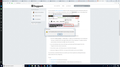Tried to copy Thunderbird profile per instructions to new computer. Now both are inaccessible.
I'm not sure if i accidentally moved, deleted, whatever the profile, but I can still see it on both (new and old) computers, but I keep getting the error message saying that my profile cannot be loaded. I'm freaking out!
Thanks in advance for he help!
All Replies (14)
Tried to copy Thunderbird profile per instructions
What instructions?
I'm not sure if i accidentally moved, deleted, whatever the profile,
You'd need to explain what exactly you did.
I keep getting the error message saying that my profile cannot be loaded.
What is the exact error message? Please post a screenshot. https://support.mozilla.org/kb/how-do-i-create-screenshot-my-problem
I followed the directions on how to copy a Thunderbird profile from this site. I am now getting this same (missing profile) error message on both my old and new computer.
I followed the directions on how to copy a Thunderbird profile from this site.
Care to post a link?
Once again, please explain in detail what you did.
I followed these instructions: https://support.mozilla.org/en-US/kb/moving-thunderbird-data-to-a-new-computer Copying all your Thunderbird email data You can copy your data to a new computer (or other location) by copying your Profile Folder and then telling Thunderbird where to find your Profile Folder. Find the existing name and location of your Profile Folder by selecting "Help > Troubleshooting Information" in the Thunderbird menu. Then look for "Profile Folder" and click on the Show Folder button. This will display the path of names starting with parent folders and ending with the name of your Profile Folder. Use the facilities of your operating system to highlight and then copy this profile folder, with its contents, to a new computer or other new location (with a new name, if you wish). Be sure you are not copying a profile folder while Thunderbird is running and using that folder. If you have a large amount of email data, the copying process may take a long time. Tell Thunderbird where to find your Profile Folder, by using the Profile app. For example, in Windows 10, a) Close Thunderbird, b) Right-click the Start icon, c) Click Run, d) Enter this in the Open box (without the quote signs): "thunderbird.exe -p" , e) Click OK In the Profile app, create a new Thunderbird Profile for your new Profile Folder: a) Click the Create Profile button, b) Click Next, c) Enter a name for your new Thunderbird Profile (this does not need to be the same as the name of your Profile Folder), d) Click the Choose Folder button, e) Navigate to and select your new location's Profile Folder that was set up in Step 2, f) Click Select Folder, g) Click Finish You will now see a Profile app window that displays your new profile in the list of your profiles. (You'll probably have at least one other profile, even if it's just called "default".) If each time you start Thunderbird you want to select from a choice of profiles, uncheck the "Use the selected profile without asking ..." box. To automatically use a specific profile, select that profile and check the "Use the selected profile without asking ..." box. (You can always start the Profile app again, to change this setting.)
Close the Profile app by clicking the Exit button.
There is no need to repeat the steps from the article here. What we're trying to find out is what you really did, i.e. which files/folders you copied/moved from where to where. Please be specific and post the full path. Note, only you can see what happens on your screen, so describe it in a way others can understand what you did.
I don't know how to be any more specific than I tried to follow those exact directions. I'm fairly certain I followed them exactly...if I didn't I have no record of that. Once I was done with those steps, I tried to open Thunderbird on both the new and old computer, and got the error message that I provided the screenshot for. I can still see the profile folder on both computers, but for some reason it isn't accessible.
I don't know how to be any more specific than I tried to follow those exact directions.
Are you kidding? To give you an example, based on the steps described in the article.
1. Find the existing name and location of your Profile Folder ...
What is the name and location of your profile folder?
2. Use the facilities of your operating system to highlight and then copy this profile folder, with its contents, to a new computer
What exactly did you copy from where to where? Please provide the full path.
Continue this for each step from the article. Can't be that hard.
No. I'm not kidding. I'm sorry about my ignorance. I'm not an IT guy by any stretch. I thought I could simply follow these steps to copy my profile over to the new computer, but now they're both jacked. I didn't record what I did, so I can't recreate the step by step moves. In general, I found my old profile in Rob>Appdata>Roaming>Thunderbird>Profiles. I copied it to a remote drive and then onto my new computer. It looks like those folders are empty now. I found an old profile (uo1pavle.default), but it's about 5 years old (missing all my relevant emails/folders). I'm at a loss as to what to do or where else to look.
Hi Rob, You said that you get the same error on both the old and new computers, correct? If so, that means you still have access to your old computer, which is good. :) Do you have a backup of your old computer? Perhaps you have a backup of the Thunderbird folder in the Roaming folder.
- Restore the latest backup of the Roaming>Thunderbird folder that works.
- Follow the directions in the following screencast, which are much more simple.
One more thing. I have uninstalled and reinstalled Thunderbird on my new computer in hopes of fixing the issue. Unfortunately, I get that same (missing profile) when it tries to launch. Any suggestions?
Hi Chris, I just saw your last response. Thanks! Unfortunately, I think my back-up is what jacked things up. I somehow replaced my existing profile with one 5 years old. Anyway, I can get into Thunderbird on the old computer with the old profile. Progress. I think I have a newer version of my profile saved on my external hard drive, that I've copied to my new computer, but I can't get Thunderbird to launch there. If I could figure out how to that, I'd be set!
I'm trying to direct Thunderbird to find the new profile but I keep getting this error message. Any ideas? Profile creation failed Profile couldn’t be created. Probably the chosen folder isn’t writable. [Exception... "Component returned failure code: 0x80520015 (NS_ERROR_FILE_ACCESS_DENIED) [nsIToolkitProfileService.createProfile]" nsresult: "0x80520015 (NS_ERROR_FILE_ACCESS_DENIED)" location: "JS frame :: chrome://mozapps/content/profile/createProfileWizard.js :: onFinish :: line 194" data: no]
Scratch that request...it looks like I was able to create a path to the external drive...hopefully this continues to work.
Just in case you need to know.... How to copy and paste from one place to another when needing to move profile from one Windows computer to another. Two methods stated below depending upon what you have access to or what you backed up.
The usual place for a default profile is here on both old and new computer assuming you are using Windows OS.
- C:\Users\<Windows user name>\AppData\Roaming\Thunderbird\Profiles\<Profile name>\
After installing Thunderbird on new computer, you run it the first time and it auto creates a new default profile name. It will ask to create a mail account, but do not do this, just exit Thunderbird.
- Exit Thunderbird on both machines - TB must not be running.
Method 1: Assuming you have access to old computer - or copied the 'Thunderbird' folder:
- C:\Users\<Windows user name>\AppData\Roaming\Thunderbird\Profiles\<Profile name>\
- On old machine: Copy the AppData\Roaming\Thunderbird folder
- On new machine: Paste the copied 'Thunderbird' folder into the 'Roaming' folder overwriting the new 'Thunderbird' folder with the copied old 'Thunderbird' folder.
This copies all profiles and 'profile.ini'. You do not need to use Profile Manager to create anything.
- Start Thunderbird.
Method 2: If you have only backed up the actual 'profile name' folder which is called 'xxxxxxxx.default' where x's are letters and numbers. On old machine or backup:
- Open the 'Profile name' folder so you can see all it's contents which will include a 'Mail' folder amonst a load of others..
- Highlight all the files and folders - all the 'Contents' of the 'profile name' folder;
- right click on highlighted items and select 'Copy'
On new machine: You do not need to create a new profile because when you installed Thunderbird and ran it the first time, a default profile name has already been created.
- Open the new default 'profile name' folder so you can see all default files and folders.
- In this new 'profile name' folder , right click and select 'Paste' overwriting all the new default files and folders with all the copied files and folders.
So the new default profile name is now filled with all the contents from the old profile name.
- Start Thunderbird.