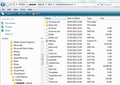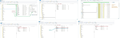Where is the CURRENT version of msgFilterRules.dat???
I have made numerous modifications to msgFilterRules.dat, but the latest modified one, shown in a computer-wide search by that name, is well over a year old!! What the heck did you all do with my filters?
All Replies (6)
re :I have made numerous modifications to msgFilterRules.dat
I'm presuming you mean you have updated your Message Filters which obviously would update that mail accounts 'msgFilterRules.dat' file and not manually make numerous modifications to the actual 'msgFilterRules.dat' file.
There is a msgFilterRules.dat file for each mail account and it will be in same place as all the mbox and .msf files.
C:\Users\<Windows user name>\AppData\Roaming\Thunderbird\Profiles\<Profile name>\
Note: The AppData folder is folder is a hidden folder; to show hidden folders, open a Windows Explorer window and choose "Organize → Folder and Search Options → Folder Options → View (tab) → Show hidden files and folders".
Access current Profile name folder via Thunderbird: Thunderbird menu path Help->Troubleshooting information click on the "Open Folder" button.
It will open on your current profile name showing the contents of the folder.
For Pop mail accounts click on 'Mail' folder For Imap mail accounts click on 'ImapMail' folder select the mail account name example of pop mail account below:
I have no idea of where we are going with this. I am trying to look at the latest msgFilterRules.dat file so I can (1) do a mass command edit to file all messages on transmittal without having to trigger the filter, and (2) find out why the program is sending a message to an inappropriate folder for no apparent reason. With the latter, looking at the code has often helped me find my own filter setup errors, but I can no longer do this.
I unhid everything.
The files it has found appear to be on your drive F: whereas your other listings appear to all be on your drive C:
Given that there is an "F:\From" and an "F:\Users" I'd guess that at least some of the Local Directory settings have been changed from their defaults. If you have done this, then only you can discover their true location.
Wndows File Explorer is quite poor for proper searching. I'd be looking for a more general purpose search tool, or using the command line.
First I want to thank you both Toad Hall and Zenos for trying to help me out. I am confident I will find the answer eventually. However given that Zenos finds MS Windows Explorer to be i a bad file search engine, have you any good ones besides command prompts. I am a bit uneasy given my limited skills that I might just wipe out the whole system with by fat ol' fingers. WIN10 is not transparent on how I get to the command line, were I more confident in myself.
The computer was reconfigured for software to run from the new solid state C drive, and data on the old C:\ drive, now the F;\ drive. The tech who did it said the T-Bird files, including profiles, were all on C:\ and should NOT be moved. I am eager to strip emails of attachments for that reason.
It's fine to move your profile to another drive. The one file that needs to stay in its original place is profiles.ini as that stores the location of the bulk of the data. So your tech was correct in respect of this one particular file. And you most certainly don't want emails stored on your SSD.
I use some free software named Search My Files by Nirsoft. You can get the command prompt by typing cmd into Start. I also use Classic Shell to make things more comfortable in Windows 10.
Start off by using Help|Troubleshooting Information in Thunderbird to visit your profile. That'll tell you where Thunderbird is looking. An alternative approach is to find profiles.ini and inspect its contents.
The msgFilterRules.dat files are stored alongside the messages themselves and so ought to be on F: along with your messages.
Okulungisiwe