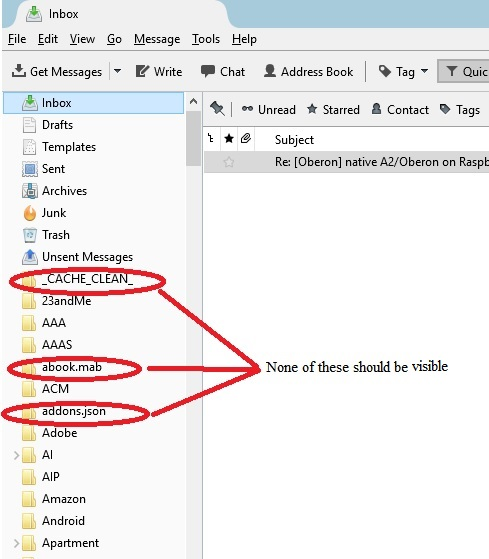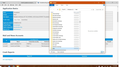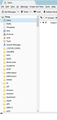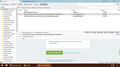abook.mab visible and it should not be
I am seeing folders which should not be seen. Attached is a screen shot. Where should those folders and files reside?
All Replies (20)
What is the account type - POP or IMAP?
At the top right of the Thunderbird window, click the menu button  > Options > Account Settings > Server Settings.
> Options > Account Settings > Server Settings.
At the bottom there is a field 'Local Directory'. Please copy the entire path in that field and paste it into your reply.
Chris, The type is POP Local Directory is C:\Mail -Doug
Local Directory is C:\Mail
So apparently you did mess with the 'Local Directory' setting. This isn't recommended because most people tend to mess things up.
What is the reason you changed the 'Local Directory' setting?
When you did, what exactly were steps you did? Have you made other profile related changes as well?
What is your profile folder? Please provide the entire path.
At the top right of the Thunderbird window, click the menu button  , then select Help > Troubleshooting Information > Profile Folder > Open Folder
, then select Help > Troubleshooting Information > Profile Folder > Open Folder
Do you see any of the folders highlighted in your screenshot underneath C:\Mail?
Okulungisiwe
I had a system crash in September and moved what I could to C:\Mail. The profile folder is also C:\Mail. See the attached screen shot
The profile folder and the 'Local Directory' setting for the email account must not point to the same path. That is the reason why you do see folders which don't belong there.
I ... moved what I could to C:\Mail.
I'm not sure what you were trying to achieve by doing this, but I guess it doesn't matter. Moving the profile folder is easy when it's done properly. Apparently you managed to create a mess.
Please explain the exact steps you took to move your profile, including any adjustments to profiles.ini and the 'Local Directory' setting.
A screenshot of C:\Mail in Windows Explorer with all files and directories would probably help as well. This can be multiple screenshots to cover all files and directories.
Chris, I used run thunderbird -p to create a new profile.
Let's skip the screen shots, Just tell me the file extensions (& folders?) that should be in the profile directory and the extensions (and folders?) that should be in the Local Directory.
Don't worry. I've been programming computers for 50 years. -Doug
The profile has two particular folders that are relevant here, Mail and IMAPMail (I'm not quite sure how this is capitalized), and Local Folders should be under Mail.
There are many other folders in the profile and I'm worried about how many of these you might also have flattened.
I think you should create a new profile, close Thunderbird and examine the file system in the new profile. Then you may be able to use this as a pattern to help unravel your flattened files into their rightful places.
Your main problem is that it is treating the whole profile as the private file store for the Local Folders account and as such it assumes everything in there is an email store. You need to get everything related to Local Folders into its own subfolder and that subfolder correctly set as the Local Directory for the Local Folders account.
" You need to get everything related to Local Folders"
Please tell me the file extensions that reside with Local Folders and those that reside within the profile.
Here is a list of the extensions attached to folders in my C:\Mail directory:
no extension .dat.mozmsgs .db.mozmsgs .ini.mozmsgs .jason.mozmsgs .jason.mozlz4.mozmsgs .mozmsgs .sbd .sqlite.mozmsgs
Here are the extensions associate with files in my C:\Mail directory:
no extension .dat .data.msf .db .html .ini .js .json .lock .mab .msf .rdf .sqlite .sqlite.msf ,sqlite-shm .sqlite-wal .sqlite-wal.msf ,txt .xml .xml.msf
-Doug Danforth
I screwed up by talking about Local Folders; it was late.
I doubt anyone else can help you because we don't know what structure you had beforehand. We don't know if keyhole and kickstarter (for instance) belong in the real account or in Local Folders nor whether they should be regarded as folders or subfolders.
I'd ignore all files with msf and mozmsgs extensions. These are created automatically and many are there only because stuff is in the wrong place and has been assumed to be a mailbox file. You can delete all of these.
Extensionless, some dat and all sbd files should be in account-specific subfolders, and those subfolders should be under Mail since you are using POP. You may have lost some files due to name collision, such as Inbox, Sent, Trash, msgFilterRules.dat. These belong in account-specific subfolders.
Were you making any use of Local Folders?
Most everything else should be in the top level of the data structure, with the notable exception of profiles.ini.
Start with a new profile, recreate this email account and then you'll have the correct file system structure and you can start putting the old folders into their appropriate locations.
The article I linked tells you much about what each file type does. Examining a working system will tell you much more.
Internally, accounts are referred to by use of id numbers, and servers by another set of id numbers. I'm not sure you can reinstate the necessary crosslinking between these since the relevant file, pref.js, will now be broken.
Okulungisiwe
In general I did not and do not have anything in Local Folders. I had everything at the top level.
I did a test a few hours ago which created a new account called Test in which I just put a single folder with the .msf files. I was appalled to see that all of the old files had been copied into the new profile! I now realize that Thunderbird (in its wisdom) grabbed those from the default profile. Is there a way to inhibit Thunderbird from doing that?
And what is the Local Directory setting for this new Test account?
Thunderbird does not "grab" things from a "default profile" (whatever that would be). It simply shows you what is there, and you have things in the wrong place.
Start with a new profile. Then move your old folders back into it, once you understand enough of it to be clear where your various files and folders should be.
You don't need your old msf files or mozmsgs folders. Forget them.
Let's start again. Now the profile directory is "C:\Mail" Now the local folders directory is "C:\Local Folders"
(1) If I delete all folders which have ".mozmsgs" they come back again when I restart Thunderbird. (2) I am still seeing "abook.mab" and "history.mab" when I start Thunderbird. (3) I am also seeing "_CACHE_CLEAN_"
What must I do to have those files disappear? -Doug Danforth
To be concrete here is a screen shot of my Thunderbird.
You've screwed up. Follow Zeno' advice and start with a new profile. You can then transfer data from the troubled profile. http://kb.mozillazine.org/Transferring_data_to_a_new_profile_-_Thunderbird
And don't mess with the profile location and 'Local directory' setting.
No way am I going to use the ridiculously deeply nested default folder locations that Thunderbird and Microsoft foist on you.
I want my profile at C:\Mail I don't care where Local Folders are located.
Now can you do that?
So, I just created a new profile C:\Foo by using Thunderbird.exe -p I then downloaded the ImportExport addon as suggested. I configured the Foo account to access my email (works). I then ran the importExport addon and specified I wanted all files and subfile imported.
What I got is WORSE than before! Every folder is now shown with the mozmsgs extension.
I then ran the importExport addon and specified I wanted all files and subfile imported.
I have never used ImportExportTools, so I can't tell you what import option you need to pick. You may not be able to import everything in one step. The add-on author has a support web site, you may check there.
So what do you do? Copy by hand each folder from the old to the new profile? -Doug
Alternatively you can manually create the entire folder structure from within Thunderbird. Then close Thunderbird. Copy all mail files (those without a file extension) to their respective folders <foldername.sbd>
I'd expect ImportExportTools to be the easier method for most people. May be I'm wrong.
Okulungisiwe